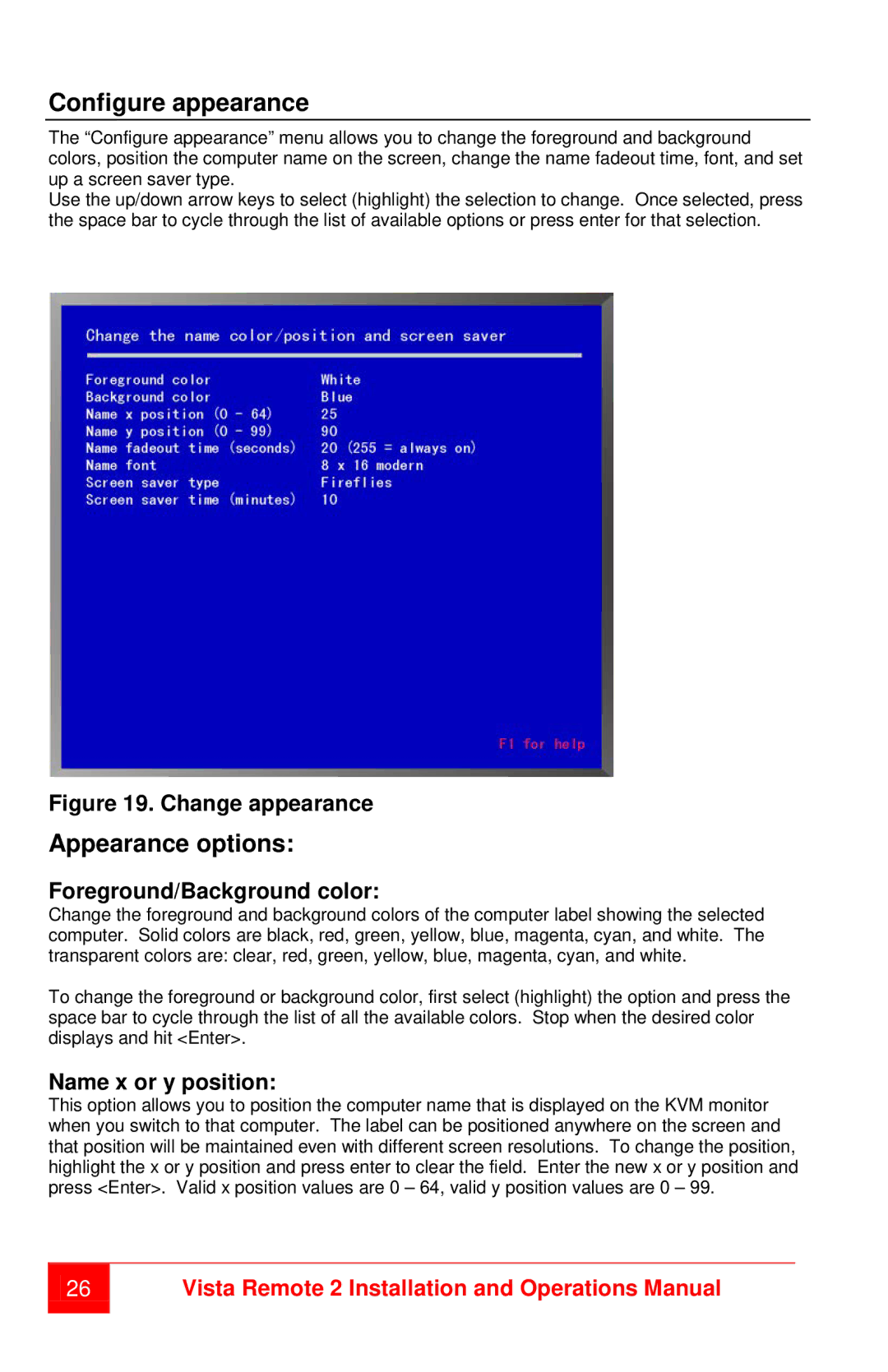Configure appearance
The “Configure appearance” menu allows you to change the foreground and background colors, position the computer name on the screen, change the name fadeout time, font, and set up a screen saver type.
Use the up/down arrow keys to select (highlight) the selection to change. Once selected, press the space bar to cycle through the list of available options or press enter for that selection.
Figure 19. Change appearance
Appearance options:
Foreground/Background color:
Change the foreground and background colors of the computer label showing the selected computer. Solid colors are black, red, green, yellow, blue, magenta, cyan, and white. The transparent colors are: clear, red, green, yellow, blue, magenta, cyan, and white.
To change the foreground or background color, first select (highlight) the option and press the space bar to cycle through the list of all the available colors. Stop when the desired color displays and hit <Enter>.
Name x or y position:
This option allows you to position the computer name that is displayed on the KVM monitor when you switch to that computer. The label can be positioned anywhere on the screen and that position will be maintained even with different screen resolutions. To change the position, highlight the x or y position and press enter to clear the field. Enter the new x or y position and press <Enter>. Valid x position values are 0 – 64, valid y position values are 0 – 99.
26
Vista Remote 2 Installation and Operations Manual