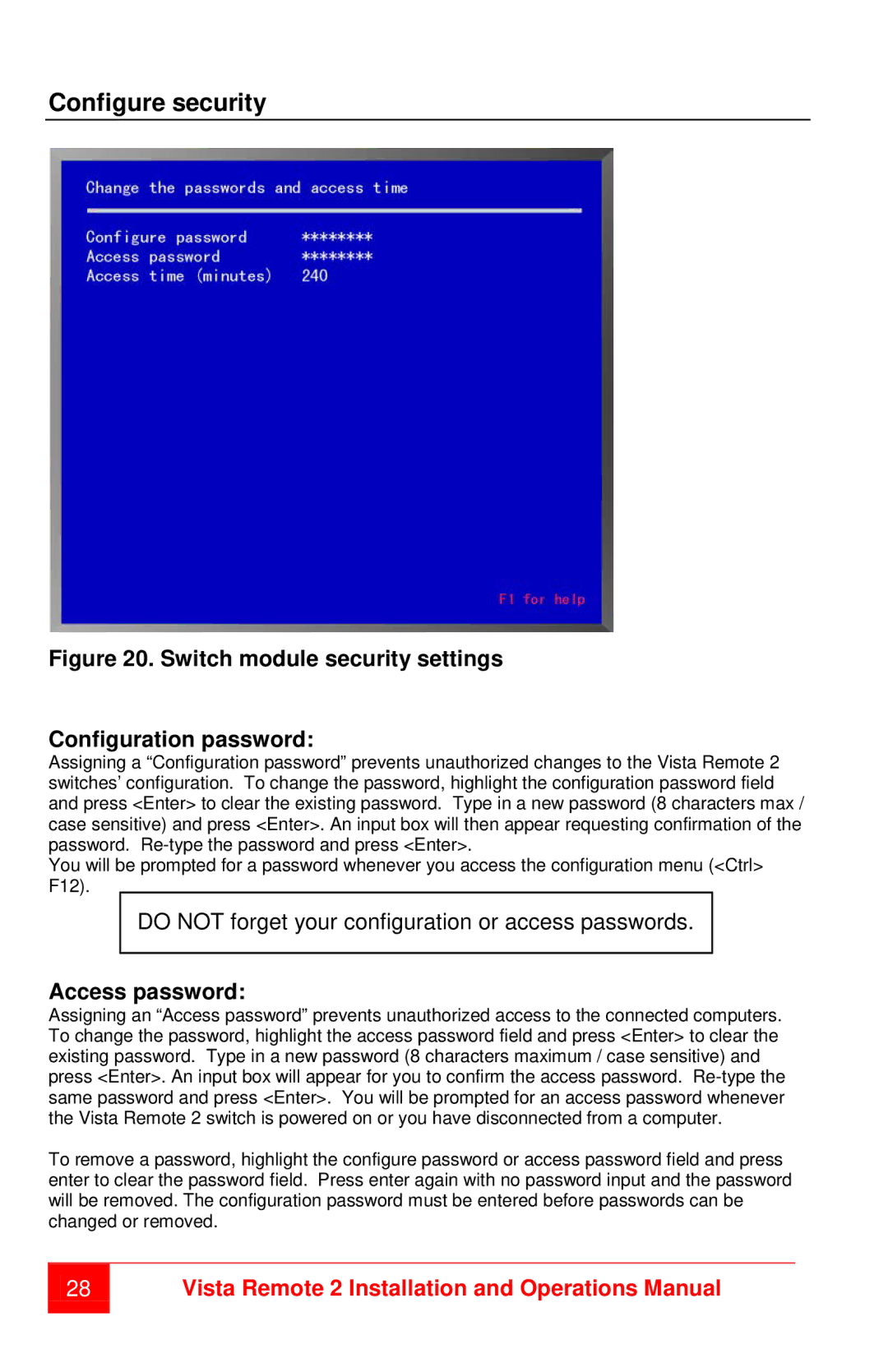Configure security
Figure 20. Switch module security settings
Configuration password:
Assigning a “Configuration password” prevents unauthorized changes to the Vista Remote 2 switches’ configuration. To change the password, highlight the configuration password field and press <Enter> to clear the existing password. Type in a new password (8 characters max / case sensitive) and press <Enter>. An input box will then appear requesting confirmation of the password.
You will be prompted for a password whenever you access the configuration menu (<Ctrl> F12).
DO NOT forget your configuration or access passwords.
Access password:
Assigning an “Access password” prevents unauthorized access to the connected computers. To change the password, highlight the access password field and press <Enter> to clear the existing password. Type in a new password (8 characters maximum / case sensitive) and press <Enter>. An input box will appear for you to confirm the access password.
To remove a password, highlight the configure password or access password field and press enter to clear the password field. Press enter again with no password input and the password will be removed. The configuration password must be entered before passwords can be changed or removed.
28
Vista Remote 2 Installation and Operations Manual