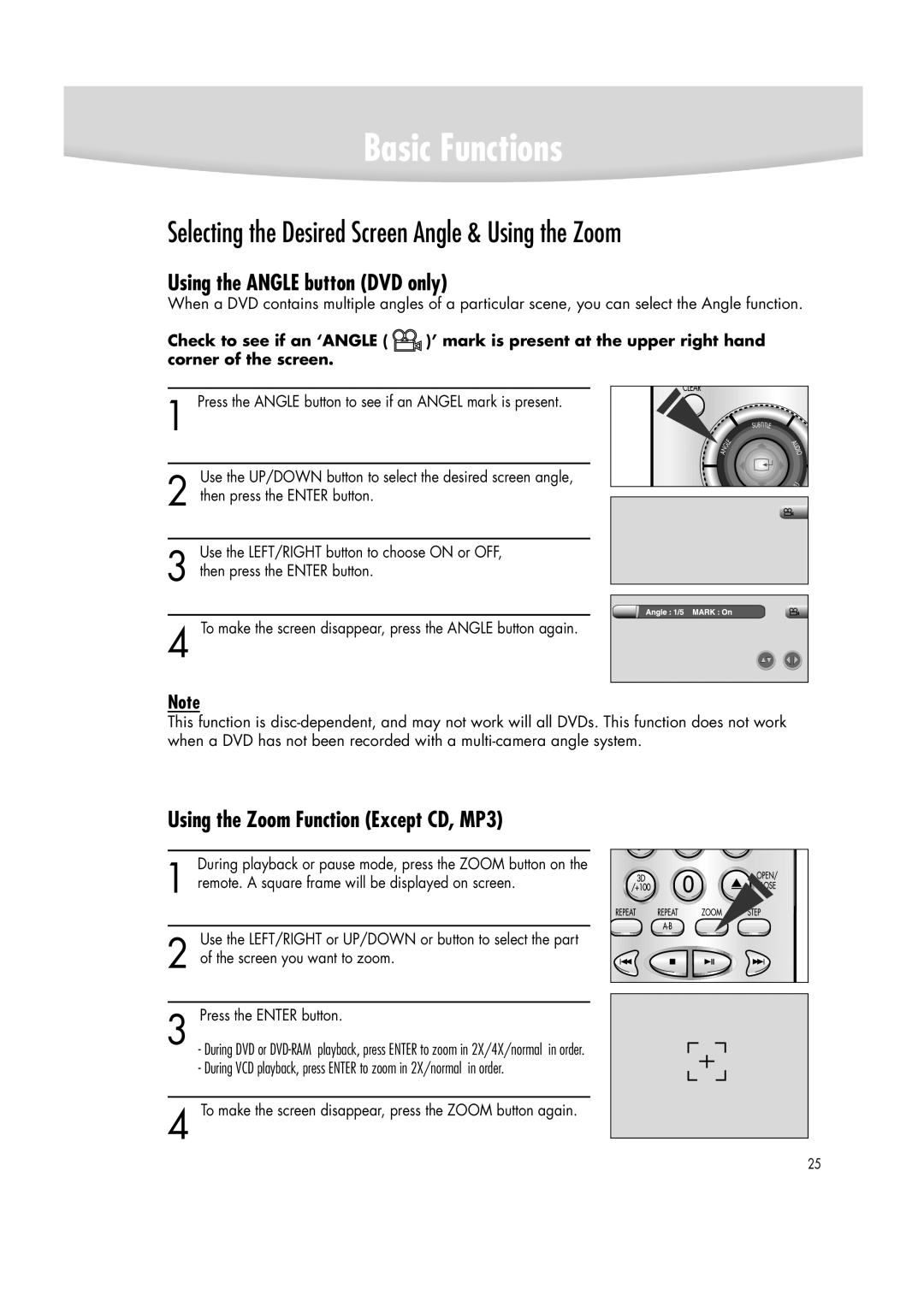Basic Functions
Selecting the Desired Screen Angle & Using the Zoom
Using the ANGLE button (DVD only)
When a DVD contains multiple angles of a particular scene, you can select the Angle function.
Check to see if an ‘ANGLE ( ![]() )’ mark is present at the upper right hand corner of the screen.
)’ mark is present at the upper right hand corner of the screen.
1 Press the ANGLE button to see if an ANGEL mark is present.
Use the UP/DOWN button to select the desired screen angle,
2 then press the ENTER button.
Use the LEFT/RIGHT button to choose ON or OFF,
3 then press the ENTER button.
4 To make the screen disappear, press the ANGLE button again.
Note
This function is
Using the Zoom Function (Except CD, MP3)
During playback or pause mode, press the ZOOM button on the
1 remote. A square frame will be displayed on screen.
Use the LEFT/RIGHT or UP/DOWN or button to select the part
2 of the screen you want to zoom.
3 Press the ENTER button.
- During DVD or
4 To make the screen disappear, press the ZOOM button again.
25