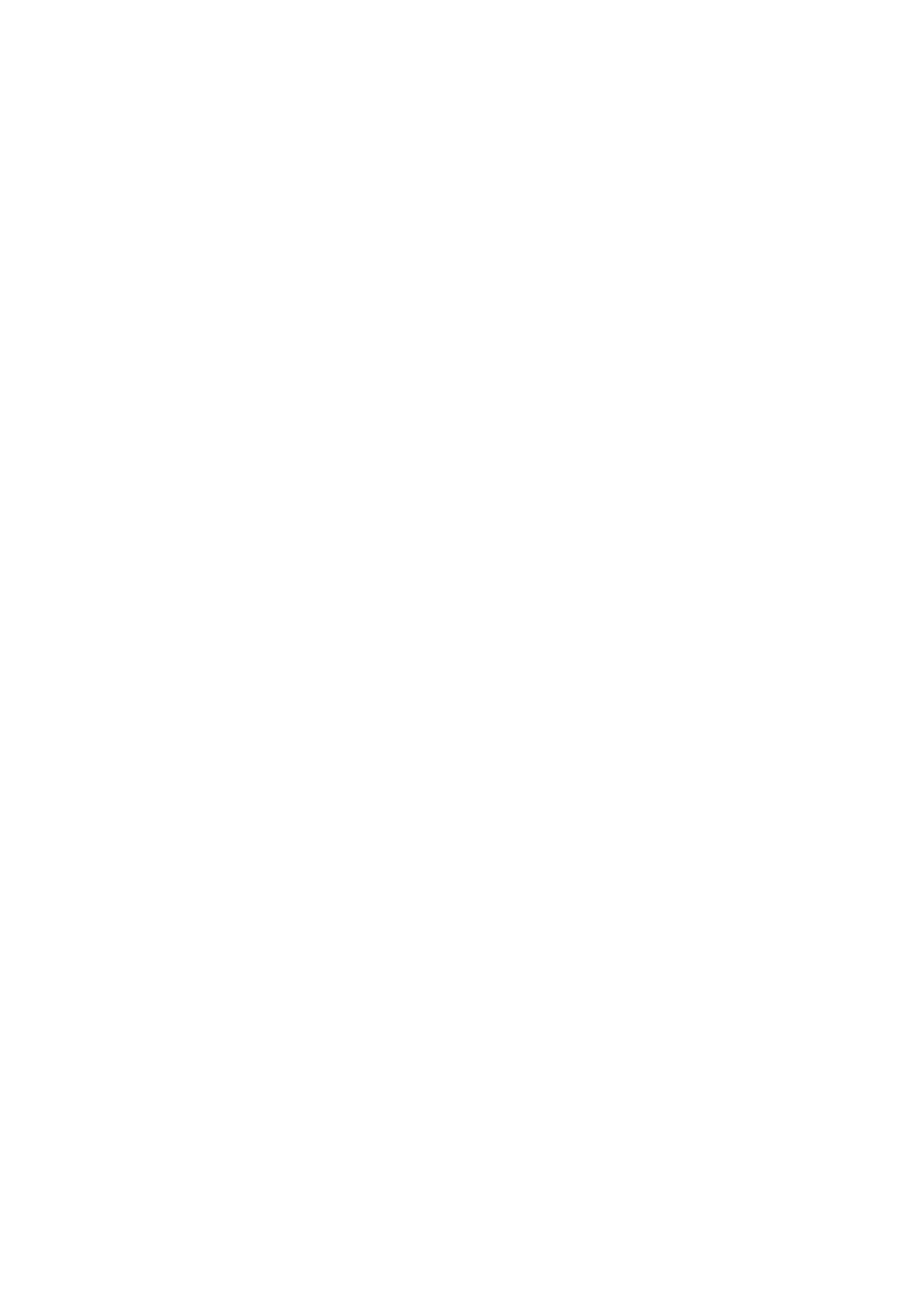Reference
Troubleshooting Guide
Before requesting service.
Problem |
| Action | Page |
No operations can be | • Check the batteries in the remote. May need replacing. | P6 | |
performed with remote | • | Operate the remote control at a distance of no more than 20 feet. |
|
control. | • | Remove batteries and hold down one or more buttons for several min- | |
|
| utes to drain the microprocessor inside the remote to reset it. Reinstall | |
|
| batteries and try remote control again. |
|
Disc does not play. | • | Ensure that the disc is installed with the label side facing up. | P8, P20, P21 |
• Check the region number of the DVD. | DVD- | ||
| • This player cannot play | ||
|
| RAM, a |
|
The | • | The features or action cannot be completed at this time because: | P15 | |
icon appears on | 1) | The DVD’s software restricts it. | P22~P29 | |
| screen. | 2) | The DVD’s software doesn’t support the feature (e.g., angles). |
|
3)The feature is not available at the moment.
4)You’ve requested a title or chapter number or search time that is out of range.
Disc Menu doesn’t | • Check if the disc has a Menu. |
| |
appear. |
|
|
|
Playback mode differs | • Some of the functions selected in the Setup Menu may not work properly | P32~P41 | |
from the Setup Menu |
| if the disc is not encoded with the corresponding function. |
|
selection. |
|
|
|
|
|
|
|
The screen ratio can not | • | The Screen Ratio is fixed on your DVD. | P39 |
be changed. |
|
|
|
|
|
| |
No sound is heard | • Make sure you have selected the correct Digital Output in the Audio | P38 | |
|
| Options Menu. |
|
|
|
|
|
Forgot password. | • | Press power on from a cold start with no disc in the unit. Press the STOP | P41 |
|
| and PLAY buttons simultaneously on the front panel for three seconds. |
|
|
| Press the SETUP button on the remote control to select Parental control, |
|
|
| and then press the ENTER button. Enter your password. |
|
|
| (initial code:7777). Use the UP/DOWN button to select change Pass- |
|
|
| word. Enter your new password. |
|
|
| confirm. |
|
|
|
|
|
If you experience other | • | Go to the contents and find the section of the instruction book that con- |
|
problems. |
| tains the explanations regarding the current problem, and follow the pro- |
|
| • | cedure once again. |
|
| If the problem still cannot be solved, please contact your nearest autho- |
| |
|
| rized service center. |
|
|
|
| |
Recording doesn’t work | • Check the Write Protect Tab is positioned at the PROTECT side (See | P9, P36, P46 | |
|
| Page 9). |
|
| • Check for the presence of Disc Format (SETUP MENU). |
| |
| • | Check the disc has space remaining. (The disc space for Title List is dis- |
|
| • | played) |
|
| If the number of recorded titles is 99, first delete all recorded titles and |
| |
|
| then restart recording. |
|
|
|
| |
Timer Recording doesn’t | • Check time and date are set (SETUP MENU). | P43 | |
work |
|
|
|
Editing doesn’t work | • | Check the Write Protect Tab is positioned at the PROTECT side | P9 |
|
| (See Page 9). |
|
|
|
| |
Recording doesn’t work | • Check the input signal has the No Copy information. | P7 | |
by using a VCR or anoth- |
|
|
|
er external device |
|
|
|
|
|
| |
Can’t receive the CATV | • Check for the TV receiving system on the SETUP menu. | P34 | |
channel or TV channel |
|
|
|
you want |
|
|
|
59