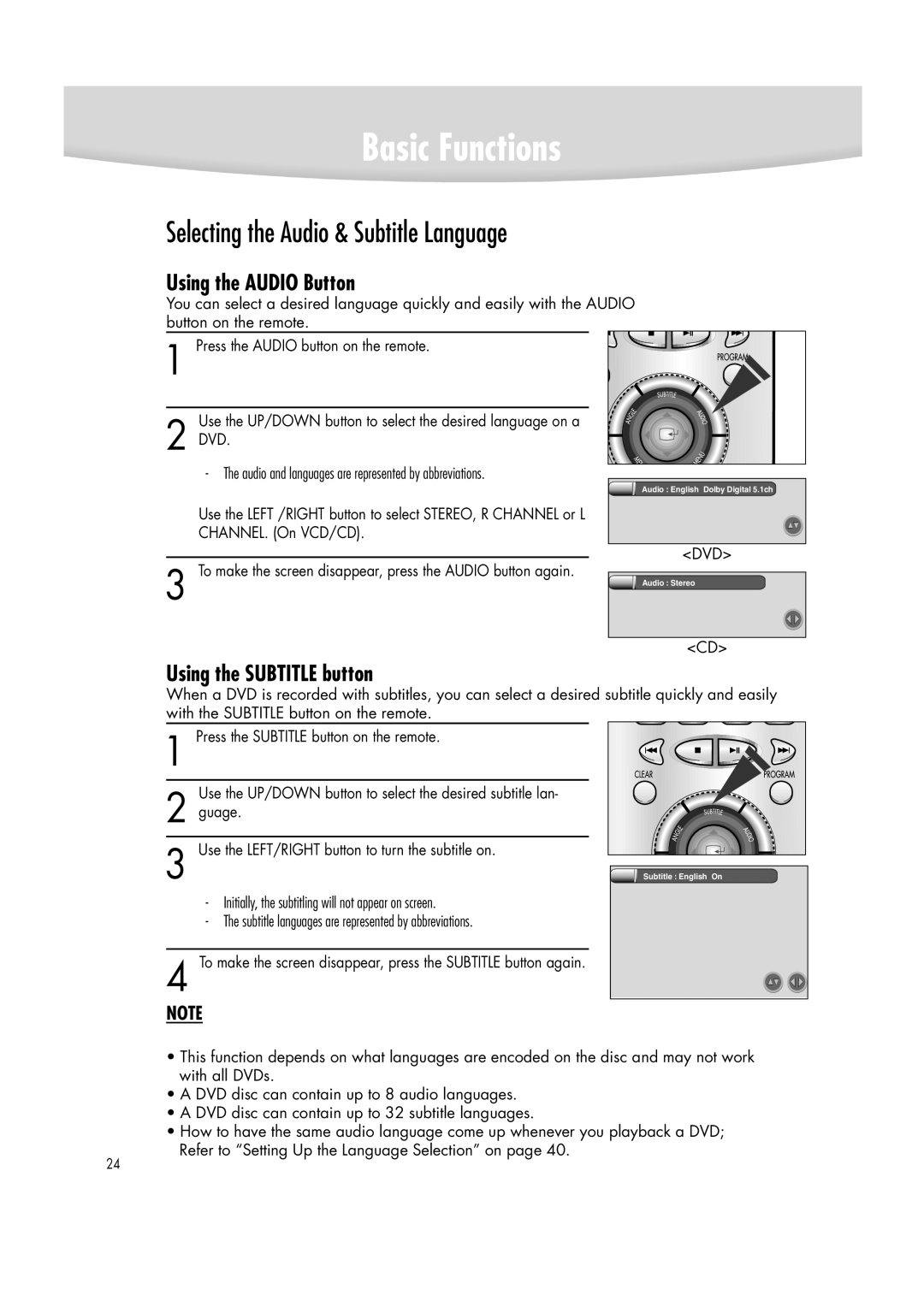Basic Functions
Selecting the Audio & Subtitle Language
Using the AUDIO Button
You can select a desired language quickly and easily with the AUDIO button on the remote.
1 Press the AUDIO button on the remote.
Use the UP/DOWN button to select the desired language on a
2 DVD.
- The audio and languages are represented by abbreviations.
Use the LEFT /RIGHT button to select STEREO, R CHANNEL or L CHANNEL. (On VCD/CD).
Audio : English Dolby Digital 5.1ch |
<DVD> |
3 To make the screen disappear, press the AUDIO button again.
Audio : Stereo |
<CD> |
Using the SUBTITLE button
When a DVD is recorded with subtitles, you can select a desired subtitle quickly and easily with the SUBTITLE button on the remote.
1 Press the SUBTITLE button on the remote.
Use the UP/DOWN button to select the desired subtitle lan-
2 guage.
3 Use the LEFT/RIGHT button to turn the subtitle on.
-Initially, the subtitling will not appear on screen.
-The subtitle languages are represented by abbreviations.
4 To make the screen disappear, press the SUBTITLE button again.
Subtitle : English On |
NOTE
•This function depends on what languages are encoded on the disc and may not work with all DVDs.
•A DVD disc can contain up to 8 audio languages.
•A DVD disc can contain up to 32 subtitle languages.
•How to have the same audio language come up whenever you playback a DVD; Refer to “Setting Up the Language Selection” on page 40.
24