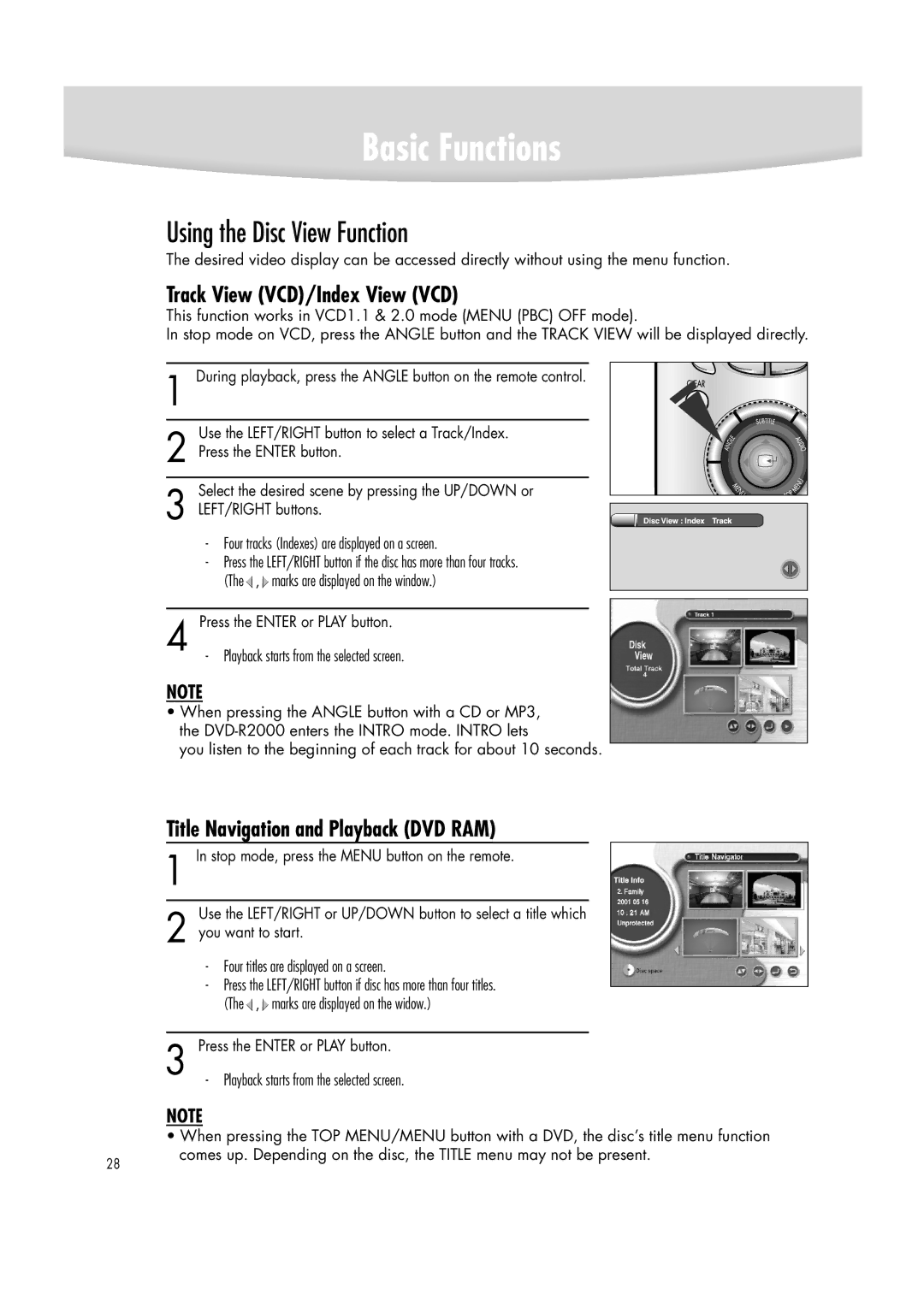Basic Functions
Using the Disc View Function
The desired video display can be accessed directly without using the menu function.
Track View (VCD)/Index View (VCD)
This function works in VCD1.1 & 2.0 mode (MENU (PBC) OFF mode).
In stop mode on VCD, press the ANGLE button and the TRACK VIEW will be displayed directly.
1 During playback, press the ANGLE button on the remote control.
| Use the LEFT/RIGHT button to select a Track/Index. |
2 Press the ENTER button. | |
| Select the desired scene by pressing the UP/DOWN or |
3 LEFT/RIGHT buttons. | |
| - Four tracks (Indexes) are displayed on a screen. |
| - Press the LEFT/RIGHT button if the disc has more than four tracks. |
| (The , marks are displayed on the window.) |
|
|
4 | Press the ENTER or PLAY button. |
- Playback starts from the selected screen. | |
NOTE
•When pressing the ANGLE button with a CD or MP3, the
you listen to the beginning of each track for about 10 seconds.
Title Navigation and Playback (DVD RAM)
1 In stop mode, press the MENU button on the remote.
| Use the LEFT/RIGHT or UP/DOWN button to select a title which |
2 you want to start. | |
| - Four titles are displayed on a screen. |
| - Press the LEFT/RIGHT button if disc has more than four titles. |
| (The , marks are displayed on the widow.) |
|
|
3 | Press the ENTER or PLAY button. |
- Playback starts from the selected screen. | |
NOTE
• When pressing the TOP MENU/MENU button with a DVD, the disc’s title menu function
28
comes up. Depending on the disc, the TITLE menu may not be present.