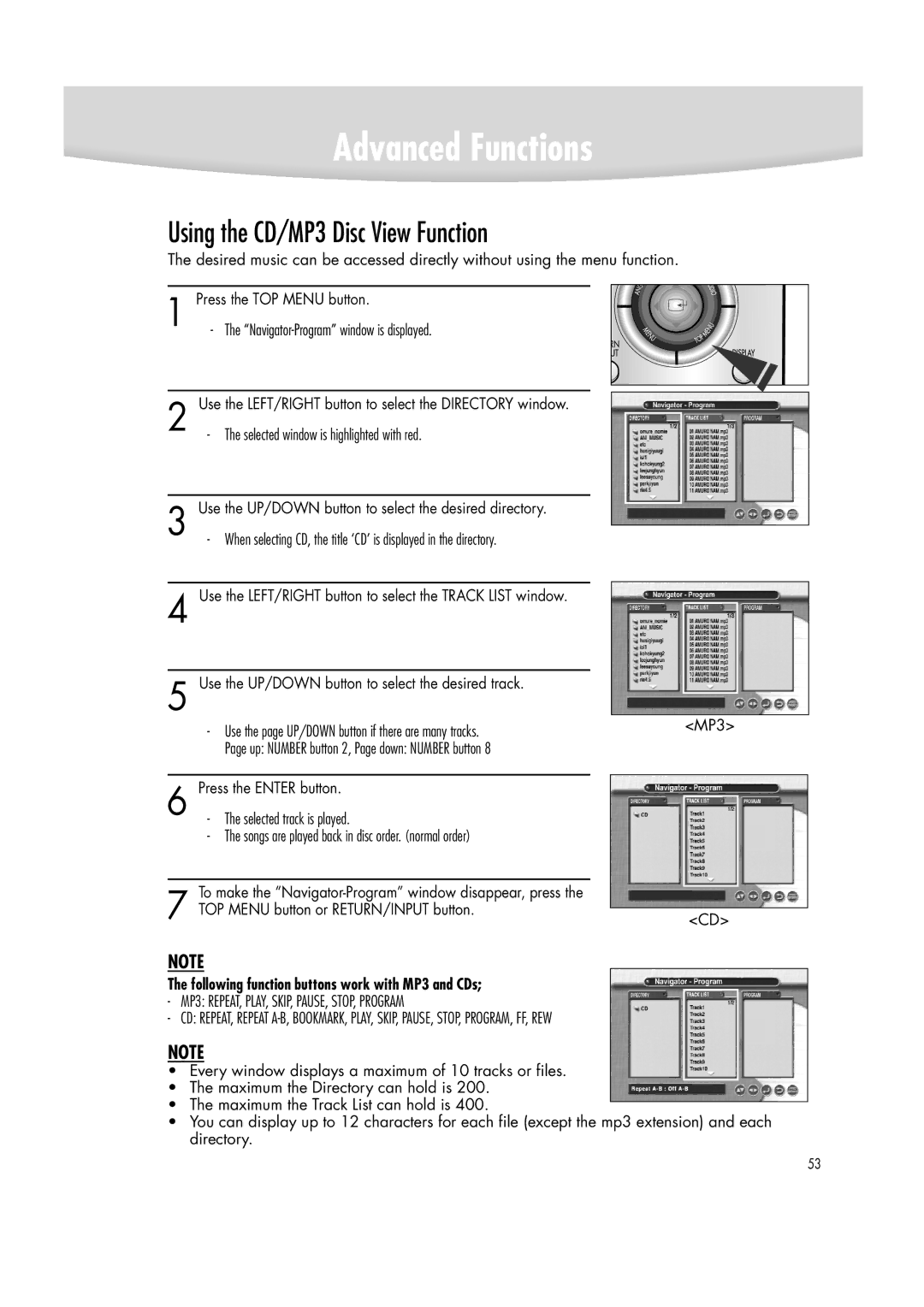Advanced Functions
Using the CD/MP3 Disc View Function
The desired music can be accessed directly without using the menu function.
1 | Press the TOP MENU button. | |
- The | ||
|
|
|
2 | Use the LEFT/RIGHT button to select the DIRECTORY window. | |
- The selected window is highlighted with red. | ||
|
|
|
3 | Use the UP/DOWN button to select the desired directory. | |
- When selecting CD, the title ‘CD’ is displayed in the directory. | ||
4 Use the LEFT/RIGHT button to select the TRACK LIST window.
5 Use the UP/DOWN button to select the desired track.
-Use the page UP/DOWN button if there are many tracks. Page up: NUMBER button 2, Page down: NUMBER button 8
6 | Press the ENTER button. | |
- | The selected track is played. | |
| - | The songs are played back in disc order. (normal order) |
To make the
7 TOP MENU button or RETURN/INPUT button.
<MP3>
<CD>
NOTE
The following function buttons work with MP3 and CDs;
-MP3: REPEAT, PLAY, SKIP, PAUSE, STOP, PROGRAM
-CD: REPEAT, REPEAT
NOTE
•Every window displays a maximum of 10 tracks or files.
•The maximum the Directory can hold is 200.
•The maximum the Track List can hold is 400.
•You can display up to 12 characters for each file (except the mp3 extension) and each directory.
53