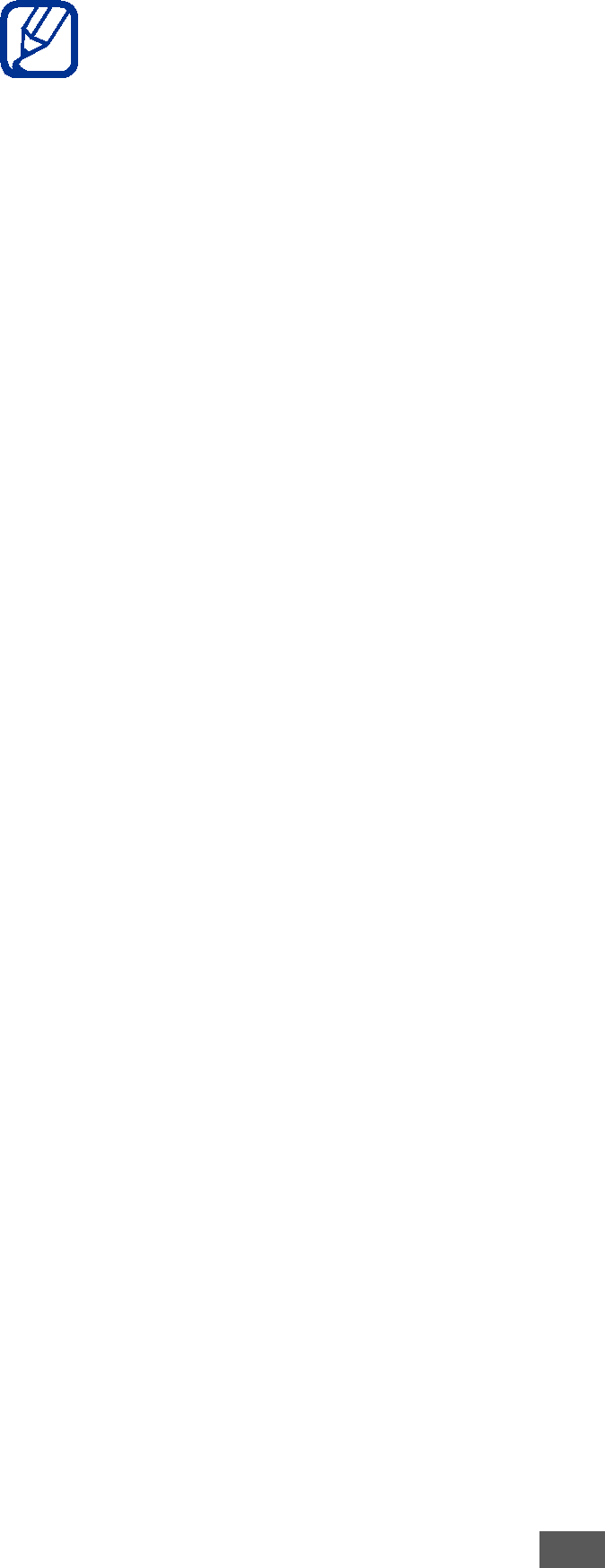
4
5
Enter a keyword for the location and select  . To search for a location by voice, select
. To search for a location by voice, select  .
.
Select the location you want to view details.
●● To view a list of all results for your search, select  . ●● To zoom in or out, select
. ●● To zoom in or out, select  or
or  .
.
●● To add layers to the map, press [ ] → Layers.
] → Layers.
●● To view your current location, press [ ] → My Location.
] → My Location.
To add a star to the location, select the balloon of the location name →  .
.
››Get directions to a specific destination
1 In Idle mode, open the application list and select Maps. 2 Press [ ] → Directions.
] → Directions.
3 Enter the addresses of the starting location and the ending location.
To select an address from your contact list or starred
places, or point the location on the map, select  → Contacts, Point on map, or My Places.
→ Contacts, Point on map, or My Places.
4 Select a travel method (car, bus, or walk) and select Get directions.
The route is indicated on the map. Depending on the selected travel method, you may see multiple routes. Select a route to view details of your trip and select  to view the route on the map.
to view the route on the map.
5 Select  or
or  to view only a single part of the route.
to view only a single part of the route.
6 When you are finished, press [ ] → More → Clear Map.
] → More → Clear Map.
Web
88