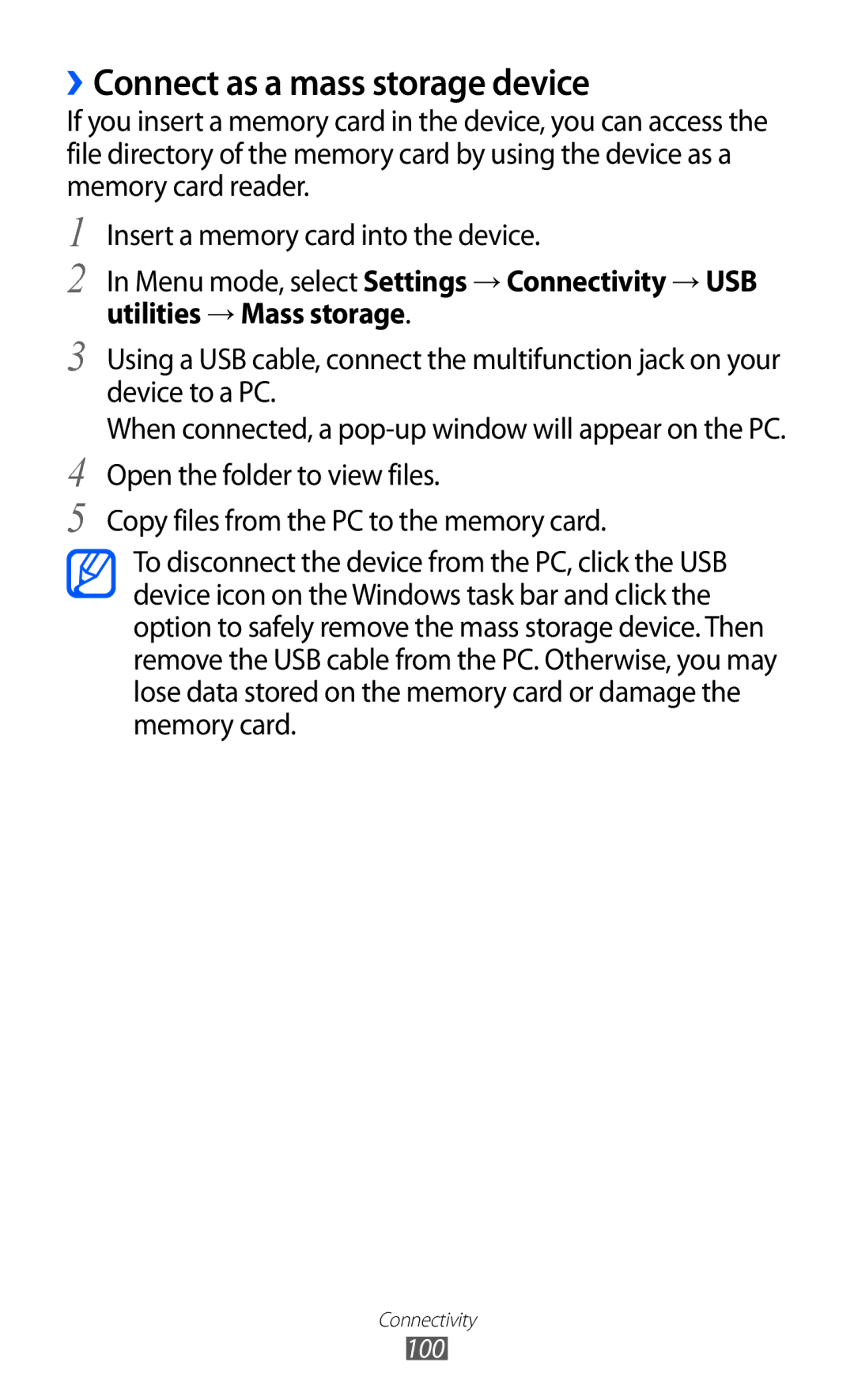››Connect as a mass storage device
If you insert a memory card in the device, you can access the file directory of the memory card by using the device as a memory card reader.
1
2
3
4
5
Insert a memory card into the device.
In Menu mode, select Settings → Connectivity → USB utilities → Mass storage.
Using a USB cable, connect the multifunction jack on your device to a PC.
When connected, a
Copy files from the PC to the memory card.
To disconnect the device from the PC, click the USB device icon on the Windows task bar and click the option to safely remove the mass storage device. Then remove the USB cable from the PC. Otherwise, you may lose data stored on the memory card or damage the memory card.
Connectivity
100