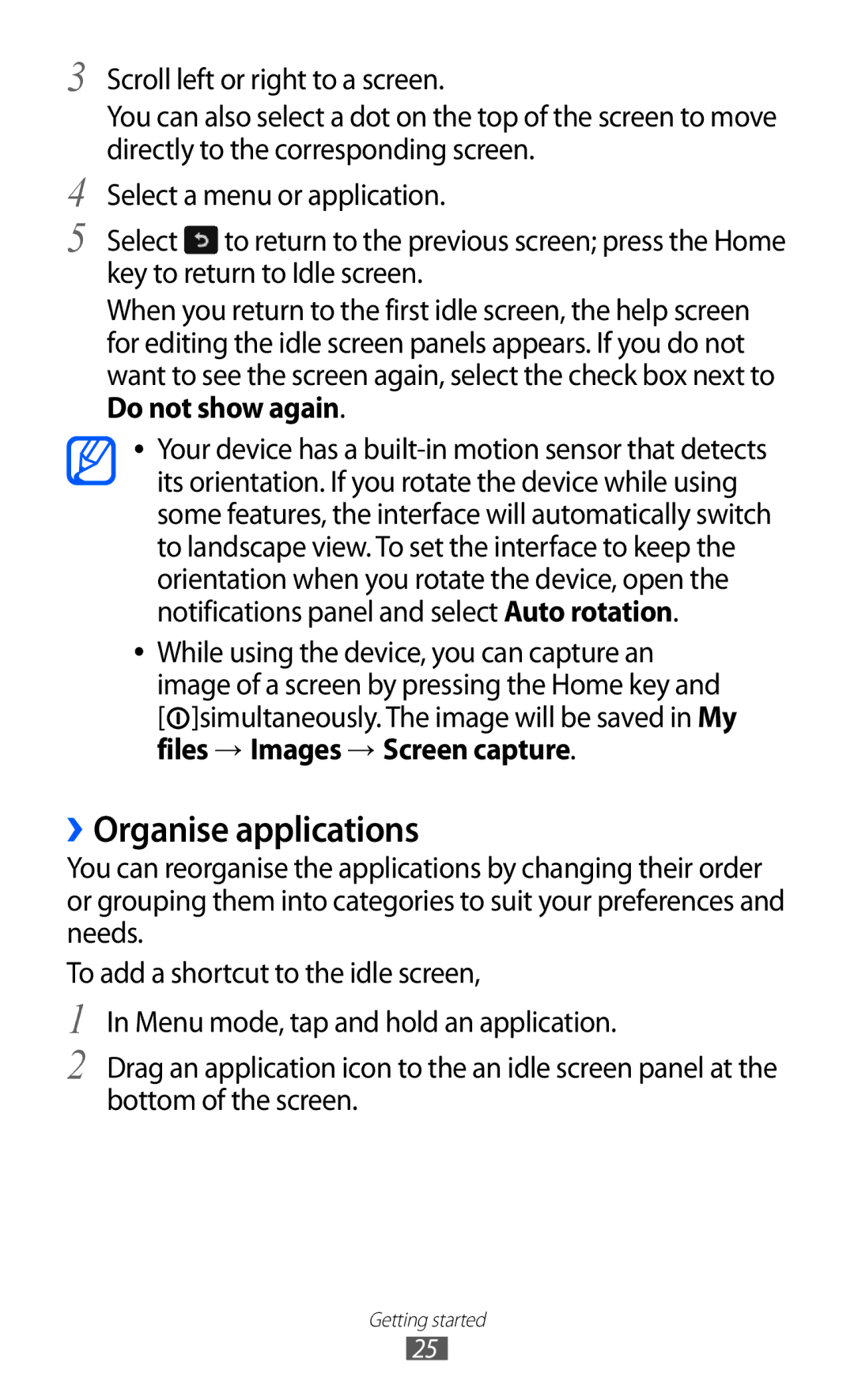3
4
5
Scroll left or right to a screen.
You can also select a dot on the top of the screen to move directly to the corresponding screen.
Select a menu or application.
Select ![]() to return to the previous screen; press the Home key to return to Idle screen.
to return to the previous screen; press the Home key to return to Idle screen.
When you return to the first idle screen, the help screen for editing the idle screen panels appears. If you do not want to see the screen again, select the check box next to Do not show again.
●● Your device has a
●● While using the device, you can capture an image of a screen by pressing the Home key and [![]() ]simultaneously. The image will be saved in My files → Images → Screen capture.
]simultaneously. The image will be saved in My files → Images → Screen capture.
››Organise applications
You can reorganise the applications by changing their order or grouping them into categories to suit your preferences and needs.
To add a shortcut to the idle screen,
1
2
In Menu mode, tap and hold an application.
Drag an application icon to the an idle screen panel at the bottom of the screen.
Getting started
25