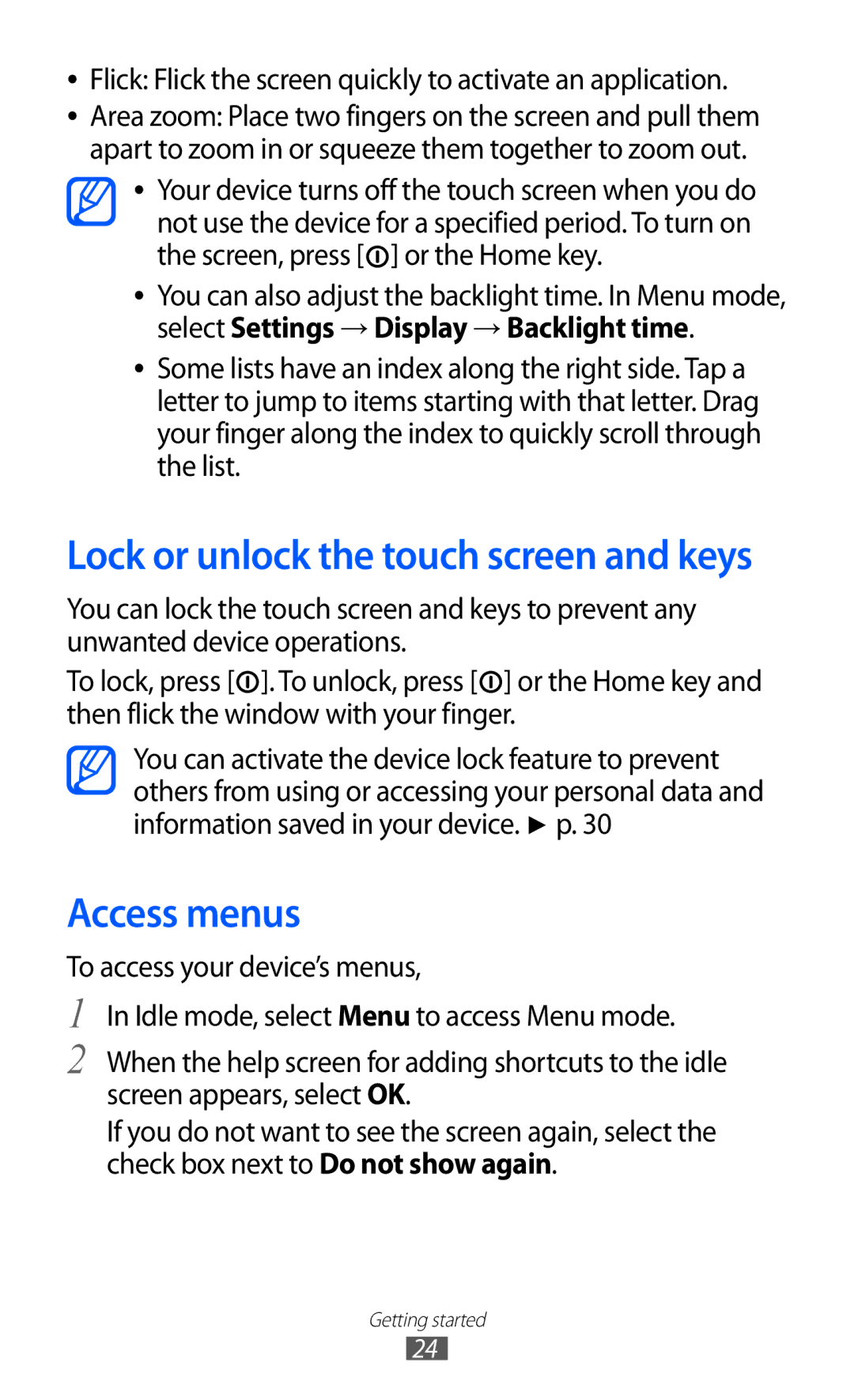●● Flick: Flick the screen quickly to activate an application.
●● Area zoom: Place two fingers on the screen and pull them apart to zoom in or squeeze them together to zoom out.
●● Your device turns off the touch screen when you do not use the device for a specified period. To turn on the screen, press [![]() ] or the Home key.
] or the Home key.
●● You can also adjust the backlight time. In Menu mode, select Settings → Display → Backlight time.
●● Some lists have an index along the right side. Tap a letter to jump to items starting with that letter. Drag your finger along the index to quickly scroll through the list.
Lock or unlock the touch screen and keys
You can lock the touch screen and keys to prevent any unwanted device operations.
To lock, press [![]() ]. To unlock, press [
]. To unlock, press [![]() ] or the Home key and then flick the window with your finger.
] or the Home key and then flick the window with your finger.
You can activate the device lock feature to prevent others from using or accessing your personal data and information saved in your device. ► p. 30
Access menus
To access your device’s menus,
1
2
In Idle mode, select Menu to access Menu mode.
When the help screen for adding shortcuts to the idle screen appears, select OK.
If you do not want to see the screen again, select the check box next to Do not show again.
Getting started
24