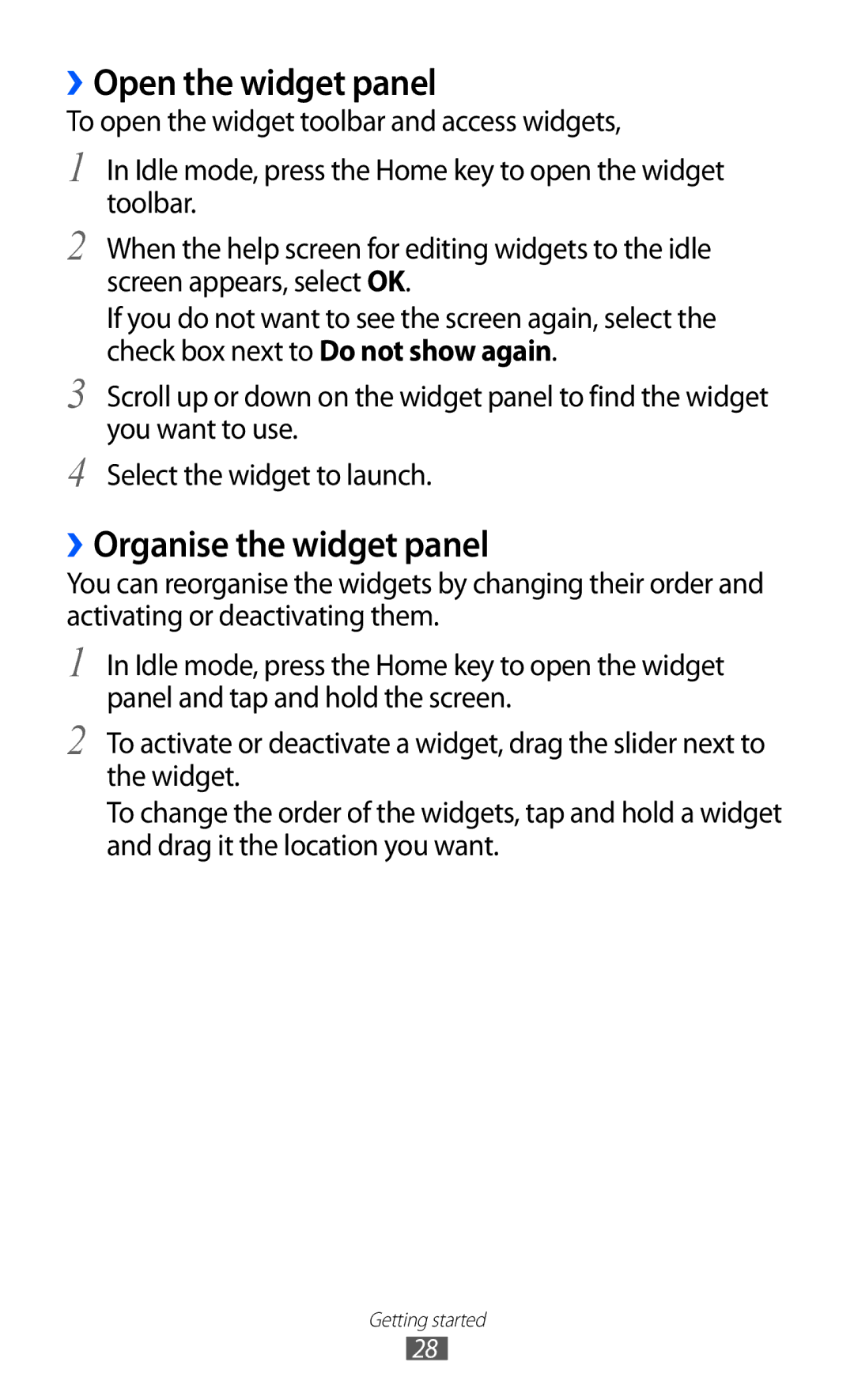››Open the widget panel
To open the widget toolbar and access widgets,
1
2
3
4
In Idle mode, press the Home key to open the widget toolbar.
When the help screen for editing widgets to the idle screen appears, select OK.
If you do not want to see the screen again, select the check box next to Do not show again.
Scroll up or down on the widget panel to find the widget you want to use.
Select the widget to launch.
››Organise the widget panel
You can reorganise the widgets by changing their order and activating or deactivating them.
1
2
In Idle mode, press the Home key to open the widget panel and tap and hold the screen.
To activate or deactivate a widget, drag the slider next to the widget.
To change the order of the widgets, tap and hold a widget and drag it the location you want.
Getting started
28