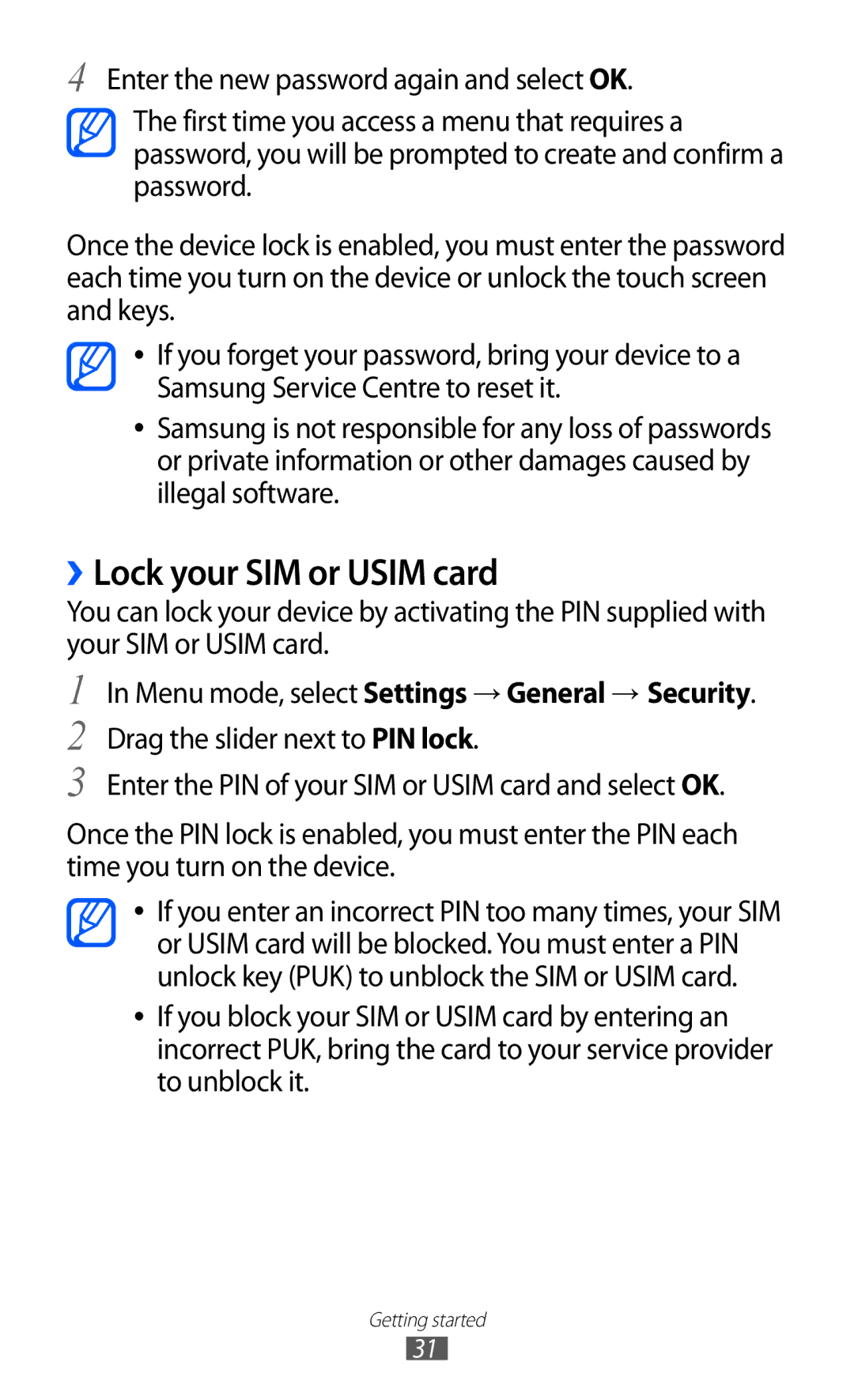4 Enter the new password again and select OK. The first time you access a menu that requires a password, you will be prompted to create and confirm a password.
Once the device lock is enabled, you must enter the password each time you turn on the device or unlock the touch screen and keys.
●●
●●
If you forget your password, bring your device to a Samsung Service Centre to reset it.
Samsung is not responsible for any loss of passwords or private information or other damages caused by illegal software.
››Lock your SIM or USIM card
You can lock your device by activating the PIN supplied with your SIM or USIM card.
1
2
3
In Menu mode, select Settings → General → Security.
Drag the slider next to PIN lock.
Enter the PIN of your SIM or USIM card and select OK.
Once the PIN lock is enabled, you must enter the PIN each time you turn on the device.
●●
●●
If you enter an incorrect PIN too many times, your SIM or USIM card will be blocked. You must enter a PIN unlock key (PUK) to unblock the SIM or USIM card.
If you block your SIM or USIM card by entering an incorrect PUK, bring the card to your service provider to unblock it.
Getting started
31