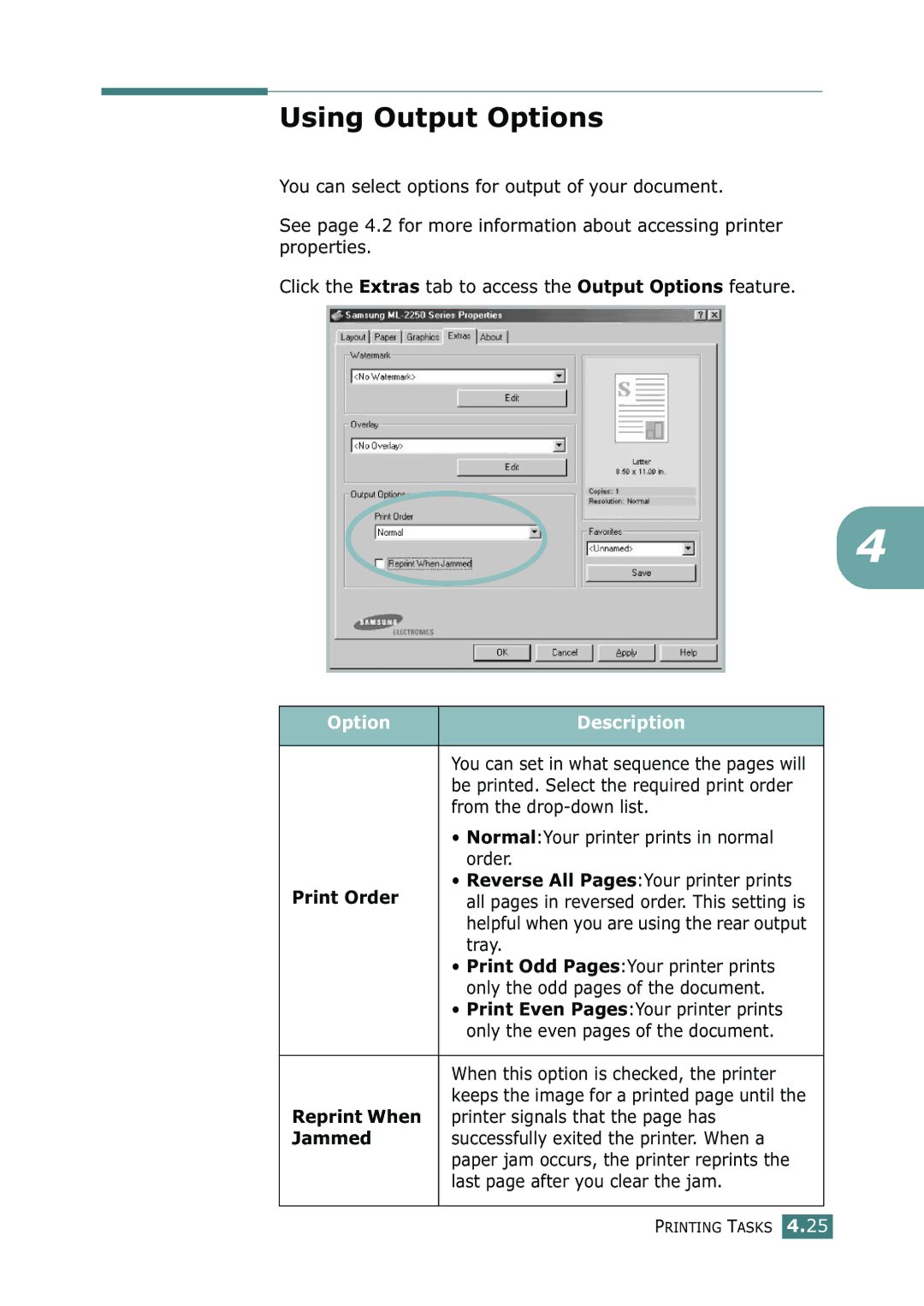Using Output Options
You can select options for output of your document.
See page 4.2 for more information about accessing printer properties.
Click the Extras tab to access the Output Options feature.
4
Option | Description |
|
|
| You can set in what sequence the pages will |
| be printed. Select the required print order |
| from the |
| • Normal:Your printer prints in normal |
| order. |
Print Order | • Reverse All Pages:Your printer prints |
all pages in reversed order. This setting is | |
| helpful when you are using the rear output |
| tray. |
| • Print Odd Pages:Your printer prints |
| only the odd pages of the document. |
| • Print Even Pages:Your printer prints |
| only the even pages of the document. |
|
|
| When this option is checked, the printer |
| keeps the image for a printed page until the |
Reprint When | printer signals that the page has |
Jammed | successfully exited the printer. When a |
| paper jam occurs, the printer reprints the |
| last page after you clear the jam. |
|
|
PRINTING TASKS 4.25