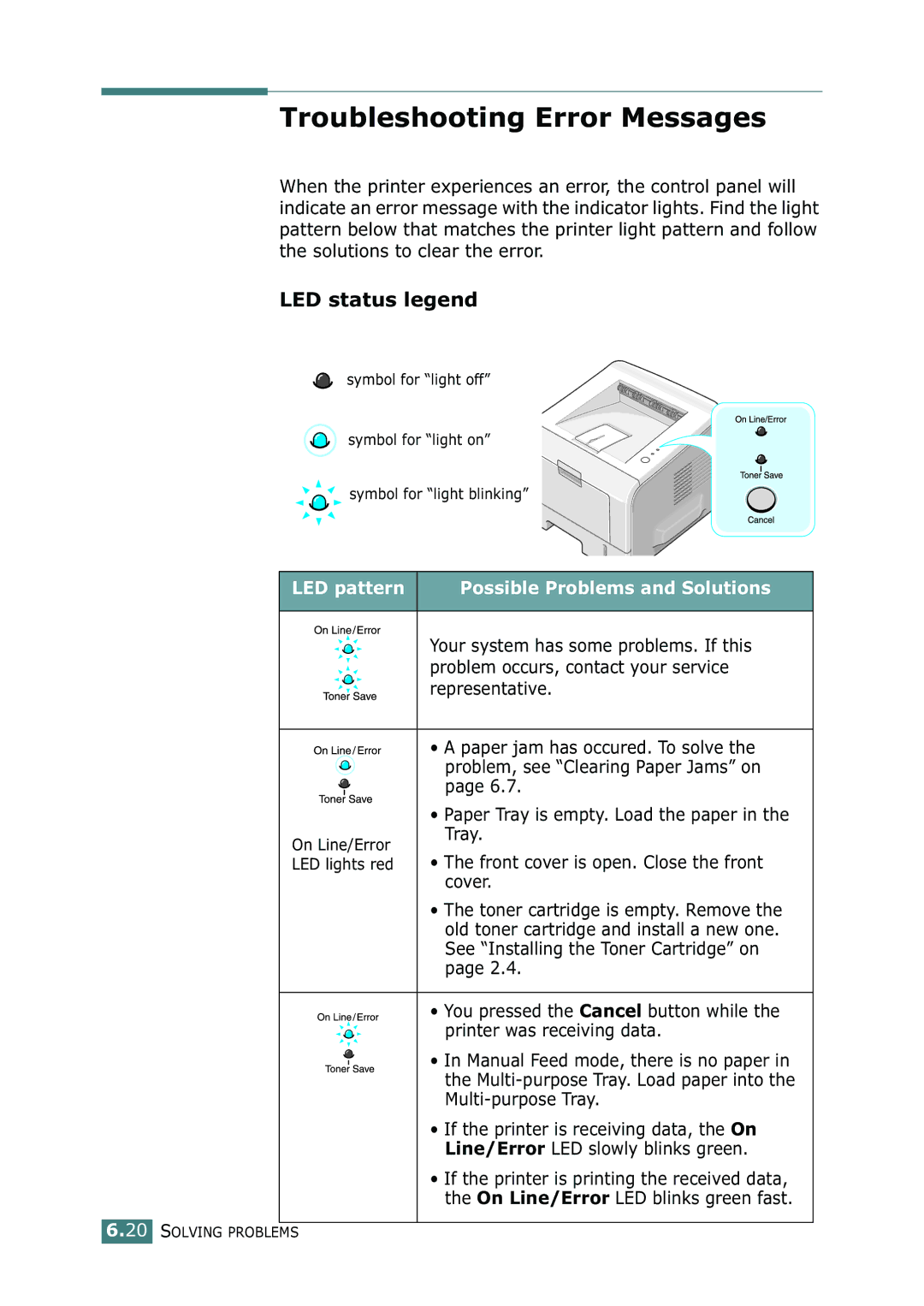Troubleshooting Error Messages
When the printer experiences an error, the control panel will indicate an error message with the indicator lights. Find the light pattern below that matches the printer light pattern and follow the solutions to clear the error.
LED status legend
symbol for “light off”
symbol for “light on”
symbol for “light blinking”
LED pattern | Possible Problems and Solutions | |
|
| |
| Your system has some problems. If this | |
| problem occurs, contact your service | |
| representative. | |
|
| |
| • A paper jam has occured. To solve the | |
| problem, see “Clearing Paper Jams” on | |
| page 6.7. | |
| • Paper Tray is empty. Load the paper in the | |
On Line/Error | Tray. | |
• The front cover is open. Close the front | ||
LED lights red | ||
| cover. |
•The toner cartridge is empty. Remove the old toner cartridge and install a new one. See “Installing the Toner Cartridge” on page 2.4.
•You pressed the Cancel button while the
printer was receiving data.
• In Manual Feed mode, there is no paper in the
•If the printer is receiving data, the On Line/Error LED slowly blinks green.
•If the printer is printing the received data, the On Line/Error LED blinks green fast.