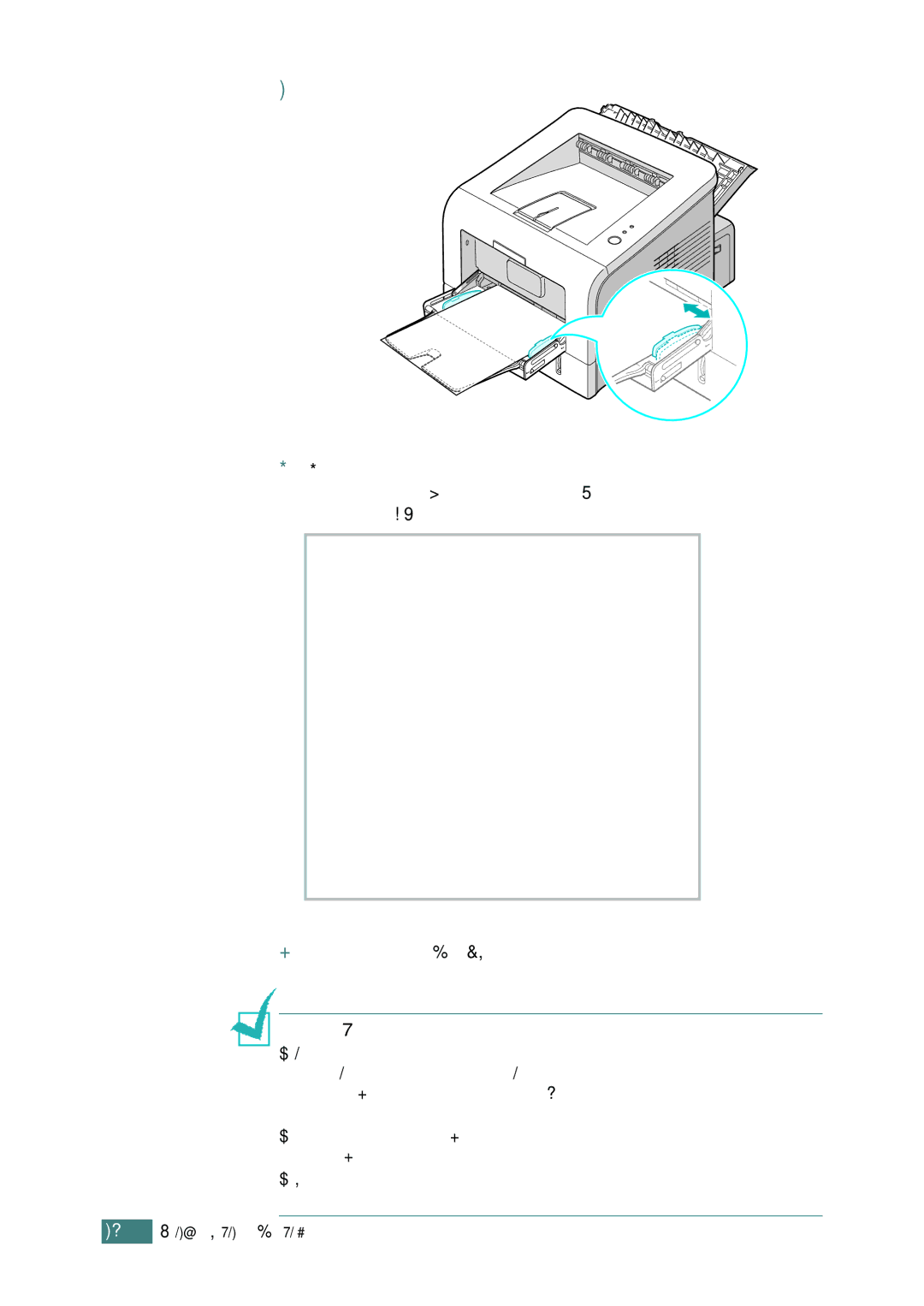3Adjust the guide to fit the width of the transparencies.
4When you print on transparencies, select the appropriate paper source, type, and size in the software application. For details, see page 4.7.
5After printing, close the
NOTES:
•If you print on thin transparencies to the rear output tray, they can curl. In this case, use the top output tray. If the problem persists, check if your transparencies meet the printer’s specifications.
•To prevent transparencies from sticking, do not let the printed sheets stack up as they are printed out.
•Place transparencies on a flat surface after removing them from the printer.