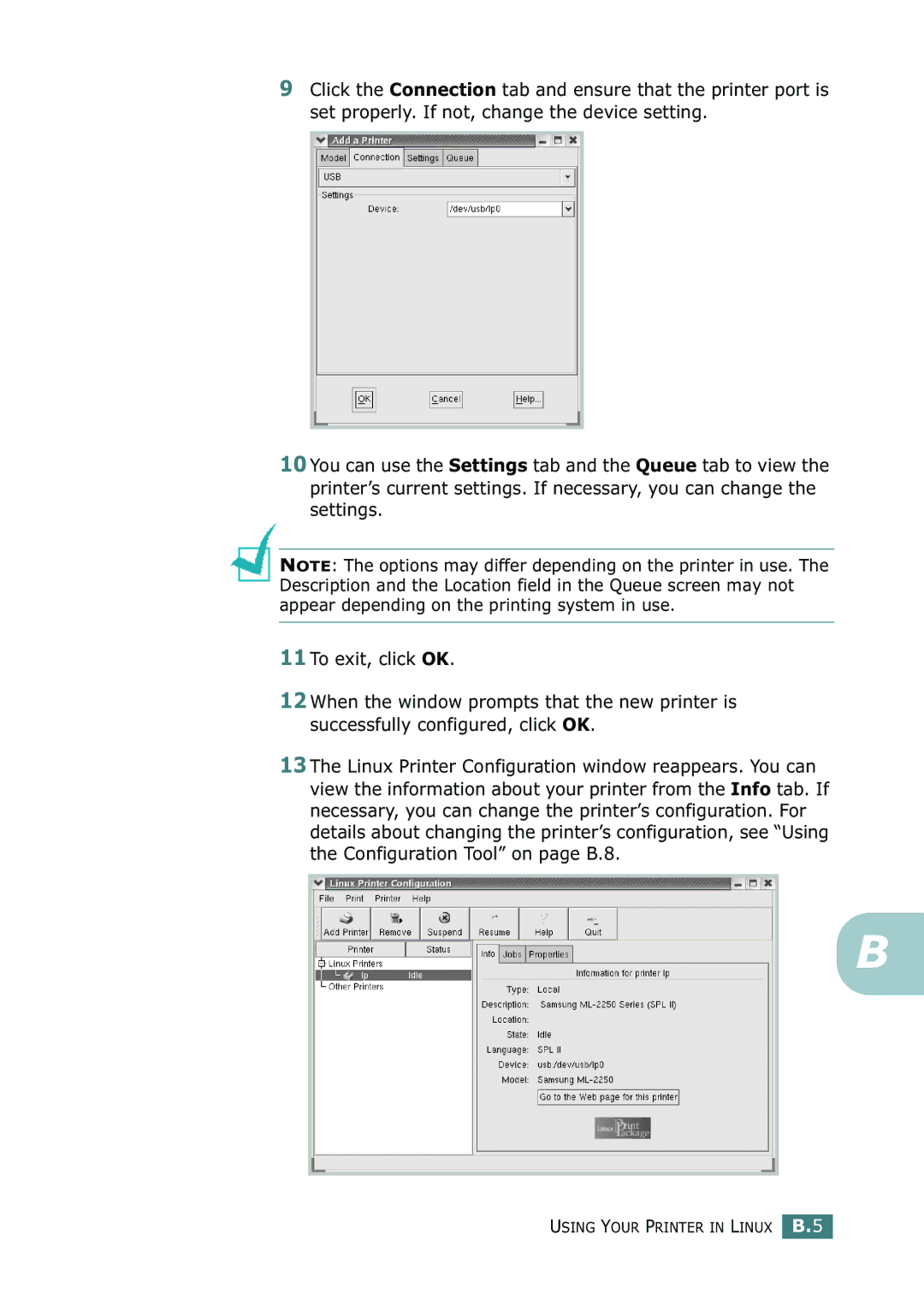9Click the Connection tab and ensure that the printer port is set properly. If not, change the device setting.
10 You can use the Settings tab and the Queue tab to view the printer’s current settings. If necessary, you can change the settings.
NOTE: The options may differ depending on the printer in use. The Description and the Location field in the Queue screen may not appear depending on the printing system in use.
11 To exit, click OK.
12 When the window prompts that the new printer is successfully configured, click OK.
13 The Linux Printer Configuration window reappears. You can view the information about your printer from the Info tab. If necessary, you can change the printer’s configuration. For details about changing the printer’s configuration, see “Using the Configuration Tool” on page B.8.
B