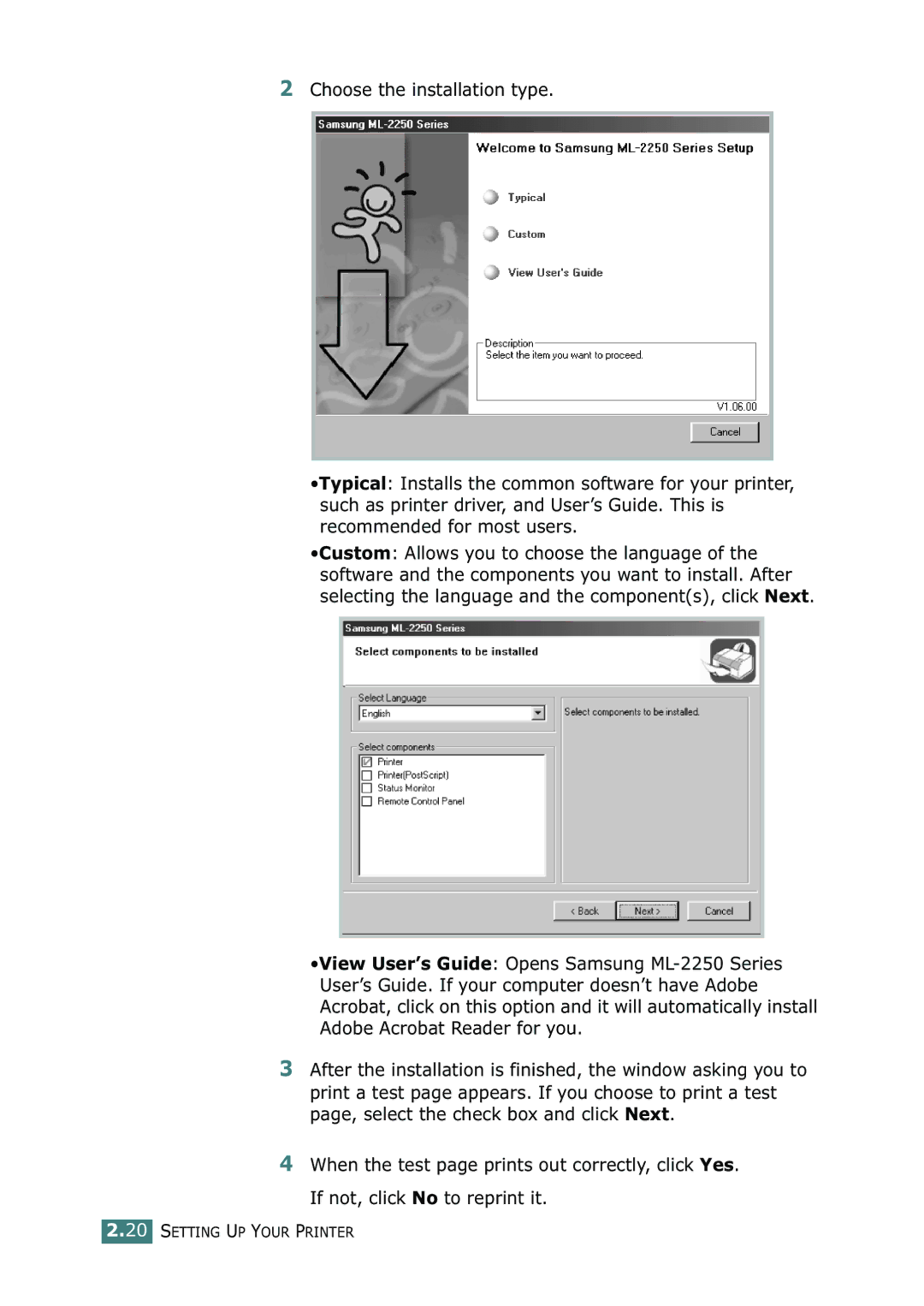2Choose the installation type.
•Typical: Installs the common software for your printer, such as printer driver, and User’s Guide. This is recommended for most users.
•Custom: Allows you to choose the language of the software and the components you want to install. After selecting the language and the component(s), click Next.
•View User’s Guide: Opens Samsung
3After the installation is finished, the window asking you to print a test page appears. If you choose to print a test page, select the check box and click Next.
4When the test page prints out correctly, click Yes.
If not, click No to reprint it.