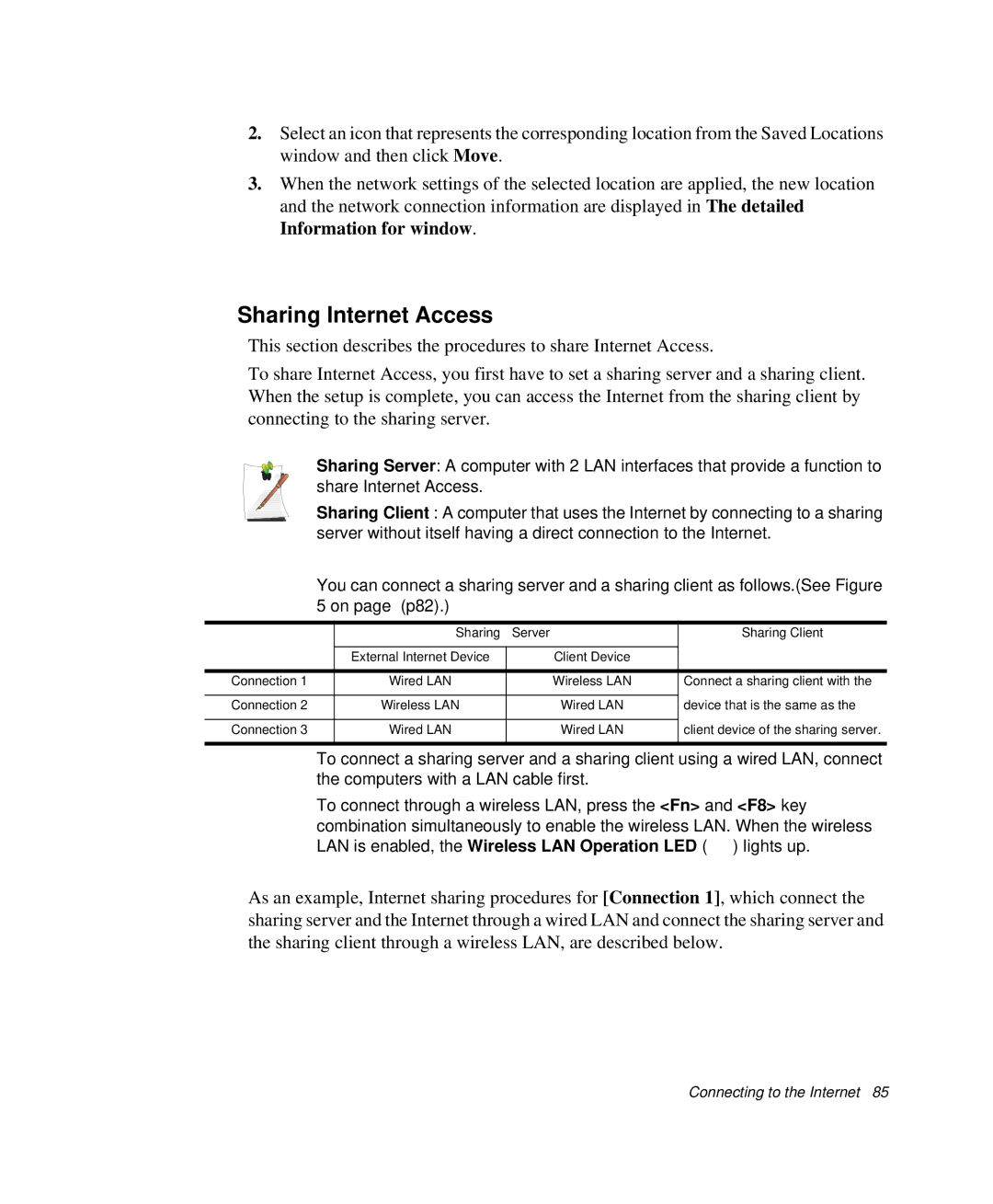2.Select an icon that represents the corresponding location from the Saved Locations window and then click Move.
3.When the network settings of the selected location are applied, the new location and the network connection information are displayed in The detailed Information for window.
Sharing Internet Access
This section describes the procedures to share Internet Access.
To share Internet Access, you first have to set a sharing server and a sharing client. When the setup is complete, you can access the Internet from the sharing client by connecting to the sharing server.
Sharing Server: A computer with 2 LAN interfaces that provide a function to share Internet Access.
Sharing Client : A computer that uses the Internet by connecting to a sharing server without itself having a direct connection to the Internet.
You can connect a sharing server and a sharing client as follows.(See Figure 5 on page (p82).)
| Sharing Server |
| Sharing Client | |
|
|
|
| |
| External Internet Device |
| Client Device |
|
|
|
|
|
|
Connection 1 | Wired LAN |
| Wireless LAN | Connect a sharing client with the |
|
|
|
|
|
Connection 2 | Wireless LAN |
| Wired LAN | device that is the same as the |
|
|
|
|
|
Connection 3 | Wired LAN |
| Wired LAN | client device of the sharing server. |
|
|
|
|
|
To connect a sharing server and a sharing client using a wired LAN, connect the computers with a LAN cable first.
To connect through a wireless LAN, press the <Fn> and <F8> key combination simultaneously to enable the wireless LAN. When the wireless LAN is enabled, the Wireless LAN Operation LED (![]() ) lights up.
) lights up.
As an example, Internet sharing procedures for [Connection 1], which connect the sharing server and the Internet through a wired LAN and connect the sharing server and the sharing client through a wireless LAN, are described below.