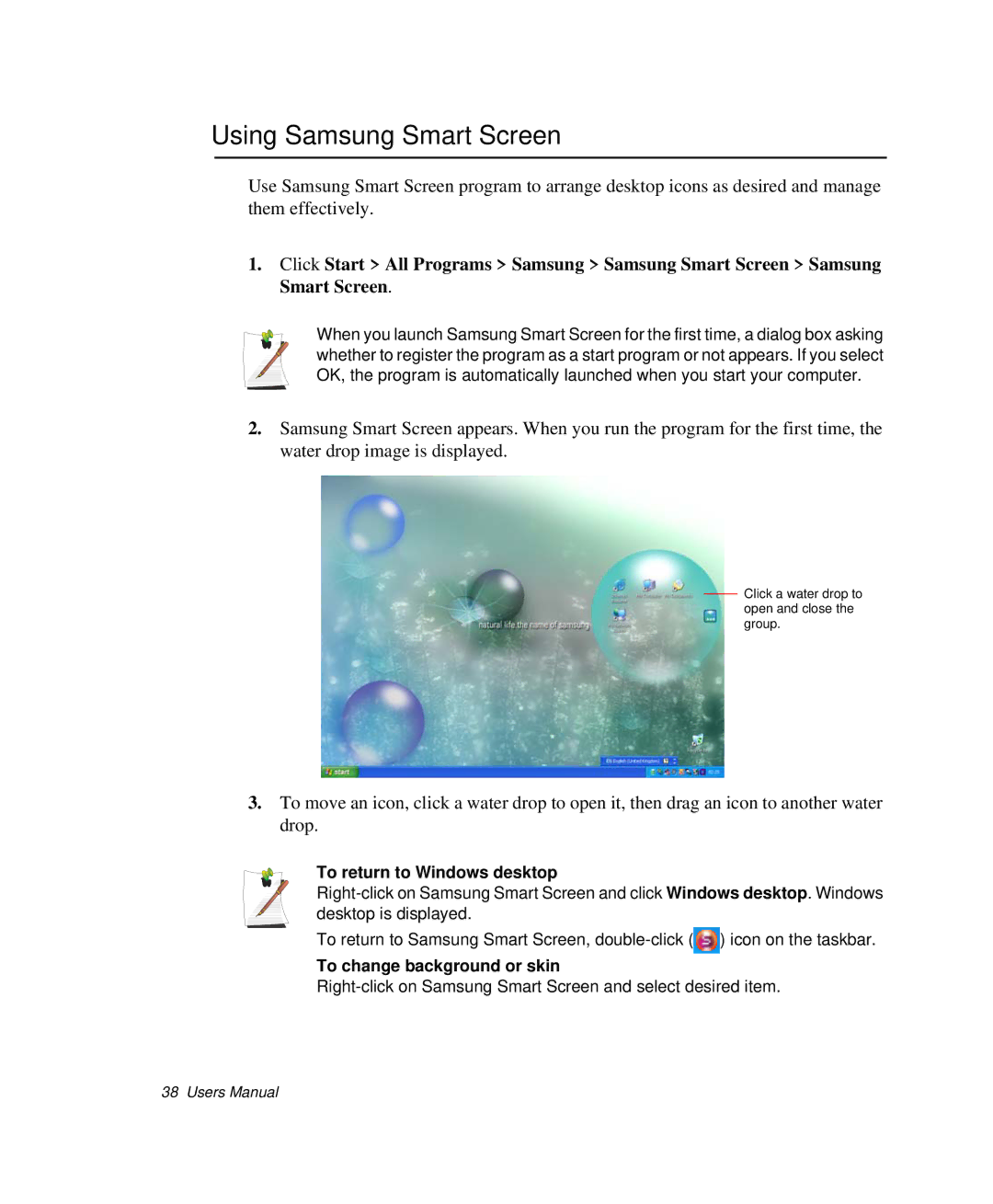Using Samsung Smart Screen
Use Samsung Smart Screen program to arrange desktop icons as desired and manage them effectively.
1.Click Start > All Programs > Samsung > Samsung Smart Screen > Samsung Smart Screen.
When you launch Samsung Smart Screen for the first time, a dialog box asking whether to register the program as a start program or not appears. If you select OK, the program is automatically launched when you start your computer.
2.Samsung Smart Screen appears. When you run the program for the first time, the water drop image is displayed.
Click a water drop to open and close the group.
3.To move an icon, click a water drop to open it, then drag an icon to another water drop.
To return to Windows desktop
To return to Samsung Smart Screen, ![]() ) icon on the taskbar.
) icon on the taskbar.
To change background or skin
38 Users Manual