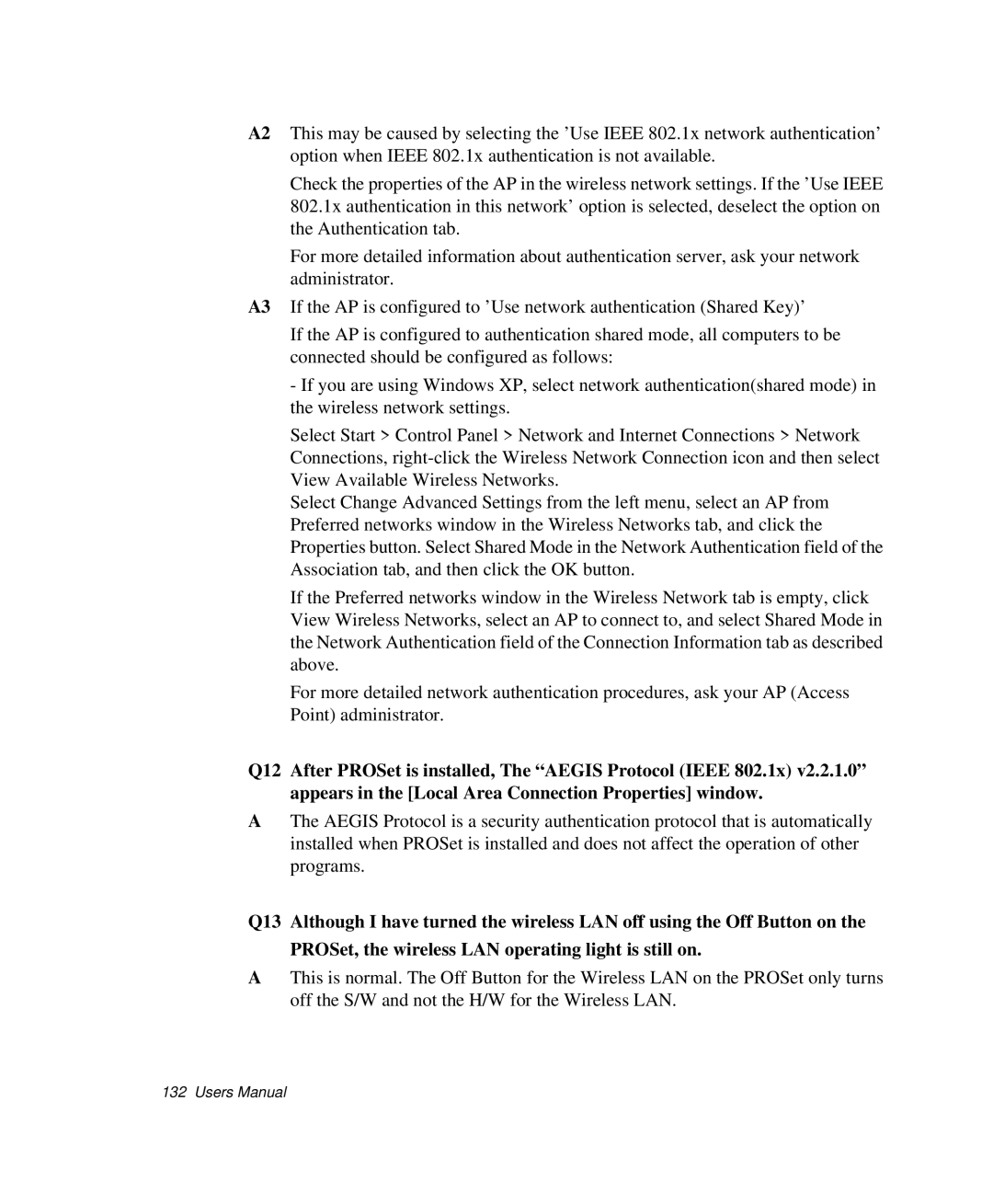A2 This may be caused by selecting the ’Use IEEE 802.1x network authentication’ option when IEEE 802.1x authentication is not available.
Check the properties of the AP in the wireless network settings. If the ’Use IEEE 802.1x authentication in this network’ option is selected, deselect the option on the Authentication tab.
For more detailed information about authentication server, ask your network administrator.
A3 If the AP is configured to ’Use network authentication (Shared Key)’
If the AP is configured to authentication shared mode, all computers to be connected should be configured as follows:
-If you are using Windows XP, select network authentication(shared mode) in the wireless network settings.
Select Start > Control Panel > Network and Internet Connections > Network Connections,
Select Change Advanced Settings from the left menu, select an AP from Preferred networks window in the Wireless Networks tab, and click the Properties button. Select Shared Mode in the Network Authentication field of the Association tab, and then click the OK button.
If the Preferred networks window in the Wireless Network tab is empty, click View Wireless Networks, select an AP to connect to, and select Shared Mode in the Network Authentication field of the Connection Information tab as described above.
For more detailed network authentication procedures, ask your AP (Access Point) administrator.
Q12 After PROSet is installed, The “AEGIS Protocol (IEEE 802.1x) v2.2.1.0” appears in the [Local Area Connection Properties] window.
AThe AEGIS Protocol is a security authentication protocol that is automatically installed when PROSet is installed and does not affect the operation of other programs.
Q13 Although I have turned the wireless LAN off using the Off Button on the PROSet, the wireless LAN operating light is still on.
AThis is normal. The Off Button for the Wireless LAN on the PROSet only turns off the S/W and not the H/W for the Wireless LAN.
132 Users Manual