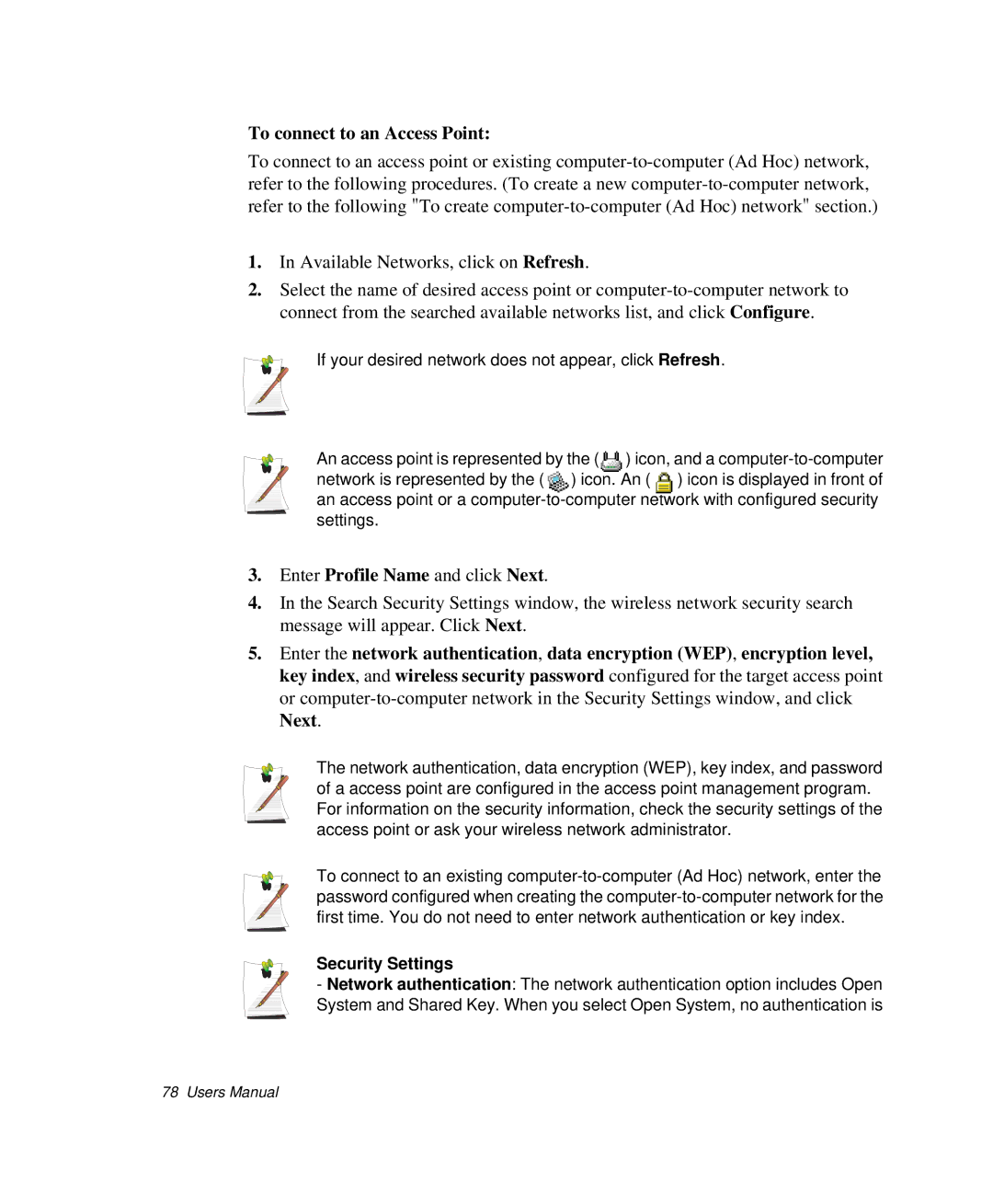To connect to an Access Point:
To connect to an access point or existing
1.In Available Networks, click on Refresh.
2.Select the name of desired access point or
If your desired network does not appear, click Refresh.
An access point is represented by the ( | ) icon, and a | ||
network is represented by the ( | ) icon. An ( | ) icon is displayed in front of | |
an access point or a
3.Enter Profile Name and click Next.
4.In the Search Security Settings window, the wireless network security search message will appear. Click Next.
5.Enter the network authentication, data encryption (WEP), encryption level, key index, and wireless security password configured for the target access point or
The network authentication, data encryption (WEP), key index, and password of a access point are configured in the access point management program. For information on the security information, check the security settings of the access point or ask your wireless network administrator.
To connect to an existing
Security Settings
- Network authentication: The network authentication option includes Open System and Shared Key. When you select Open System, no authentication is
78 Users Manual