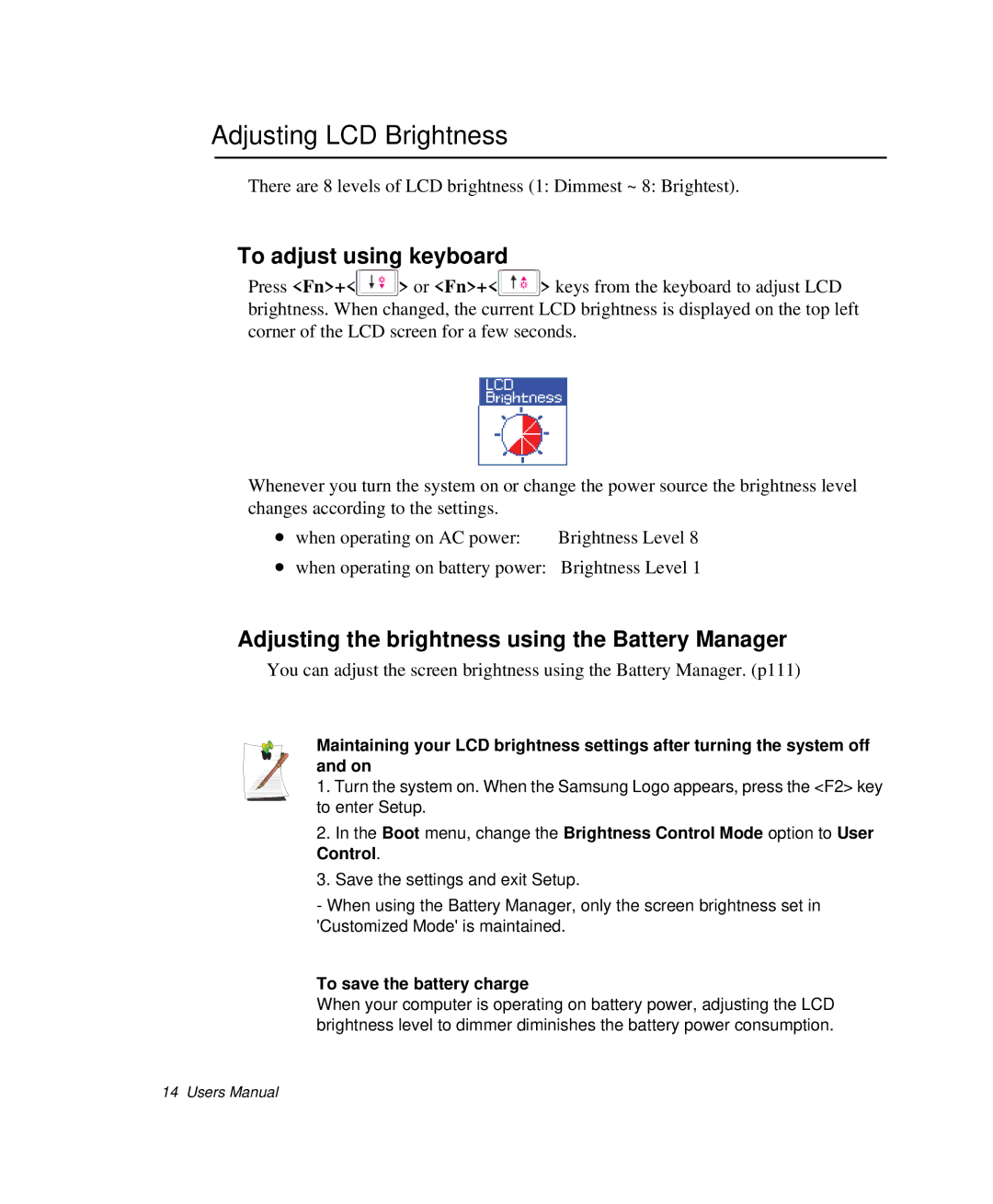Adjusting LCD Brightness
There are 8 levels of LCD brightness (1: Dimmest ~ 8: Brightest).
To adjust using keyboard
Press <Fn>+<![]() > or <Fn>+<
> or <Fn>+<![]() > keys from the keyboard to adjust LCD brightness. When changed, the current LCD brightness is displayed on the top left corner of the LCD screen for a few seconds.
> keys from the keyboard to adjust LCD brightness. When changed, the current LCD brightness is displayed on the top left corner of the LCD screen for a few seconds.
Whenever you turn the system on or change the power source the brightness level changes according to the settings.
• when operating on AC power: | Brightness Level 8 |
•when operating on battery power: Brightness Level 1
Adjusting the brightness using the Battery Manager
You can adjust the screen brightness using the Battery Manager. (p111)
Maintaining your LCD brightness settings after turning the system off and on
1. Turn the system on. When the Samsung Logo appears, press the <F2> key to enter Setup.
2.In the Boot menu, change the Brightness Control Mode option to User Control.
3.Save the settings and exit Setup.
-When using the Battery Manager, only the screen brightness set in 'Customized Mode' is maintained.
To save the battery charge
When your computer is operating on battery power, adjusting the LCD brightness level to dimmer diminishes the battery power consumption.
14 Users Manual