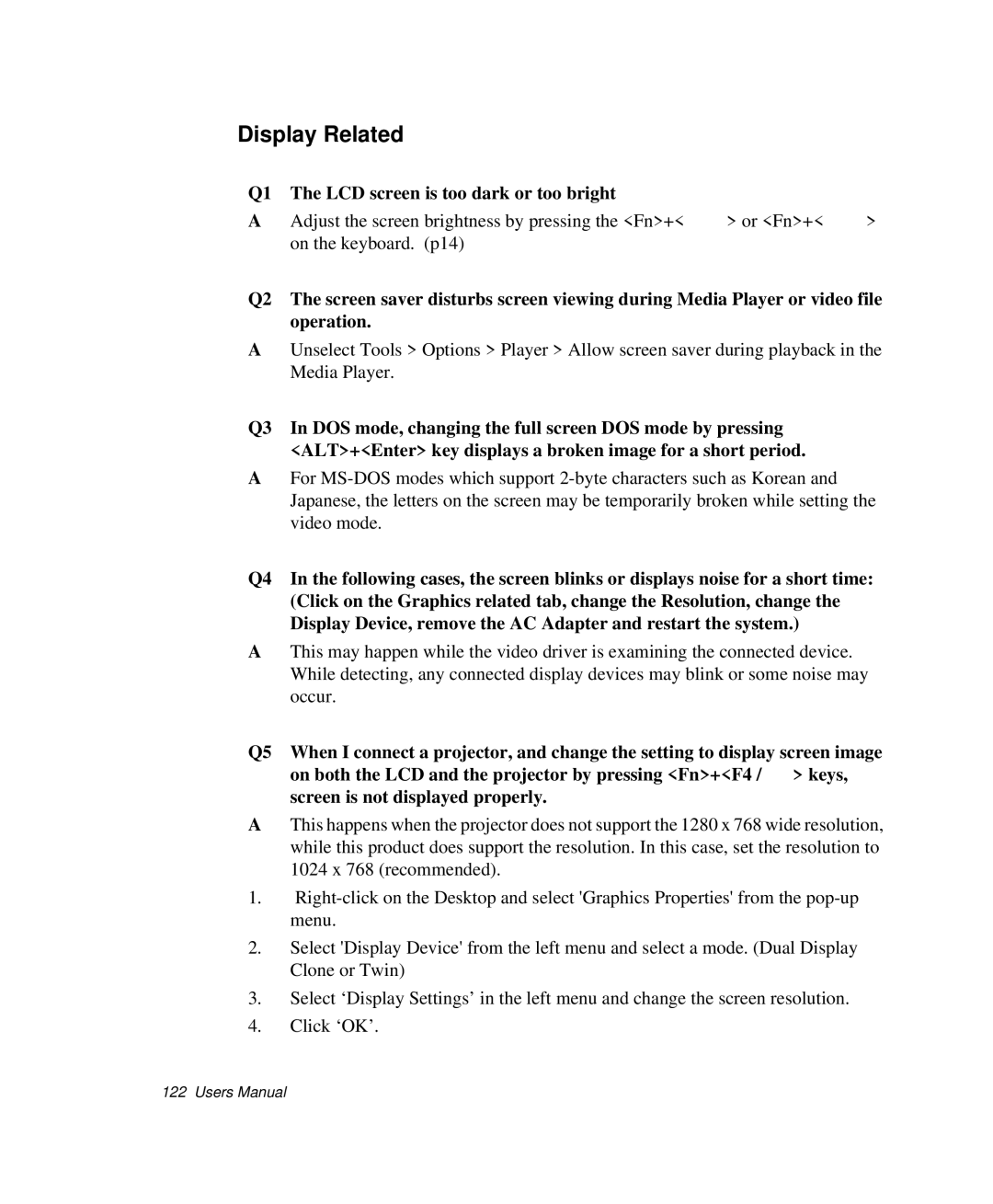Display Related
Q1 | The LCD screen is too dark or too bright |
|
|
A | Adjust the screen brightness by pressing the <Fn>+< | > or <Fn>+< | > |
| on the keyboard. (p14) |
|
|
Q2 The screen saver disturbs screen viewing during Media Player or video file operation.
AUnselect Tools > Options > Player > Allow screen saver during playback in the Media Player.
Q3 In DOS mode, changing the full screen DOS mode by pressing <ALT>+<Enter> key displays a broken image for a short period.
AFor
Q4 In the following cases, the screen blinks or displays noise for a short time: (Click on the Graphics related tab, change the Resolution, change the Display Device, remove the AC Adapter and restart the system.)
AThis may happen while the video driver is examining the connected device. While detecting, any connected display devices may blink or some noise may occur.
Q5 When I connect a projector, and change the setting to display screen image on both the LCD and the projector by pressing <Fn>+<F4 / ![]() > keys, screen is not displayed properly.
> keys, screen is not displayed properly.
AThis happens when the projector does not support the 1280 x 768 wide resolution, while this product does support the resolution. In this case, set the resolution to 1024 x 768 (recommended).
1.
2.Select 'Display Device' from the left menu and select a mode. (Dual Display Clone or Twin)
3.Select ‘Display Settings’ in the left menu and change the screen resolution.
4.Click ‘OK’.
122 Users Manual