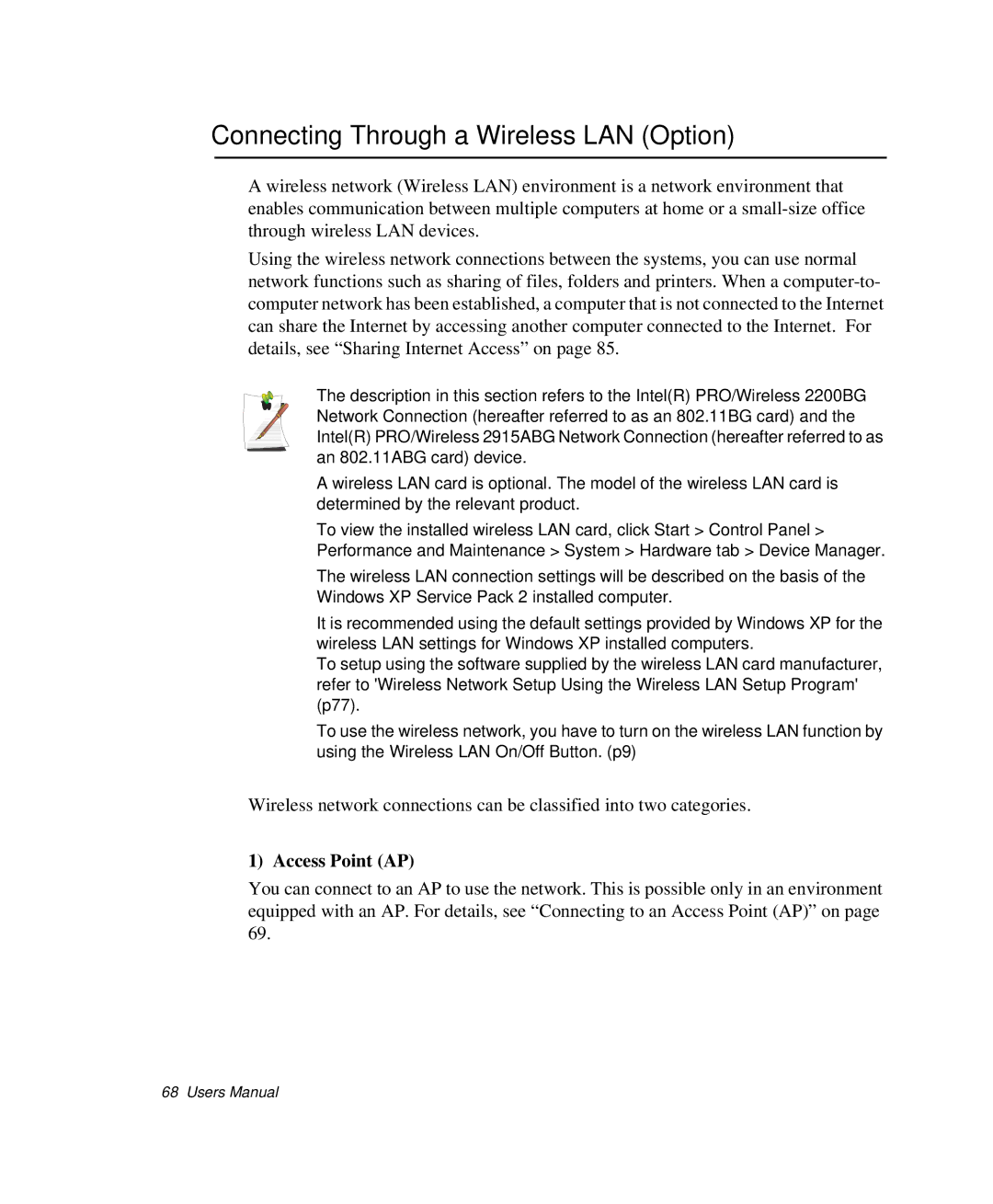Connecting Through a Wireless LAN (Option)
A wireless network (Wireless LAN) environment is a network environment that enables communication between multiple computers at home or a
Using the wireless network connections between the systems, you can use normal network functions such as sharing of files, folders and printers. When a
The description in this section refers to the Intel(R) PRO/Wireless 2200BG Network Connection (hereafter referred to as an 802.11BG card) and the Intel(R) PRO/Wireless 2915ABG Network Connection (hereafter referred to as an 802.11ABG card) device.
A wireless LAN card is optional. The model of the wireless LAN card is determined by the relevant product.
To view the installed wireless LAN card, click Start > Control Panel > Performance and Maintenance > System > Hardware tab > Device Manager.
The wireless LAN connection settings will be described on the basis of the Windows XP Service Pack 2 installed computer.
It is recommended using the default settings provided by Windows XP for the wireless LAN settings for Windows XP installed computers.
To setup using the software supplied by the wireless LAN card manufacturer, refer to 'Wireless Network Setup Using the Wireless LAN Setup Program' (p77).
To use the wireless network, you have to turn on the wireless LAN function by using the Wireless LAN On/Off Button. (p9)
Wireless network connections can be classified into two categories.
1) Access Point (AP)
You can connect to an AP to use the network. This is possible only in an environment equipped with an AP. For details, see “Connecting to an Access Point (AP)” on page 69.
68 Users Manual