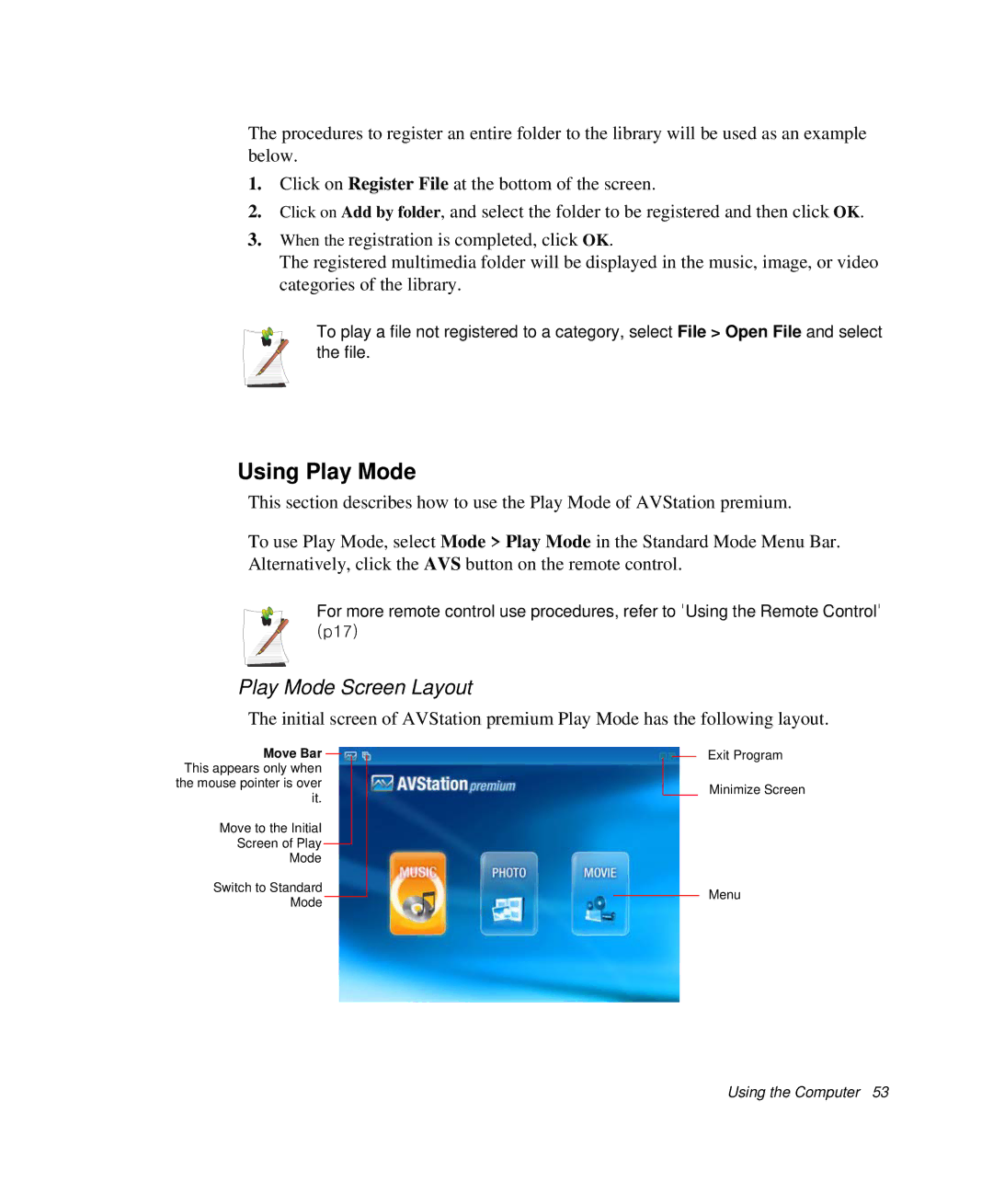The procedures to register an entire folder to the library will be used as an example below.
1.Click on Register File at the bottom of the screen.
2.Click on Add by folder, and select the folder to be registered and then click OK.
3.When the registration is completed, click OK.
The registered multimedia folder will be displayed in the music, image, or video categories of the library.
To play a file not registered to a category, select File > Open File and select the file.
Using Play Mode
This section describes how to use the Play Mode of AVStation premium.
To use Play Mode, select Mode > Play Mode in the Standard Mode Menu Bar. Alternatively, click the AVS button on the remote control.
For more remote control use procedures, refer to 'Using the Remote Control' (p17)
Play Mode Screen Layout
The initial screen of AVStation premium Play Mode has the following layout.
Move Bar This appears only when the mouse pointer is over it.
Move to the Initial
Screen of Play
Mode
Switch to Standard
Mode
Exit Program
Minimize Screen
Menu