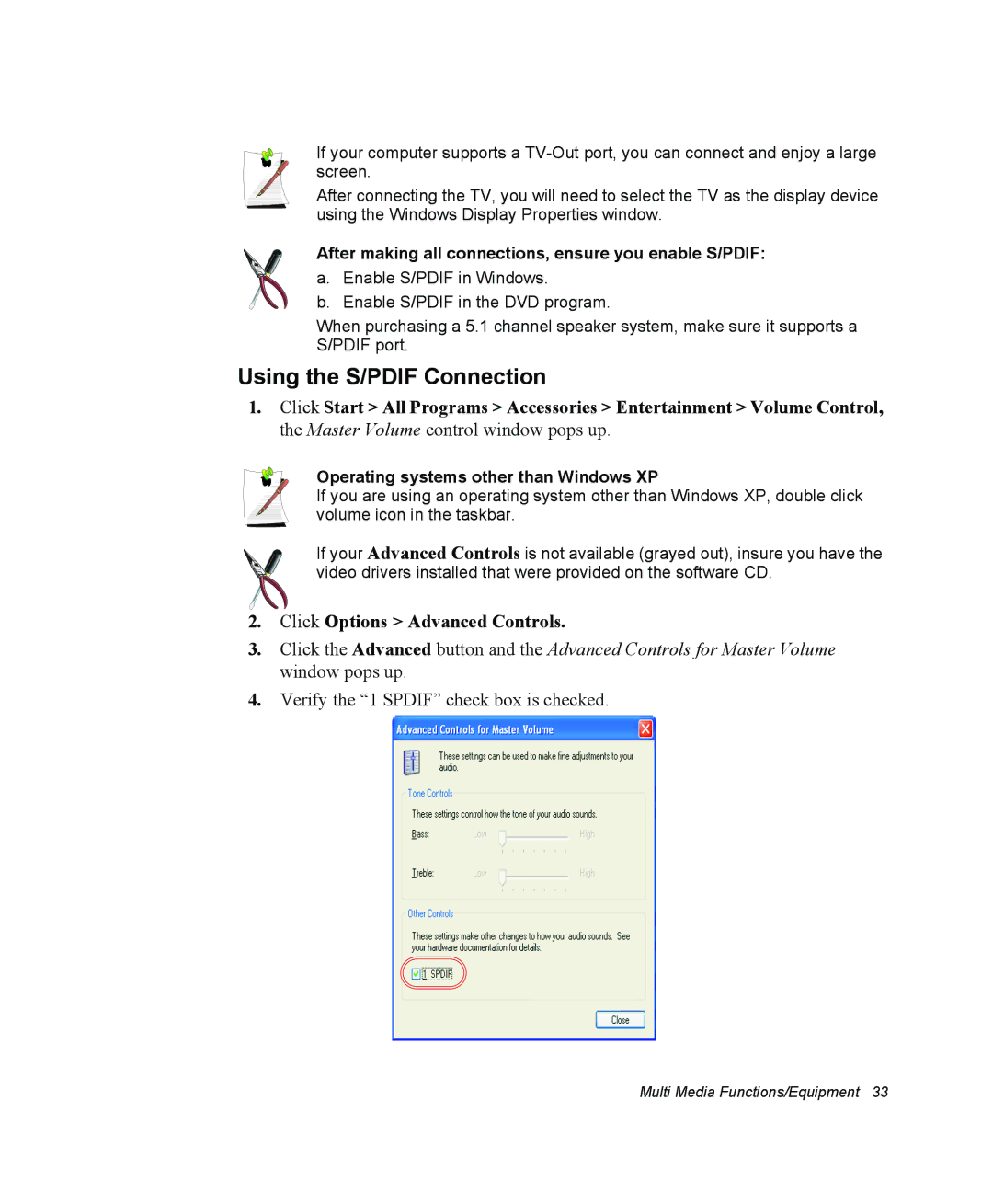If your computer supports a
After connecting the TV, you will need to select the TV as the display device using the Windows Display Properties window.
After making all connections, ensure you enable S/PDIF:
a. Enable S/PDIF in Windows.
b. Enable S/PDIF in the DVD program.
When purchasing a 5.1 channel speaker system, make sure it supports a S/PDIF port.
Using the S/PDIF Connection
1.Click Start > All Programs > Accessories > Entertainment > Volume Control, the Master Volume control window pops up.
Operating systems other than Windows XP
If you are using an operating system other than Windows XP, double click volume icon in the taskbar.
If your Advanced Controls is not available (grayed out), insure you have the video drivers installed that were provided on the software CD.
2.Click Options > Advanced Controls.
3.Click the Advanced button and the Advanced Controls for Master Volume window pops up.
4.Verify the “1 SPDIF” check box is checked.
Multi Media Functions/Equipment 33