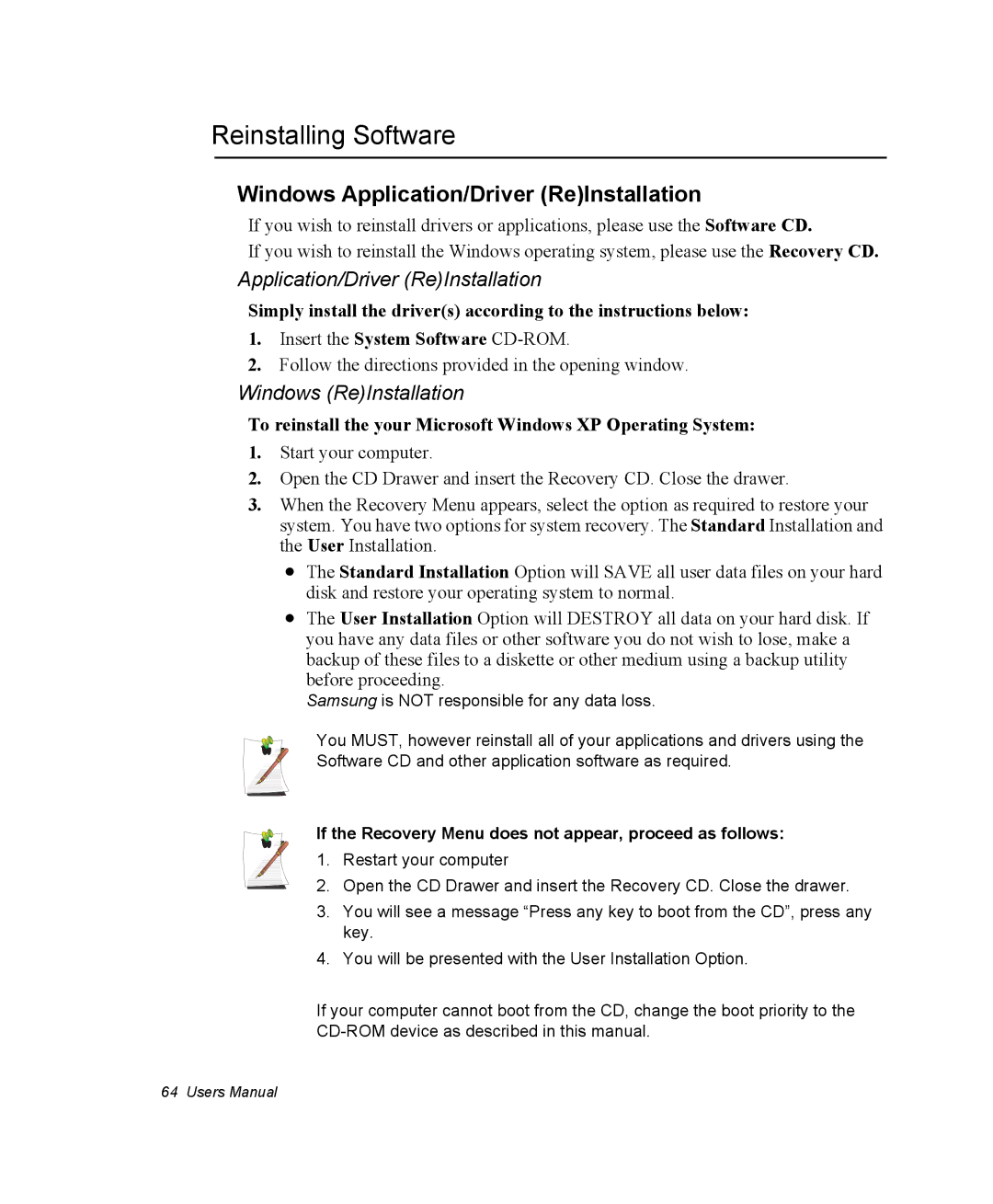Reinstalling Software
Windows Application/Driver (Re)Installation
If you wish to reinstall drivers or applications, please use the Software CD.
If you wish to reinstall the Windows operating system, please use the Recovery CD.
Application/Driver (Re)Installation
Simply install the driver(s) according to the instructions below:
1.Insert the System Software
2.Follow the directions provided in the opening window.
Windows (Re)Installation
To reinstall the your Microsoft Windows XP Operating System:
1.Start your computer.
2.Open the CD Drawer and insert the Recovery CD. Close the drawer.
3.When the Recovery Menu appears, select the option as required to restore your system. You have two options for system recovery. The Standard Installation and the User Installation.
•The Standard Installation Option will SAVE all user data files on your hard disk and restore your operating system to normal.
•The User Installation Option will DESTROY all data on your hard disk. If you have any data files or other software you do not wish to lose, make a backup of these files to a diskette or other medium using a backup utility before proceeding.
Samsung is NOT responsible for any data loss.
You MUST, however reinstall all of your applications and drivers using the Software CD and other application software as required.
If the Recovery Menu does not appear, proceed as follows:
1. Restart your computer
2. Open the CD Drawer and insert the Recovery CD. Close the drawer.
3.You will see a message “Press any key to boot from the CD”, press any key.
4.You will be presented with the User Installation Option.
If your computer cannot boot from the CD, change the boot priority to the
64 Users Manual