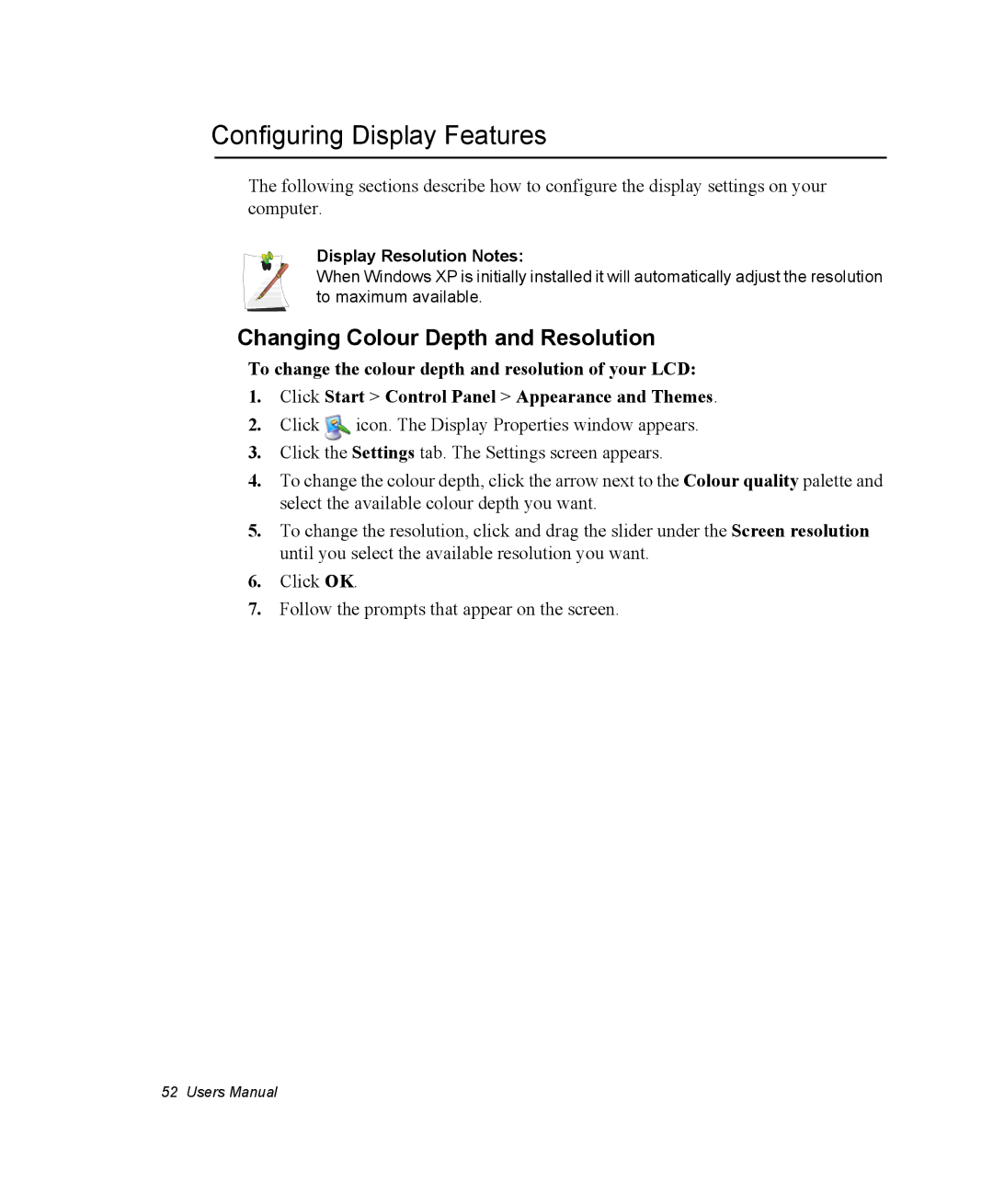Configuring Display Features
The following sections describe how to configure the display settings on your computer.
Display Resolution Notes:
When Windows XP is initially installed it will automatically adjust the resolution to maximum available.
Changing Colour Depth and Resolution
To change the colour depth and resolution of your LCD:
1.Click Start > Control Panel > Appearance and Themes.
2.Click ![]() icon. The Display Properties window appears.
icon. The Display Properties window appears.
3.Click the Settings tab. The Settings screen appears.
4.To change the colour depth, click the arrow next to the Colour quality palette and select the available colour depth you want.
5.To change the resolution, click and drag the slider under the Screen resolution until you select the available resolution you want.
6.Click OK.
7.Follow the prompts that appear on the screen.
52 Users Manual