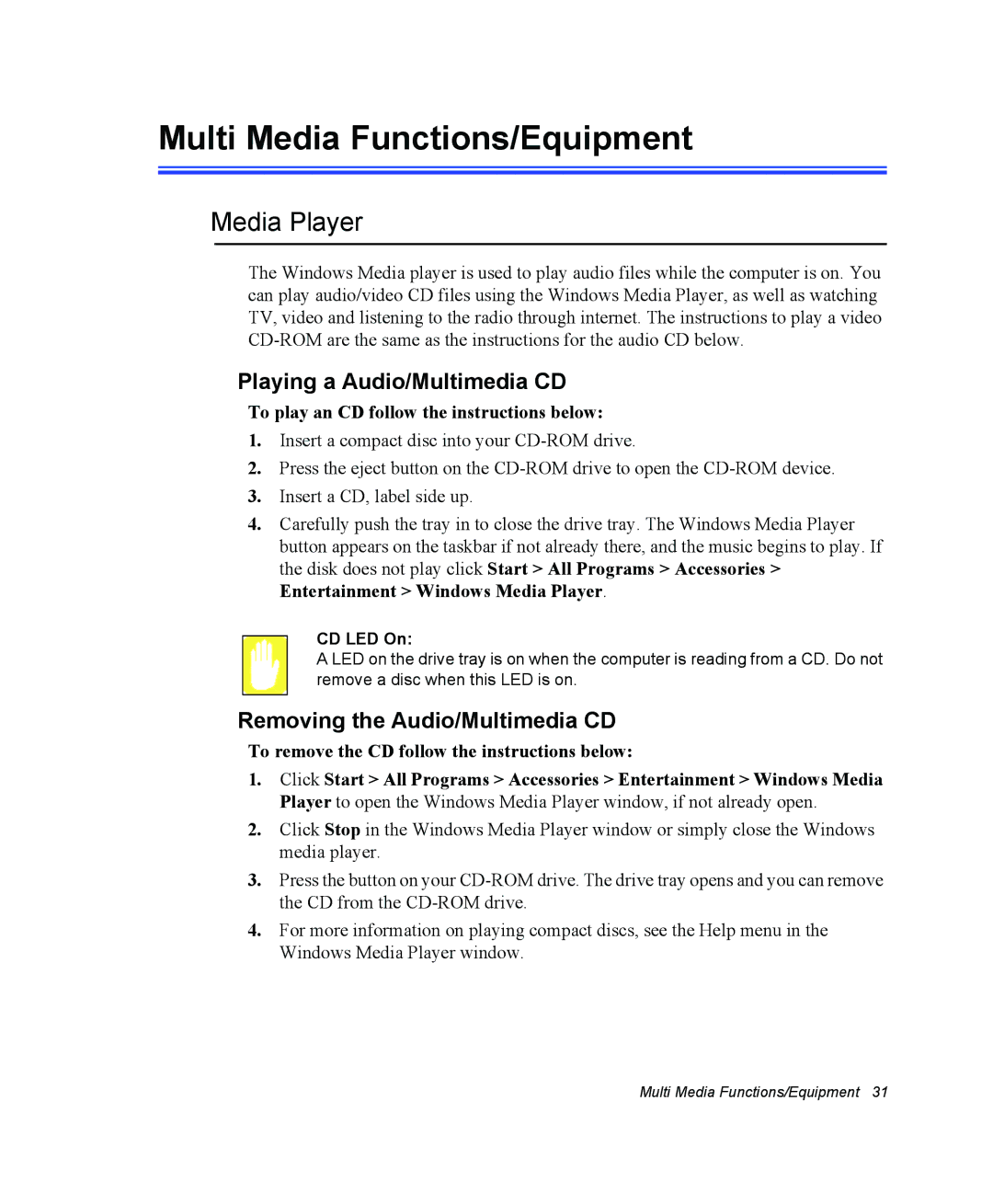Multi Media Functions/Equipment
Media Player
The Windows Media player is used to play audio files while the computer is on. You can play audio/video CD files using the Windows Media Player, as well as watching TV, video and listening to the radio through internet. The instructions to play a video
Playing a Audio/Multimedia CD
To play an CD follow the instructions below:
1.Insert a compact disc into your
2.Press the eject button on the
3.Insert a CD, label side up.
4.Carefully push the tray in to close the drive tray. The Windows Media Player button appears on the taskbar if not already there, and the music begins to play. If the disk does not play click Start > All Programs > Accessories > Entertainment > Windows Media Player.
CD LED On:
A LED on the drive tray is on when the computer is reading from a CD. Do not remove a disc when this LED is on.
Removing the Audio/Multimedia CD
To remove the CD follow the instructions below:
1.Click Start > All Programs > Accessories > Entertainment > Windows Media Player to open the Windows Media Player window, if not already open.
2.Click Stop in the Windows Media Player window or simply close the Windows media player.
3.Press the button on your
4.For more information on playing compact discs, see the Help menu in the Windows Media Player window.
Multi Media Functions/Equipment 31