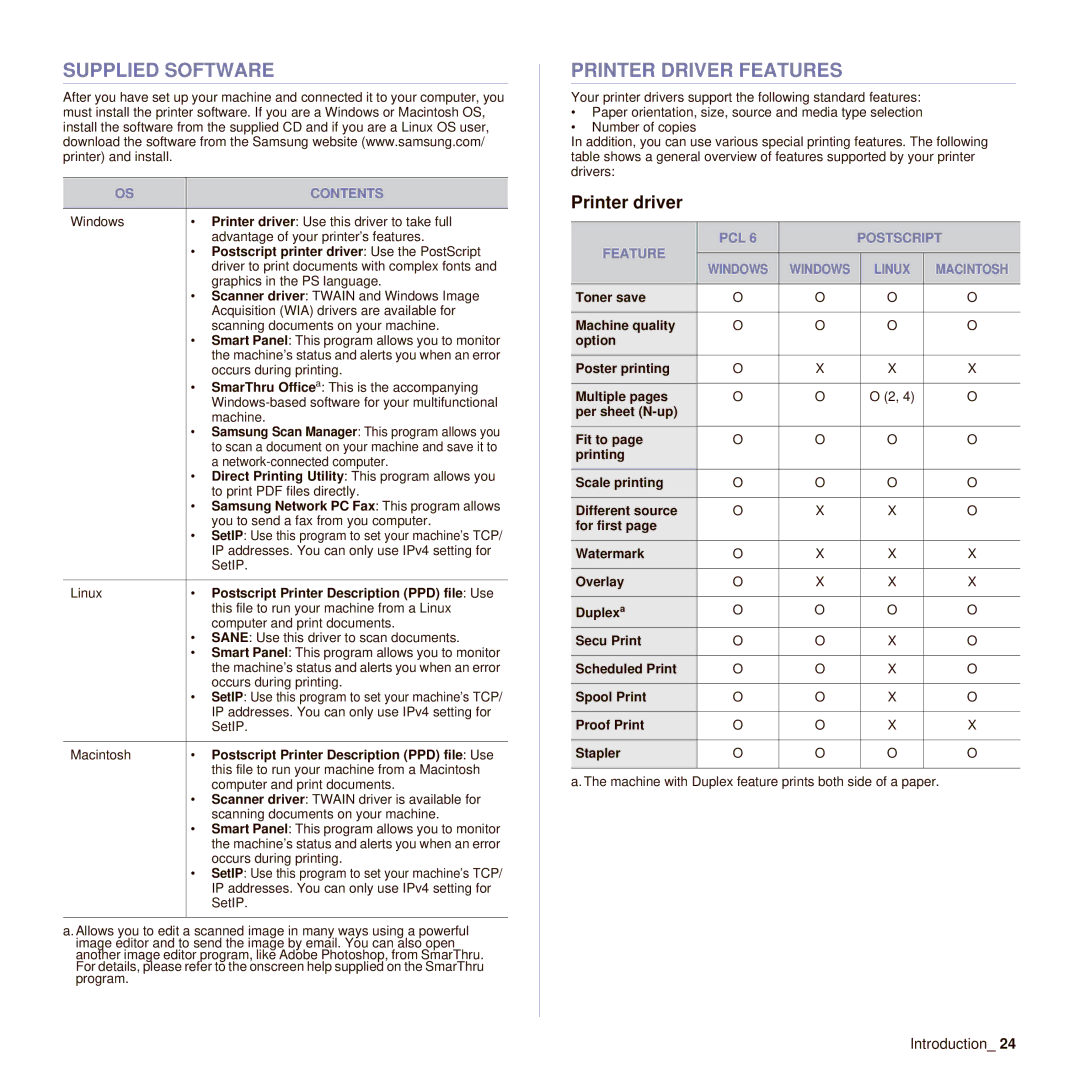SUPPLIED SOFTWARE
After you have set up your machine and connected it to your computer, you must install the printer software. If you are a Windows or Macintosh OS, install the software from the supplied CD and if you are a Linux OS user, download the software from the Samsung website (www.samsung.com/ printer) and install.
OS | CONTENTS |
|
|
Windows | • Printer driver: Use this driver to take full |
| advantage of your printer’s features. |
| • Postscript printer driver: Use the PostScript |
| driver to print documents with complex fonts and |
| graphics in the PS language. |
| • Scanner driver: TWAIN and Windows Image |
| Acquisition (WIA) drivers are available for |
| scanning documents on your machine. |
| • Smart Panel: This program allows you to monitor |
| the machine’s status and alerts you when an error |
| occurs during printing. |
| • SmarThru Officea: This is the accompanying |
| |
| machine. |
| • Samsung Scan Manager: This program allows you |
| to scan a document on your machine and save it to |
| a |
| • Direct Printing Utility: This program allows you |
| to print PDF files directly. |
| • Samsung Network PC Fax: This program allows |
| you to send a fax from you computer. |
| • SetIP: Use this program to set your machine’s TCP/ |
| IP addresses. You can only use IPv4 setting for |
| SetIP. |
|
|
Linux | • Postscript Printer Description (PPD) file: Use |
| this file to run your machine from a Linux |
| computer and print documents. |
| • SANE: Use this driver to scan documents. |
| • Smart Panel: This program allows you to monitor |
| the machine’s status and alerts you when an error |
| occurs during printing. |
| • SetIP: Use this program to set your machine’s TCP/ |
| IP addresses. You can only use IPv4 setting for |
| SetIP. |
|
|
Macintosh | • Postscript Printer Description (PPD) file: Use |
| this file to run your machine from a Macintosh |
| computer and print documents. |
•Scanner driver: TWAIN driver is available for scanning documents on your machine.
•Smart Panel: This program allows you to monitor the machine’s status and alerts you when an error occurs during printing.
•SetIP: Use this program to set your machine’s TCP/ IP addresses. You can only use IPv4 setting for SetIP.
a.Allows you to edit a scanned image in many ways using a powerful image editor and to send the image by email. You can also open another image editor program, like Adobe Photoshop, from SmarThru. For details, please refer to the onscreen help supplied on the SmarThru program.
PRINTER DRIVER FEATURES
Your printer drivers support the following standard features:
•Paper orientation, size, source and media type selection
•Number of copies
In addition, you can use various special printing features. The following table shows a general overview of features supported by your printer drivers:
Printer driver
FEATURE | PCL 6 |
| POSTSCRIPT | ||
|
|
|
| ||
WINDOWS | WINDOWS | LINUX | MACINTOSH | ||
| |||||
|
|
|
|
| |
Toner save | O | O | O | O | |
|
|
|
|
| |
Machine quality | O | O | O | O | |
option |
|
|
|
| |
Poster printing | O | X | X | X | |
|
|
|
|
| |
Multiple pages | O | O | O (2, 4) | O | |
per sheet |
|
|
|
| |
Fit to page | O | O | O | O | |
printing |
|
|
|
| |
Scale printing | O | O | O | O | |
|
|
|
|
| |
Different source | O | X | X | O | |
for first page |
|
|
|
| |
Watermark | O | X | X | X | |
|
|
|
|
| |
Overlay | O | X | X | X | |
|
|
|
|
| |
Duplexa | O | O | O | O | |
Secu Print | O | O | X | O | |
|
|
|
|
| |
Scheduled Print | O | O | X | O | |
|
|
|
|
| |
Spool Print | O | O | X | O | |
|
|
|
|
| |
Proof Print | O | O | X | X | |
|
|
|
|
| |
Stapler | O | O | O | O | |
|
|
|
|
| |
a. The machine with Duplex feature prints both side of a paper.