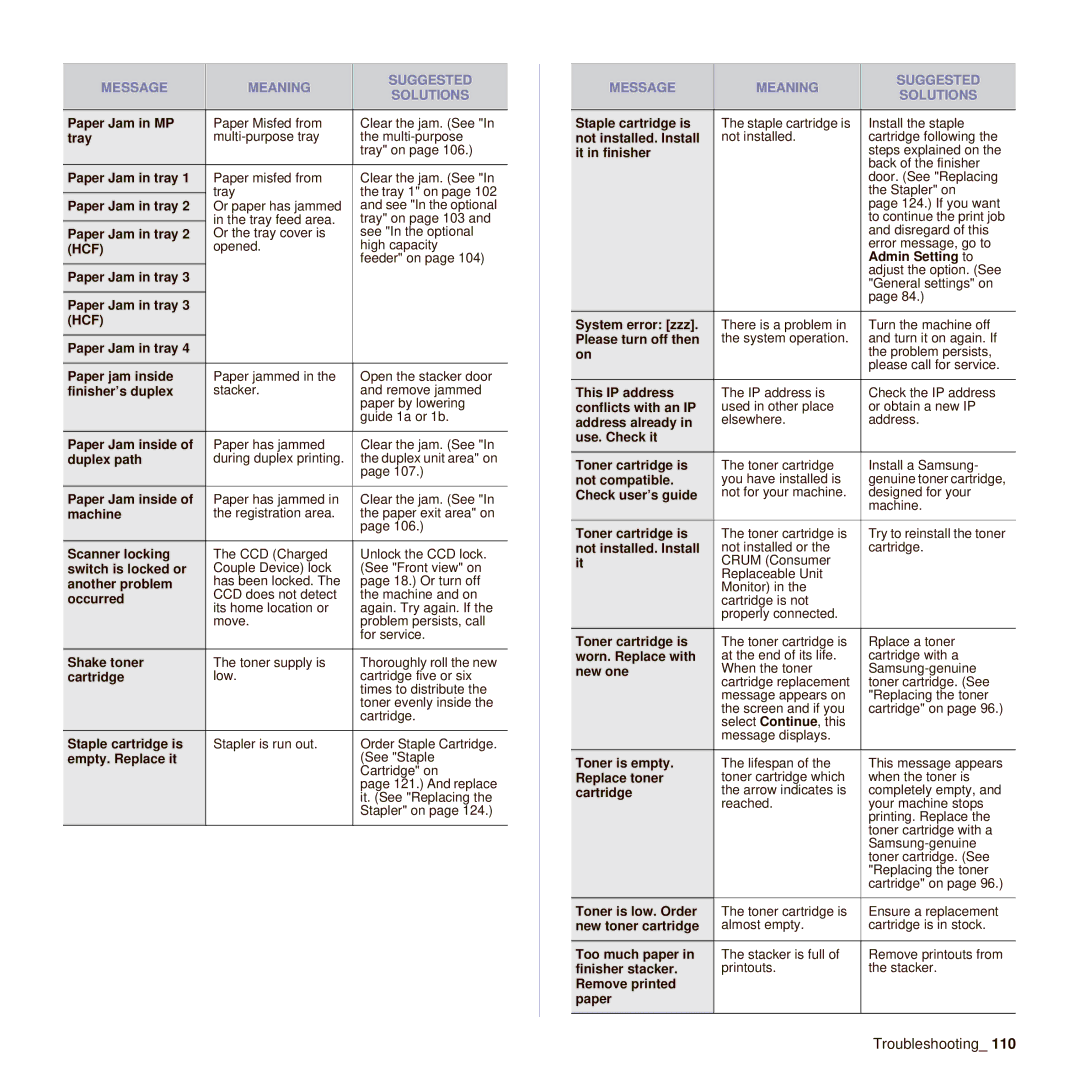MESSAGE | MEANING | SUGGESTED | |
SOLUTIONS | |||
|
| ||
|
|
| |
Paper Jam in MP | Paper Misfed from | Clear the jam. (See "In | |
tray | the | ||
|
| tray" on page 106.) | |
Paper Jam in tray 1 | Paper misfed from | Clear the jam. (See "In | |
| tray | the tray 1" on page 102 | |
| |||
Paper Jam in tray 2 | Or paper has jammed | and see "In the optional | |
| in the tray feed area. | tray" on page 103 and | |
Paper Jam in tray 2 | Or the tray cover is | see "In the optional | |
(HCF) | opened. | high capacity | |
|
| feeder" on page 104) | |
Paper Jam in tray 3 |
|
| |
|
|
| |
Paper Jam in tray 3 |
|
| |
(HCF) |
|
| |
Paper Jam in tray 4 |
|
| |
|
|
| |
Paper jam inside | Paper jammed in the | Open the stacker door | |
finisher’s duplex | stacker. | and remove jammed | |
|
| paper by lowering | |
|
| guide 1a or 1b. | |
Paper Jam inside of | Paper has jammed | Clear the jam. (See "In | |
duplex path | during duplex printing. | the duplex unit area" on | |
|
| page 107.) | |
Paper Jam inside of | Paper has jammed in | Clear the jam. (See "In | |
machine | the registration area. | the paper exit area" on | |
|
| page 106.) | |
Scanner locking | The CCD (Charged | Unlock the CCD lock. | |
switch is locked or | Couple Device) lock | (See "Front view" on | |
another problem | has been locked. The | page 18.) Or turn off | |
occurred | CCD does not detect | the machine and on | |
its home location or | again. Try again. If the | ||
| |||
| move. | problem persists, call | |
|
| for service. | |
Shake toner | The toner supply is | Thoroughly roll the new | |
cartridge | low. | cartridge five or six | |
|
| times to distribute the | |
|
| toner evenly inside the | |
|
| cartridge. | |
Staple cartridge is | Stapler is run out. | Order Staple Cartridge. | |
empty. Replace it |
| (See "Staple | |
|
| Cartridge" on | |
|
| page 121.) And replace | |
|
| it. (See "Replacing the | |
|
| Stapler" on page 124.) | |
|
|
|
MESSAGE | MEANING | SUGGESTED | |
SOLUTIONS | |||
|
| ||
|
|
| |
Staple cartridge is | The staple cartridge is | Install the staple | |
not installed. Install | not installed. | cartridge following the | |
it in finisher |
| steps explained on the | |
|
| back of the finisher | |
|
| door. (See "Replacing | |
|
| the Stapler" on | |
|
| page 124.) If you want | |
|
| to continue the print job | |
|
| and disregard of this | |
|
| error message, go to | |
|
| Admin Setting to | |
|
| adjust the option. (See | |
|
| "General settings" on | |
|
| page 84.) | |
System error: [zzz]. | There is a problem in | Turn the machine off | |
Please turn off then | the system operation. | and turn it on again. If | |
on |
| the problem persists, | |
|
| please call for service. | |
This IP address | The IP address is | Check the IP address | |
conflicts with an IP | used in other place | or obtain a new IP | |
address already in | elsewhere. | address. | |
use. Check it |
|
| |
Toner cartridge is | The toner cartridge | Install a Samsung- | |
not compatible. | you have installed is | genuine toner cartridge, | |
Check user’s guide | not for your machine. | designed for your | |
|
| machine. | |
Toner cartridge is | The toner cartridge is | Try to reinstall the toner | |
not installed. Install | not installed or the | cartridge. | |
it | CRUM (Consumer |
| |
| Replaceable Unit |
| |
| Monitor) in the |
| |
| cartridge is not |
| |
| properly connected. |
| |
Toner cartridge is | The toner cartridge is | Rplace a toner | |
worn. Replace with | at the end of its life. | cartridge with a | |
new one | When the toner | ||
| cartridge replacement | toner cartridge. (See | |
| message appears on | "Replacing the toner | |
| the screen and if you | cartridge" on page 96.) | |
| select Continue, this |
| |
| message displays. |
| |
Toner is empty. | The lifespan of the | This message appears | |
Replace toner | toner cartridge which | when the toner is | |
cartridge | the arrow indicates is | completely empty, and | |
| reached. | your machine stops | |
|
| printing. Replace the | |
|
| toner cartridge with a | |
|
| ||
|
| toner cartridge. (See | |
|
| "Replacing the toner | |
|
| cartridge" on page 96.) | |
Toner is low. Order | The toner cartridge is | Ensure a replacement | |
new toner cartridge | almost empty. | cartridge is in stock. | |
Too much paper in | The stacker is full of | Remove printouts from | |
finisher stacker. | printouts. | the stacker. | |
Remove printed |
|
| |
paper |
|
| |
|
|
|