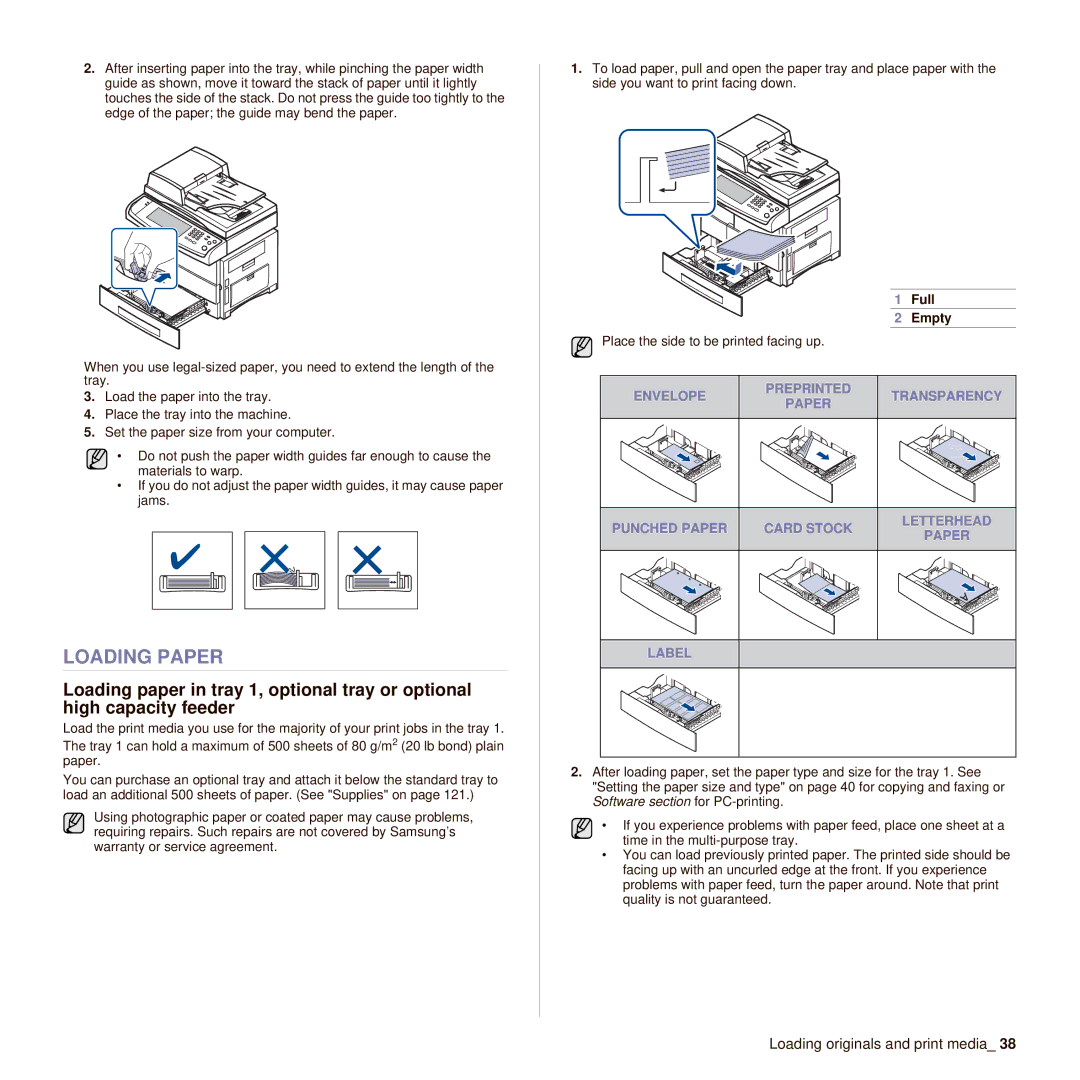2.After inserting paper into the tray, while pinching the paper width guide as shown, move it toward the stack of paper until it lightly touches the side of the stack. Do not press the guide too tightly to the edge of the paper; the guide may bend the paper.
When you use
3.Load the paper into the tray.
4.Place the tray into the machine.
5.Set the paper size from your computer.
• Do not push the paper width guides far enough to cause the materials to warp.
•If you do not adjust the paper width guides, it may cause paper jams.
LOADING PAPER
Loading paper in tray 1, optional tray or optional high capacity feeder
Load the print media you use for the majority of your print jobs in the tray 1.
The tray 1 can hold a maximum of 500 sheets of 80 g/m2 (20 lb bond) plain paper.
You can purchase an optional tray and attach it below the standard tray to load an additional 500 sheets of paper. (See "Supplies" on page 121.)
Using photographic paper or coated paper may cause problems, requiring repairs. Such repairs are not covered by Samsung’s warranty or service agreement.
1.To load paper, pull and open the paper tray and place paper with the side you want to print facing down.
1 Full
2 Empty
Place the side to be printed facing up.
ENVELOPE | PREPRINTED | TRANSPARENCY | |
PAPER | |||
|
| ||
PUNCHED PAPER | CARD STOCK | LETTERHEAD | |
PAPER | |||
|
| ||
LABEL |
|
|
2.After loading paper, set the paper type and size for the tray 1. See "Setting the paper size and type" on page 40 for copying and faxing or Software section for
• If you experience problems with paper feed, place one sheet at a time in the
•You can load previously printed paper. The printed side should be facing up with an uncurled edge at the front. If you experience problems with paper feed, turn the paper around. Note that print quality is not guaranteed.