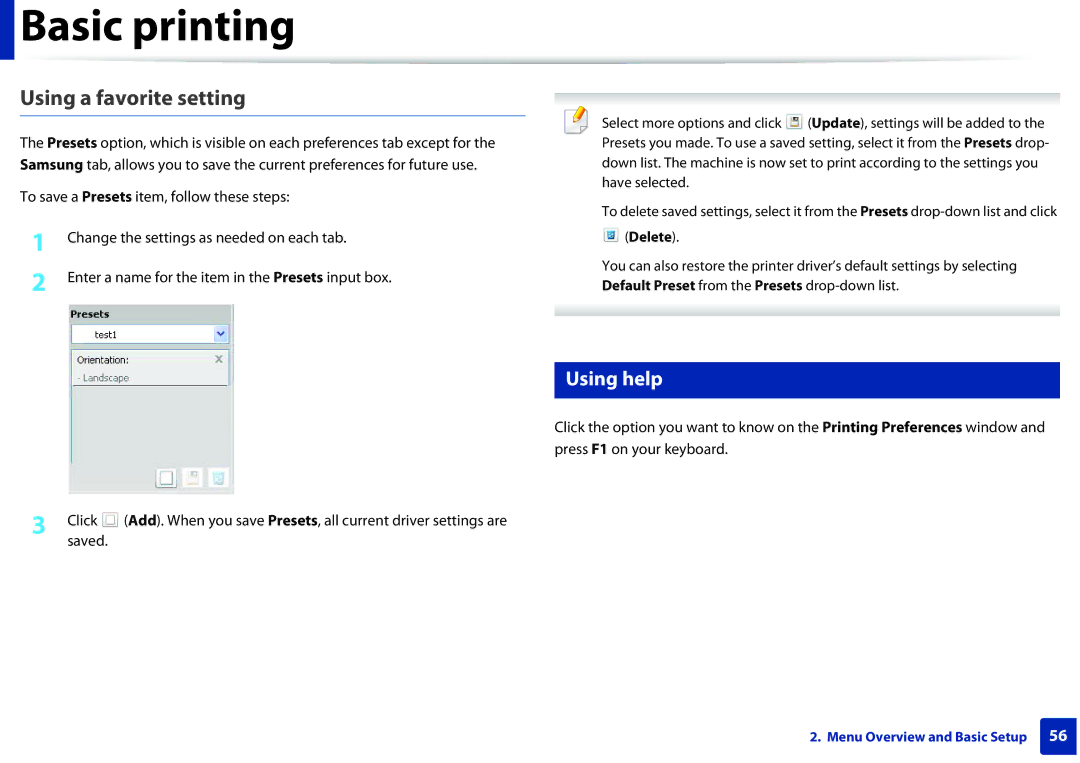User’s Guide
Basic
Appendix
Introduction
Key benefits
Environmentally friendly Convenience
Wide range of functionality and application support
Features by models
Included, Blank Not available
SyncThru Admin Web Service
Easy Eco Driver Fax Samsung Network PC Fax
Introduction
Features
Network Interface 802.11b/g/n wireless LAN a
Fax Scan SCX-340xF Series Features
Copy SCX-340xF Series Features
Useful to know
Machine does not print
About this user’s guide
General icons
Conventions
Chapter
Operating environment
Safety information
Important safety symbols
Operating method
Installation / Moving
Maintenance / Checking
Supply usage
Accessories
Machine overview
Type a
Front view
Type B
Rear view
Control panel overview
Type a
Eco
WPSa
Power
Cancels the current job
Prints configuration report Press and hold this button
ID Copy
Type B
WPS a
Copy
Menu
Left
Right
Adjusting the control panel
Turning on the machine
Windows
Installing the driver locally
Follow the instructions in the installation window
Reinstalling the driver
Menu Overview and Basic Setup
Accessing the menu
Menu overview
Print
Items Options Fax Feature Priority Send Continue Forward
Off
Items Options Copy Feature Scan Size
Menu overview
Bootp
Static
Menu overview
Machine’s basic settings
Press System Setup Machine Setup
Select the option you want, then press OK
Panel
Press Menu System Setup Machine Setup Wakeup Event
Tray overview
To change the size, you need to adjust the paper guides
Media and tray
Loading paper in the tray
Start printing in application
Manual feeding in the tray
Printing on special media
To feed manually in the tray, click the below
See Loading paper in the tray on
Envelope
Labels
Preprinted paper
Card stock/ Custom-sized paper
Press
Setting the paper size and type
Press System Setup Paper Setup Paper Size or Paper Type
Using the output support
Preparing originals
On the scanner glass
Loading originals
Document feeder
Media and tray
Basic printing
Printing
Canceling a print job
Opening printing preferences
Click Properties or Preferences
Delete
Using a favorite setting
Using help
Setting Eco mode on the control panel
Eco printing
Setting eco mode on the driver
Eco options
Changing the settings for each copy
Basic copying
Basic copy
Select copy on the control panel
Original
Darkness
Contrast
Your machine can print 2-sided originals on one sheet
Reduced or enlarged copy
ID card copying
Basic copying
Basic copying
Basic scanning
Basic Scanning
Sending a fax
Basic faxing
Preparing to fax
Sending a fax manually
Sending a fax to multiple destinations
Adjusting the document settings
Receiving a fax
Resolution
Maintenance
Ordering supplies and accessories
Available supplies
Available maintenance parts
Toner cartridge usage
Storing the toner cartridge
Handling instructions
Estimated cartridge life
Redistributing toner
Redistributing toner
Replacing the toner cartridge
Replacing the toner cartridge
Monitoring the supplies life
Setting the toner low alert
Select the option you want Press OK to save the selection
Cleaning the machine
Cleaning the outside
Cleaning the inside
Cleaning the machine
Cleaning the pickup roller
Cleaning the scan unit
Wipe the surface of the scanner until it is clean and dry
Tips for moving & storing your machine
Troubleshooting
Tips for avoiding paper jams
Clearing original document jams
Original paper jam in front of scanner
Original paper jam inside of scanner
Clearing original document jams
Original paper jam in exit area of scanner
Click this link to open an animation about clearing a jam
Clearing paper jams
Tray
Inside the machine
Clearing paper jams
Clearing paper jams
Understanding the status LED
Color of the LED indicates the machines current status
Default setting of Eco mode is 2-up and toner save
Off Eco mode is off Blinking
Toner b Orange
Toner cartridge on
Understanding display messages
Paper Jam-related messages
Message Meaning Suggested solutions Install Toner
Toner-related messages
Cartridge Not Compatible
Prepare new cartridge
Message Meaning Suggested solutions Replace new cartridge
Tray-related messages
Network-related messages
Misc. messages
Appendix
Specifications
General specifications
Specifications
Print media specifications
Thick paper Refer to the Plain
Paper section
Thin paper
Colored
Labels c Folio, A4, JIS B5, ISO
B5, Executive, A5
Card stock Folio, A4, JIS B5, ISO
Postcard Bond paper Refer to the Plain
Microsoft Windows
System requirements
For Windows 2000, Services Pack 4 or higher is required
Macintosh
Operating system Requirements Recommended
Mac OS X
Linux
Items Requirements Operating system
Items Specifications Network interface
Wireless security
Network environment
Network operating system
Laser safety statement
Regulatory information
Recycling
Ozone safety Power saver
Mercury Safety
Regulatory information
Taiwan only Radio frequency emissions
United States of America only
FCC information to the user
United States of America
Canadian radio interference regulations
Federal Communications Commission FCC
FCC Statement for Wireless LAN use
Russia only Germany only Turkey only Canada only
Fax Branding Ringer Equivalence Number
Contact the people from you purchased the machine
You should also know that
Replacing the Fitted Plug for UK Only
Important warning
Approvals and Certifications
Declaration of conformity European countries
Green and Yellow Earth
EC Certification
EU countries
No limitations at this time
Wireless guidance
Israel only Regulatory compliance statements
Regulatory information
China only
Copyright
REV
Advanced
Advanced
Useful Management Tools
Software Installation
Open the Applications folder Utilities Print Setup Utility
Click Continue
Click Continue on the User Options Pane
Click Add on the Printer List
Reinstallation for Macintosh
Print Setup Utility Or Print & Fax
Installation for Linux
Installing the Unified Linux Driver
Installing the Smart Panel
Double click cdroot Linux smartpanel install.sh
Installing the Printer Settings Utility
Double click cdroot Linux psu install.sh
Click Next Click Finish
Reinstallation for Linux
Click Uninstall
Using a Network- Connected Machine
SetIP wired network setup
SyncThru Web Admin Service
SyncThru Web Service
Wired network setup
IPv4 configuration using SetIP Windows
Printing a network configuration report
Setting IP address
142
IPv4 configuration using SetIP Linux
Preferences or Administrator
Report
Open /opt/Samsung/mfp/share/utils
Installing driver over the network
Select Install Now
Address on
Agreement. Then, click Next
Silent installation Mode
Command- line Definition Description
Setup.exe /s /L0x0012
Or Setup.exe /s
Location, this command
Printers and Faxes folder
Macintosh
Opens Printers and Faxes
Preferences and click Print & Fax
Select HP Jetdirect Socket in Protocol
Linux
Install the Linux driver and add network printer
Add a network printer
Unpack the Unix printer driver package
Installing the Unix printer driver package
Go to the unpacked directory Run the install script
Accept printername Enable printername
Installing driver over the network
From the control panel
IPv6 configuration
Activating IPv6
From the SyncThru Web Service
Press Network TCP/IP IPv6 DHCPv6 Config
ID admin Password sec00000
Settings
Using SyncThru Web Service
Wireless network setup
Wireless network name and network key
Understanding your network type
Getting started
Introducing wireless set up methods
Set up method Connecting method
From the machine’s
Control panel
From the computer
Set up method Connecting method Description & Reference
Other set up methods
Using the WPS button
Wireless OK WPS Setting
Items to prepare
Choosing your type
Connecting in PBC mode
Machines with a display screen
Re-connecting to a network
Machines without a display screen
Canceling the connection process
Disconnecting from a network
Using the menu button
Press Network Wireless Wlan Settings
Access point via USB cable
Setup using Windows
Configure the wireless settings manually. Go to step
Operation Mode Select Infrastructure
WEP
Wi-Fi Direct Option
Access point via WPS button without a USB cable connection
Finish
Select Using the WPS button and click Next
For models with a display screen, follow the steps below
Ad hoc via USB cable
Software searches the wireless network
Operation Mode Select ad hoc
For the Dhcp method
For the Static method
Setup using Macintosh
Instructions in the window
Configure the wireless settings manually. Go to step
WEP
For the Dhcp method
For the Static method
Setting the access point using the WPS button
Access point or wireless router Network-connected computer
Cable between the computer and machine
Click Quit
Select Using the WPS button and click Next
Creating the ad hoc network in Macintosh
Read the license agreement and click Continue
Software searches for wireless network devices
Signal is Printer Self Network
From the list Settings and click Next
Machine has searched appears
Quit
Using a network cable
Machine when configuring the wireless network
Printing a network configuration report
IP setting using SetIP Program Windows
Configuring the machine’s wireless network
Settings Click Wireless Wizard
Password network key and click Next
Setup is right, click Apply
Click Next
Setting up Wi-Fi Direct
Turning the Wi-Fi network on/off
Setting the Wi-Fi Direct for mobile printing
Click Wireless Custom
Wi-Fi Direct On/Off Select On to enable
Select Network Wireless Wi-Fi Direct from the control panel
Enable Wi-Fi Direct
Enable or disable Wi-Fi Direct and set other options
Troubleshooting
Setting up the mobile device
Problems during setup or driver installation
Other problems
Connecting Failure Invalid Security
Wireless network setup
Supported devices
Samsung MobilePrint
Supported Mobile OS
Useful Setting Menus
Before you begin reading a chapter
Print menu
Orientation
Darken Text
Emulation
Scan Size Sets the image size Original Size Description
Copy feature
Copy menu
Pages onto one sheet of paper
Collate Copy
Up or 4-up
Poster Copy
Book Copy
Booklet
Copying
Margin Shift copying
Edge Erase copying
Watermark copying Duplex
2Side Short 2Side Long 1Side Duplex continue 1Side ROT2
Copy Setup
Change Default
Scan Size Sets the image size Original Size
Fax Feature
Fax menu
Add
Sending setup
Dial Mode
Receiving setup
Setup Wizard
Drpd Mode
To change the menu options Press Fax
Saving
Doc Box Saving
Document Box
Scan feature
Scan menu
Scan setup
Color Mode
Scan Size Sets the image size Original Size Original Type
File Format
System setup
Machine setup
Job Timeout
Altitude altitude Adjustment Description Auto CR
Auto Tray Switch
Auto Continue
Default Source
Import Setting
Export Setting
Quiet Mode
Tray Confirm
Paper setup Sound / Volume
Paper Source
Report
To change the menu options
Menu Map
All Reports
Network Configuration
Authentication PCL Font
Authentication Usage Counter
Demo
Maintenance
Clear setting
Job manage
USB setup
Press Menu System Setup ImageOverwrite on the control panel
Image overwrite
Press USB on the touch screen
Press Setup Machine Setup Email Setup on the touch screen
Emulation setup Email setup
Press Menu Print Setup Emulation on the control panel
Doc Box Feature
Doc Box Setup
Address book setup
Document box setup
Network setup
Press Menu Network on the control panel
Admin setup
Password Protect
Password Setup
CLR Empty Msg. Prevents the Toner Low Alert
Custom setup
Press Menu Custom on the control panel
Special Features
Altitude adjustment
Storing email address
Storing on your machine
Select the Speed No. and enter Group Name
After this group is created
Searching for an email address
Searching sequentially through memory
Searching with a particular first letter
Entering various characters
Entering alphanumeric characters
Keypad letters and numbers
Key Assigned numbers, letters, or characters
Setting up the fax address book
Using speed dial numbers
Or select Setup Machine Setup Next Address Book Phone
Registering a speed dial number
Registering a group dial number
Editing group dial numbers
You can check your Address Book settings by printing a list
Searching address book for an entry
Printing address book
Press OK Machine begins printing
Registering authorized users
Click User Profile Add
Printing features
Changing the default print settings
Setting your machine as a default machine
Select Control Panel Devices and Printers
Using advanced print features
Printing to a file PRN
Understanding special printer features
Poster Printing Booklet Printinga Double-sided Printing
Double-sided
Printing
Printing Manual a
Use Double-sided Printing Manual
Creating a
Editing a watermark
Deleting a
Overlay a
Printing Preferences window, click the Advanced tab
Using a page overlay
List box
Job Encryption
What is Direct Printing Utility?
Using the right-click menu
Using Direct Printing Utility
Printing
Changing printer settings
Printing a document
Printing multiple pages on one sheet
Macintosh printing
Printing on both sides of the paper Using help
Linux printing
Printing from applications
Printing files
Configuring Printer Properties
Open the Unified Driver Configurator
Proceeding the print job
Unix printing
Changing the machine settings
Press OK to start the print job
Margins tab
Scan features
Basic scanning method
Select Scan to PC Settings menu
Select the option you want and press OK Scanning begins
Setting up an email account
Scanning to email
Setting up an FTP/SMB server
Scanning and sending an email
Scanning to FTP/SMB server
Select Address Book Individual Add
Scanning and sending to FTP/SMB server
Scanning from image editing program
Enter the path for saving the scanned image
Make sure that your machine is connected to a network
Scanning using the WIA driver
Scanning with Samsung Scan Assistant
Set the scan options Click Scan
Scanning with SmarThru
Scanning with SmarThru Office
Scanning from USB connected machine
Macintosh scanning
SmarThru Office appears
Start Applications and click Image Capture
Scanning from network connected machine
Scanning
Linux scanning
According to OS, follow steps below For
Preview Pane
Click Properties
Pane
From the Scanner Properties window, click Preview
Editing an image with Image Manager
Fax features
Automatic redialing
Redialing the fax number
Confirming a transmission
Click Send
Sending a fax in the computer
Select Samsung Network PC Fax from the Print window
Enter the job name and the time
Delaying a fax transmission
Adding documents to a reserved fax
Forwarding a sent fax to another destination
Canceling a reserved fax job
Sending a priority fax
Forwarding a received fax
Press OK
Sending faxes on both sides of paper
Receiving a fax in the computer
Changing the receive modes
Receiving in Answering Machine/Fax mode
Receiving faxes using Drpd mode
Printing received faxes
Receiving in secure receiving mode
Press OK when Drpd appears and start over from step
Machine prints all of the faxes stored in memory
Printing faxes on both sides of the paper
Receiving faxes in memory
Printing sent fax report automatically
Creating a shared folder
Using shared folder features
Using the shared folder
Using memory/hard drive features
Setting up the optional memory
Menu button System Setup
From the control panel
Useful Management Tools
Easy Capture Manager
Samsung AnyWeb Print
How to use
Easy Eco Driver
Using SyncThru Web Service
Logging into SyncThru Web Service
Accessing SyncThru Web Service
SyncThru Web Service overview
Settings tab
Maintenance tab
Mail notification setup
Security tab
Setting the system administrator’s information
To open the program
Using Samsung Easy Printer Manager
Understanding Samsung Easy Printer Manager
Troubleshooting Guide when an error occurs
Advanced settings user interface overview
Troubleshooting button This button opens
Fax to PC Settings
Device Settings
Scan to PC Settings
Alert Settings Windows only
Samsung Printer Status overview
Machine status
Icon Mean Description
Toner Level
Using Samsung Printer Status
Order Supplies
User’s Guide
Close
Using Smart Panel
Printer Setting
Smart Panel overview
Buy Now
Changing Smart Panel’s settings
Icon will automatically be created on your desktop
Using the Linux Unified Driver Configurator
Opening Unified Driver Configurator
Printers configuration
Switches to Printers configuration
Shows all of the installed machines
Printers tab
Classes tab
Printer control buttons are, as follows
Ports configuration
Switches to Ports configuration
Troubleshooting
Paper feeding problems
Power and cable connecting problems
Printing problems
Machine selects print
Print job is extremely
Slow Half the page is blank
Machine prints, but
Condition Possible cause Suggested solutions
Pages print, but they are
Blank
Photos is not good
Printing problems
Paper
Printing quality problems
Condition Suggested solutions Light or faded print
Condition
Toner specks
Dropouts
White Spots
Toner smear
Condition Suggested solutions Vertical lines
Black or color background
Background scatter
Characters or pictures
Curl or wave
Solid color or black pages
Condition Suggested solutions Wrinkles or creases
Back of printouts are dirty
Horizontal stripes
Condition Suggested solutions Loose toner
Character voids
Condition Suggested solutions Curl
Copying problems
Unit scans very slowly
Scanning problems
Condition Suggested solutions Scanner does not work
Condition Suggested solutions Message appears on your
Computer screen
Faxing problems
You sent Machine dials a number
Operating system problems
Common Windows problems
Common Macintosh problems
Print incorrectly
Common Linux problems
Condition Suggested solutions Machine does not print
Black
Unexpected color
Condition Suggested solutions Cannot scan via Gimp Front
Error message appears when
End
Cannot open port device file
Common PostScript problems
Contact Samsung worldwide
Country/Region Customer Care Center Web Site
Eire
Malaysia
South Africa
Access point
802.11
AppleTalk
802.11b/g/n
Default
Coverage
Collation
Control Panel
Dot Matrix Printer
Duplex
Duty Cycle
Ethernet
EtherTalk
Emulation
Fuser Unit
Mass storage device HDD
Gateway
Grayscale
IP address
IPX/SPX
Transmissions A machine
ITU-T No chart
MAC address
Originals
Modem
NetWare
Print Media
PostScript
Printer Driver
PRN file
Protocol
Subnet Mask
Toner Cartridge
Watermark
UNC Path
WPA-PSK
Index
Fax feature
Macintosh scanning
Scanning
Scanning from network connected machine
Supplies
WPS the machine does not have a display

 Basic printing
Basic printing![]() (Add). When you save Presets, all current driver settings are saved.
(Add). When you save Presets, all current driver settings are saved.![]() (Update), settings will be added to the Presets you made. To use a saved setting, select it from the Presets drop-
(Update), settings will be added to the Presets you made. To use a saved setting, select it from the Presets drop- (Delete).
(Delete).