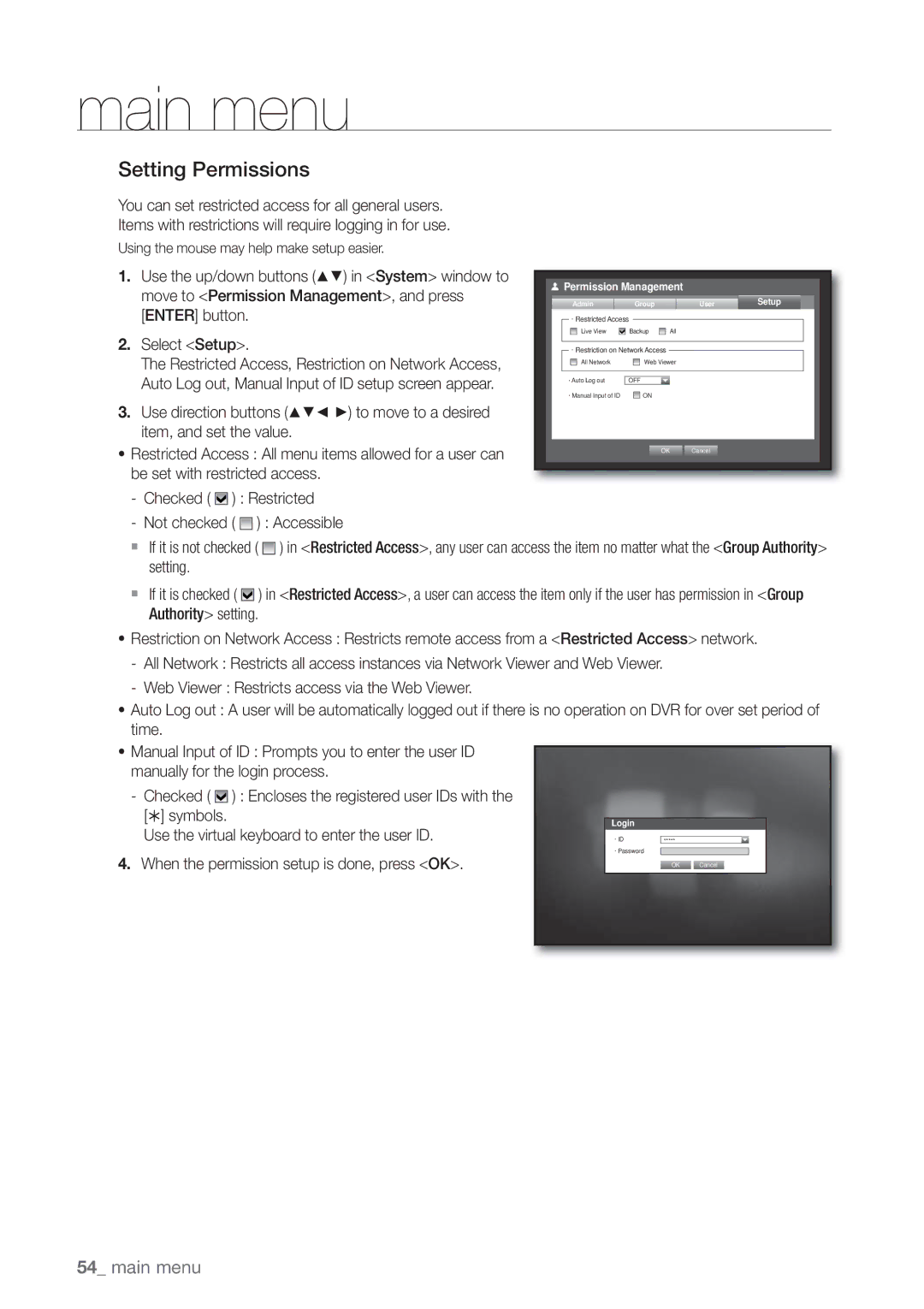Channel Channel DVR
SDE-400x/SDE-500x
Channel Channel DVR
Important Safety Instructions
Overview
Overview
Before Start
Battery
Operating Temperature
System Shutdown
Contents
Using Live Viewer Windows
Connecting Web Viewer Mac
Using Live Viewer Mac
120 SEC Backup Viewer
Features
Standards Approvals
Package Contents
SDE-4001P Package
Camera Cable 4EA Quick Start Guide
Camera Power Cable 1EA
SDE-4003N Package
SDE-4004N Package
Mouse 1EA Camera Cable 4EA Quick Start Guide 1EA
SDE-4005N Package
SDE-5001N Package
Camera Cable 8EA Quick Start Guide 1EA
SDE-5002P/AJ Model doesn’t include Warranty Card
SDE-5002N Package
SDE-5003N Package
Part Names and Functions Front
REC
Mode / Next
Alarm
Menu
Part Names and Functions Rear
VGA
Power
Camera
USB
Remote Control
Console is designed for the service repair purpose only
Channel
Using the numeric buttons
Changing the Remote Control ID
Press each button between 1 to 9 CH
Connecting with
Installation
Checking the Installation Environment
Other Device
Connecting the VIDEO, Audio and Monitor
10 11 8 13 14 15
Connecting with Other Device
Connecting the USB
Connecting the Camera SED-1001R, SEB-1005R, SEB-1007R
IR LED
CVBS+ Cvbs GND
Connecting the Camera SEB-1020R
RJ-45 Cable Length 18.3m, 60ft
Name
Installing the camera
Connecting with DVR
SEB-1005R SEB-1007R
Camera Bracket Specification
Camera Bracket
Adjusting the Camera Bracket
Installing the camera SED-1001R
Precautions before installation
Adjusting the monitoring direction for the camera
Mount the main unit onto the bracket
Panning Tilting
Connecting to network through Ethernet 10/100BaseT
Connecting the Alarm INPUT/OUTPUT
Connecting the Network
Connecting the alarm Input signal
Connecting to the Network using the router
Connecting to Network through Adsl
With
Starting the system
Press the Power button again to restart
Getting Started
Shutting Down the System
Locking All Buttons
Login
Remote control or the front panel of the DVR when
Control or the front panel
Live Screen Configuration
Icons on the Live Screen
Error Information
Alarm OUT
Live Screen Menu
Split Mode Menu
Menu Description Full Screen
Single Mode Menu
Single mode menu is available only in Single Mode
Zoom Enlarges the selected image.
Alarm Freeze
SDE-400X do not support the 16-split screen mode
Date/Time/Language Time. Screen Mode
View the Launcher Menu
Switching the split mode
Live Mode
Switching the screen mode
Auto Sequence
Manual Switching
If pressing the right button in 4-split mode
Channel Setting
Switching to Single Mode
Zoom
Selecting a Spot Out mode
Spot OUT
Multichannel Live Menu
Audio On/Off in Single mode
Audio ON/OFF
Freeze
Event Monitoring
Date/Time/Language
System Setup
Setting the Date/Time/Language
Main Menu
Date Sets the date that will appear on the screen
DST Set up Daylight Saving Time with its period to make
When the Date/Time/Language setup is done, press OK
You can select the date format
Setting Holiday
Using the Calendar
Main
You can set and change Administrator’s ID and password
Setting the Administrator
Using Virtual Keyboard
Permission Management
Setting the Group
To set the group authority
To restrict the user permissions
To change the user password
Login
User
Setting the User
When the user setup is done, press OK
Add User
Setting Permissions
When the permission setup is done, press OK
Use the virtual keyboard to enter the user ID
Updating the Software
System Management
Checking the System Information
System Management
BroadcastS/W Upgrade
Center for assistance
Settings
Log Information
System Log
Event Log
Backup Log
Backup Log
Select Event Log Use direction buttons
Camera
Setting the Device
Setting the Camera
Press Enter button
When the camera setup is done, press OK
To set the privacy region
Privacy Region
You can check information on storage devices
Storage Device
Confirming Devices
Select Device
Select Format
Formatting
You can format a storage device
Formatted
HDD Alarm
Remote Devices
Setting the Monitor
Setting Display position
Monitor
Setting the Spot Out
Setting the Screen Mode
Record
Setting the Recording
Recording Schedule
Recording Schedule
Event Record Duration
Recording Color Tags
Setting Event Recording Properties
REC Quality & Resolution
Setting Standard Recording Properties
When the Event recording setup is done, press OK
Record Option
Record Option
Auto Delete
Setting the Event
Sensor Detection
Motion Detection
Window of motion detection area setup appears
Motion Detection
Sensor Detection
Setting the Motion Detection Area
Video Loss Detection
Alarm Schedule
Alarm Schedule
Apply to All Alarm
You can backup the desired data to a connected device
Backup
Setting the Backup
Backup
Setting the Connection
Network Configuration
Connection Mode
You can set the network connection route and protocol
Setting the Protocol
Move to Connection Mode, and press Enter
Protocol
Notification
Network Overview
DVR
1st Set Port Forwarding Setting
2nd Set Port Forwarding Setting
Connecting and Setting the Network
When no router is used
When a router is used
Case of Port Forwarding Setting
Internal Port Range Set the same to the External Port Range
Network
Main menu
When the Ddns setup is done, press OK
Ddns
Ddns Setting
IPOLiS Ddns Setting
After log in, register your set with your information
Live Transfer
Live Transfer
Mailing Service
Smtp Setting
Button to move to Mailing Service and press
Event Setting
Group Setting
Event Interval Set the event interval
Recipient Setting
When the recipient setting is done, press OK
GroupAdd recipient
Search
Time Search
Search & Play
Hours Double-click a desired time to zoom it in/out
Event Search
Zoom In The map enlarges in detail
You can search for events by the channel and play them
Motion Search
Backup Search
Refer to Type in Backup Setting the Backup.
Play
Backup Range
Playback
Play
Using the Playback Button
Introducing WEB Viewer
What is Web Viewer?
Product Features
System Requirements
Connecting WEB Viewer MAC
Safari on MAC
WEB Viewer
Using Live Viewer MAC
Connecting WEB Viewer Windows
Using Live Viewer Windows
OSD Information Display
Single Mode Quad Mode Nine Mode Sixteen Mode
Single Mode
Split-Screen
Setting the display of the OSD time information
Changing The Live Screen Mode
Connected DVR
Saving The Live Screen On The PC
CH5 to CH8
Capture Saves the current screen into a BMP or Jpeg file
Changing The Live Screen Channel
Using Search Viewer
You can change the split mode by clicking each number icon
Number of simultaneous connection is limited to
Saving The Live Screen On The PC
Searching The Recorded Video In The Calendar
Check duplicates
Searching The Recorded Video In The Timeline
Controlling Playback
Viewer Setup
System
Date/Time/Language
Holiday
Permission Management
System Management
Device
Camera
Storage Device
Remote Device
Monitor
Recording Schedule
For more information, refer to Setting the Recording.
Record
Event Record Duration
Event
REC Quality & Resolution
You can set the Disk End Mode
Record Option
Motion Detection
Alarm Schedule
You can set the alarm output time if a video loss occurs
Video Loss Detection
For more information, refer to Network Configuration.
Network
Connection
Mailing Service
Live Transfer
Smtp
About
Key Features
What is Mobile Viewer?
Using a Smartphone
Mobile Viewer
SEC Backup Viewer
Recommended System Requirements
Backup Viewer
Stop playing temporarily
UTP
Product Specification Camera
SED-1001R / SED-1005 / SED-1007R
Appendix
Environmental
0C ~ +40C +32F ~ +104F / 20% ~ 85% RH Humidity Mechanical
W102 X H71.7 mm
SEB-1020R
Product Specification
SDE-4001/4004/4005
Hdmi
Ntsc 1TB Sata HDD
PAL 500GB Sata HDD
PTZ Appendix
W350 X H44 X D300mm 13.98 X 1.73 X 11.81 inch
Power consumption
Details SDE-4001 SDE-4004 SDE-4005 General Electrical
Mechanical Box Size Outer
120fps Stream 264CIF Network
SDE-5001/5002
Details SDE-5001 SDE-5002 Video Inputs
Monitoring
Details SDE-5001 SDE-5002 Internal HDD
1TB Sata HDD
Budvr Player, SECInclude Player
8Kg Gross weight 12.8Kg Box Size Outer
Details SDE-5001 SDE-5002 General Electrical
W350 X H44 X D300 mm 13.98 X 1.73 X 11.81 inch
SDE-4003/5003
RTP, RTSP, HTTP, CGI
DC12V Adaptor,4A,100~250VAC, 50~60Hz, 48watt
USB 2.0, 2 ports Front Sata
General Electrical
W360 X H44 X D160 mm 14.17 X 1.73 X 6.30 inches
Default Setting
Category Details Factory Default
Management
Duration
Smtp
Troubleshooting
Internet using the router section in this manual
By the service personnel
Quick start guide backup, search
Playback Icon on the launcher to switch to Live mode
4CIF2CIFCIF
Open Source License Report on the Product
GNU General Public License
Preamble
No Warranty
How to Apply These Terms to Your New Programs
END of Terms and Conditions
Terms and Conditions
Conveying Verbatim Copies
Conveying Modified Source Versions
Acceptance Not Required for Having Copies
GNU Lesser General Public License
Limitation of Liability
Page
How to Apply These Terms to Your New Libraries
OpenSSL License
Original SSLeay License
Page
Correct disposal of batteries in this product
Page
Sales Network

 Permission Management
Permission Management![]()
![]()
![]() ) : Restricted
) : Restricted![]() ) : Accessible
) : Accessible![]() ) in <Restricted Access>, any user can access the item no matter what the <Group Authority> setting.
) in <Restricted Access>, any user can access the item no matter what the <Group Authority> setting.![]()
![]()
![]() ) in <Restricted Access>, a user can access the item only if the user has permission in <Group Authority> setting.
) in <Restricted Access>, a user can access the item only if the user has permission in <Group Authority> setting.![]() ) : Encloses the registered user IDs with the
) : Encloses the registered user IDs with the