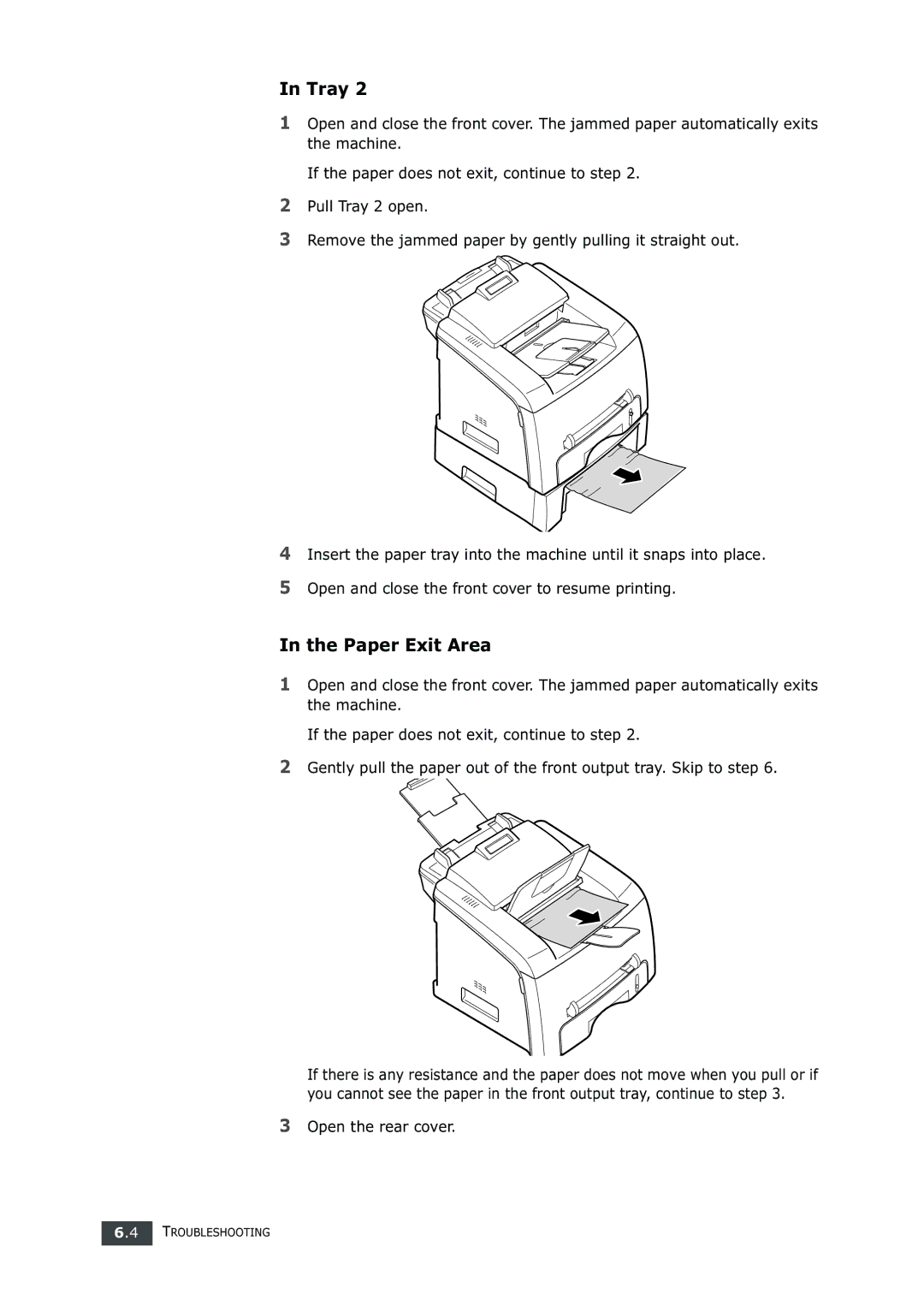If there is any resistance and the paper does not move when you pull or if you cannot see the paper in the front output tray, continue to step 3.
In Tray 2
1Open and close the front cover. The jammed paper automatically exits the machine.
If the paper does not exit, continue to step 2.
2Pull Tray 2 open.
3Remove the jammed paper by gently pulling it straight out.
4Insert the paper tray into the machine until it snaps into place.
5Open and close the front cover to resume printing.
In the Paper Exit Area
1Open and close the front cover. The jammed paper automatically exits the machine.
If the paper does not exit, continue to step 2.
2Gently pull the paper out of the front output tray. Skip to step 6.
3Open the rear cover.
6.4 TROUBLESHOOTING