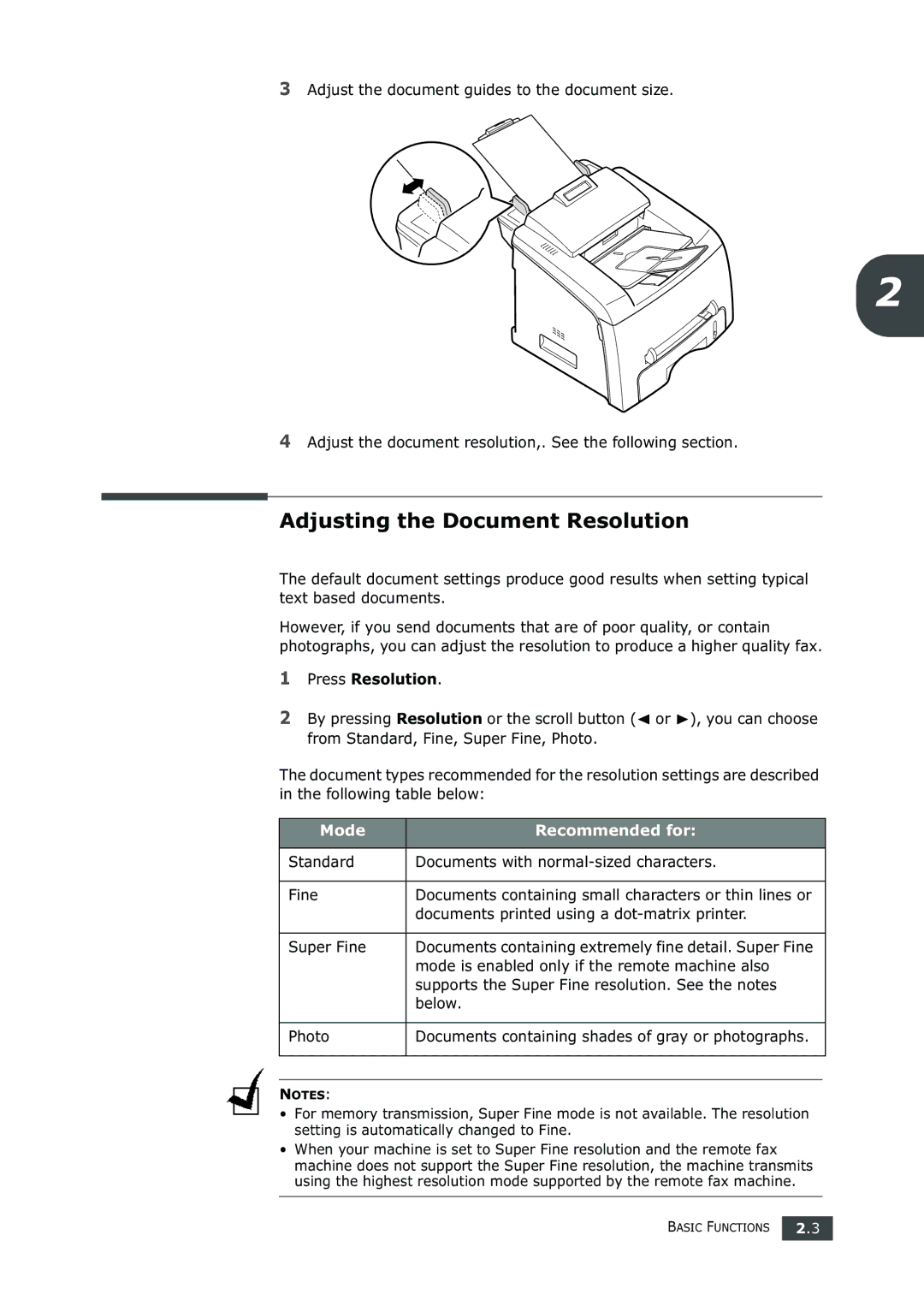3Adjust the document guides to the document size.
2
4Adjust the document resolution,. See the following section.
Adjusting the Document Resolution
The default document settings produce good results when setting typical text based documents.
However, if you send documents that are of poor quality, or contain photographs, you can adjust the resolution to produce a higher quality fax.
1Press Resolution.
2By pressing Resolution or the scroll button (➛ or ❿), you can choose from Standard, Fine, Super Fine, Photo.
The document types recommended for the resolution settings are described in the following table below:
Mode | Recommended for: |
|
|
Standard | Documents with |
|
|
Fine | Documents containing small characters or thin lines or |
| documents printed using a |
|
|
Super Fine | Documents containing extremely fine detail. Super Fine |
| mode is enabled only if the remote machine also |
| supports the Super Fine resolution. See the notes |
| below. |
|
|
Photo | Documents containing shades of gray or photographs. |
|
|
|
|
NOTES:
•For memory transmission, Super Fine mode is not available. The resolution setting is automatically changed to Fine.
•When your machine is set to Super Fine resolution and the remote fax machine does not support the Super Fine resolution, the machine transmits using the highest resolution mode supported by the remote fax machine.
BASIC FUNCTIONS 2.3