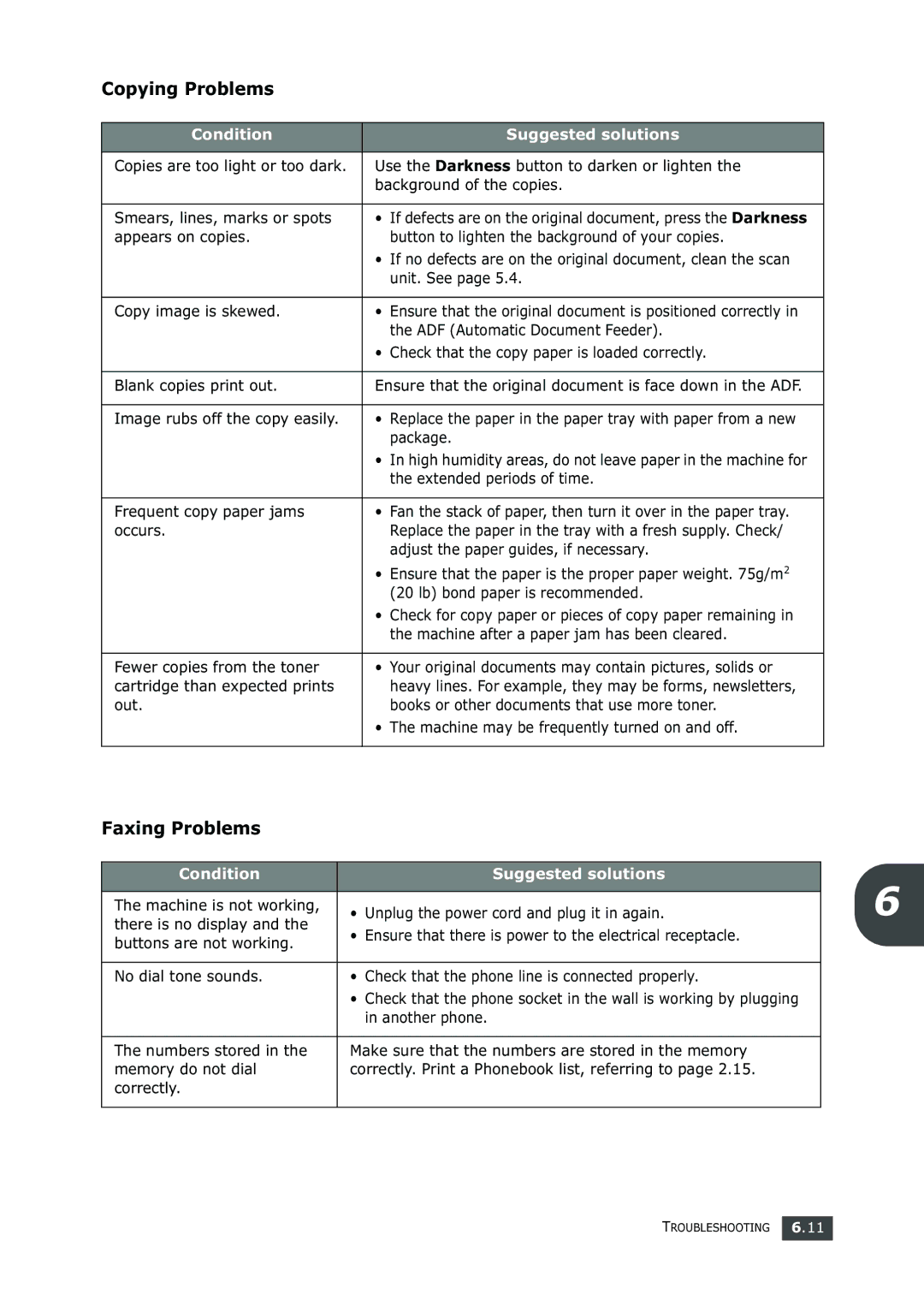Copying Problems
Condition | Suggested solutions |
|
|
Copies are too light or too dark. | Use the Darkness button to darken or lighten the |
| background of the copies. |
|
|
Smears, lines, marks or spots | • If defects are on the original document, press the Darkness |
appears on copies. | button to lighten the background of your copies. |
| • If no defects are on the original document, clean the scan |
| unit. See page 5.4. |
|
|
Copy image is skewed. | • Ensure that the original document is positioned correctly in |
| the ADF (Automatic Document Feeder). |
| • Check that the copy paper is loaded correctly. |
|
|
Blank copies print out. | Ensure that the original document is face down in the ADF. |
|
|
Image rubs off the copy easily. | • Replace the paper in the paper tray with paper from a new |
| package. |
| • In high humidity areas, do not leave paper in the machine for |
| the extended periods of time. |
|
|
Frequent copy paper jams | • Fan the stack of paper, then turn it over in the paper tray. |
occurs. | Replace the paper in the tray with a fresh supply. Check/ |
| adjust the paper guides, if necessary. |
| • Ensure that the paper is the proper paper weight. 75g/m2 |
| (20 lb) bond paper is recommended. |
| • Check for copy paper or pieces of copy paper remaining in |
| the machine after a paper jam has been cleared. |
|
|
Fewer copies from the toner | • Your original documents may contain pictures, solids or |
cartridge than expected prints | heavy lines. For example, they may be forms, newsletters, |
out. | books or other documents that use more toner. |
| • The machine may be frequently turned on and off. |
|
|
Faxing Problems
Condition | Suggested solutions | 6 | |
|
| ||
The machine is not working, | • Unplug the power cord and plug it in again. | ||
there is no display and the | |||
• Ensure that there is power to the electrical receptacle. |
| ||
buttons are not working. |
| ||
|
| ||
|
|
| |
No dial tone sounds. | • Check that the phone line is connected properly. |
| |
| • Check that the phone socket in the wall is working by plugging |
| |
| in another phone. |
| |
|
|
| |
The numbers stored in the | Make sure that the numbers are stored in the memory |
| |
memory do not dial | correctly. Print a Phonebook list, referring to page 2.15. |
| |
correctly. |
|
| |
|
|
|
TROUBLESHOOTING 6.11