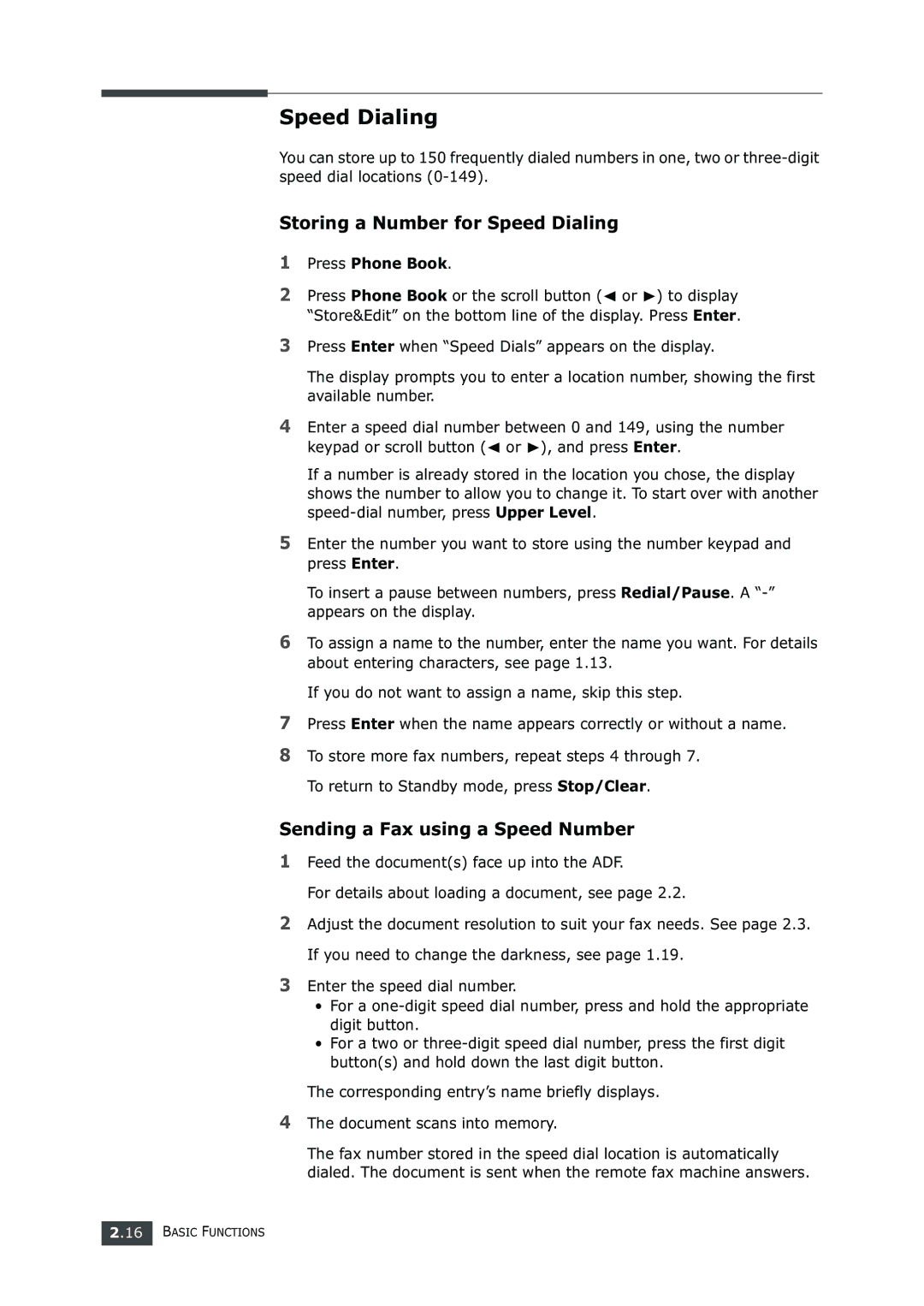The document scans into memory.
The fax number stored in the speed dial location is automatically dialed. The document is sent when the remote fax machine answers.
4
If you need to change the darkness, see page 1.19.
3 Enter the speed dial number.
• For a one-digit speed dial number, press and hold the appropriate digit button.
• For a two or three-digit speed dial number, press the first digit button(s) and hold down the last digit button.
The corresponding entry’s name briefly displays.
Adjust the document resolution to suit your fax needs. See page 2.3.
2
To return to Standby mode, press Stop/Clear.
Sending a Fax using a Speed Number 1 Feed the document(s) face up into the ADF.
For details about loading a document, see page 2.2.
Press Enter when the name appears correctly or without a name. To store more fax numbers, repeat steps 4 through 7.
7
8
The display prompts you to enter a location number, showing the first available number.
4 Enter a speed dial number between 0 and 149, using the number keypad or scroll button (➛ or ❿), and press Enter.
If a number is already stored in the location you chose, the display shows the number to allow you to change it. To start over with another speed-dial number, press Upper Level.
5 Enter the number you want to store using the number keypad and press Enter.
To insert a pause between numbers, press Redial/Pause. A “-” appears on the display.
6 To assign a name to the number, enter the name you want. For details about entering characters, see page 1.13.
If you do not want to assign a name, skip this step.
Press Enter when “Speed Dials” appears on the display.
3
Speed Dialing
You can store up to 150 frequently dialed numbers in one, two or
Storing a Number for Speed Dialing
1Press Phone Book.
2Press Phone Book or the scroll button (➛ or ❿) to display “Store&Edit” on the bottom line of the display. Press Enter.