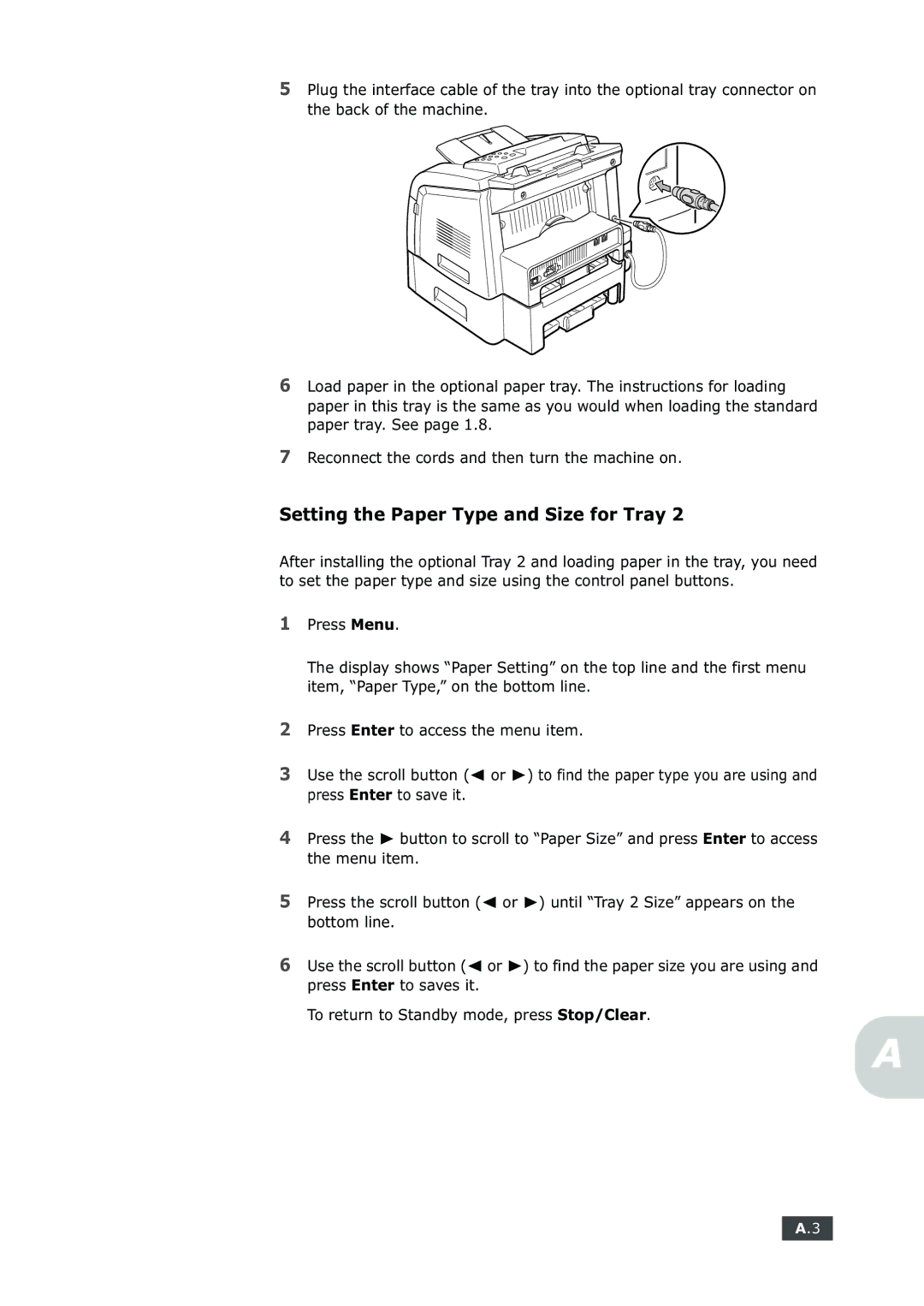5Plug the interface cable of the tray into the optional tray connector on the back of the machine.
6Load paper in the optional paper tray. The instructions for loading paper in this tray is the same as you would when loading the standard paper tray. See page 1.8.
7Reconnect the cords and then turn the machine on.
Setting the Paper Type and Size for Tray 2
After installing the optional Tray 2 and loading paper in the tray, you need to set the paper type and size using the control panel buttons.
1Press Menu.
The display shows “Paper Setting” on the top line and the first menu item, “Paper Type,” on the bottom line.
2Press Enter to access the menu item.
3Use the scroll button (➛ or ❿) to find the paper type you are using and press Enter to save it.
4Press the ❿ button to scroll to “Paper Size” and press Enter to access the menu item.
5Press the scroll button (➛ or ❿) until “Tray 2 Size” appears on the bottom line.
6Use the scroll button (➛ or ❿) to find the paper size you are using and press Enter to saves it.
To return to Standby mode, press Stop/Clear.
A
A.3