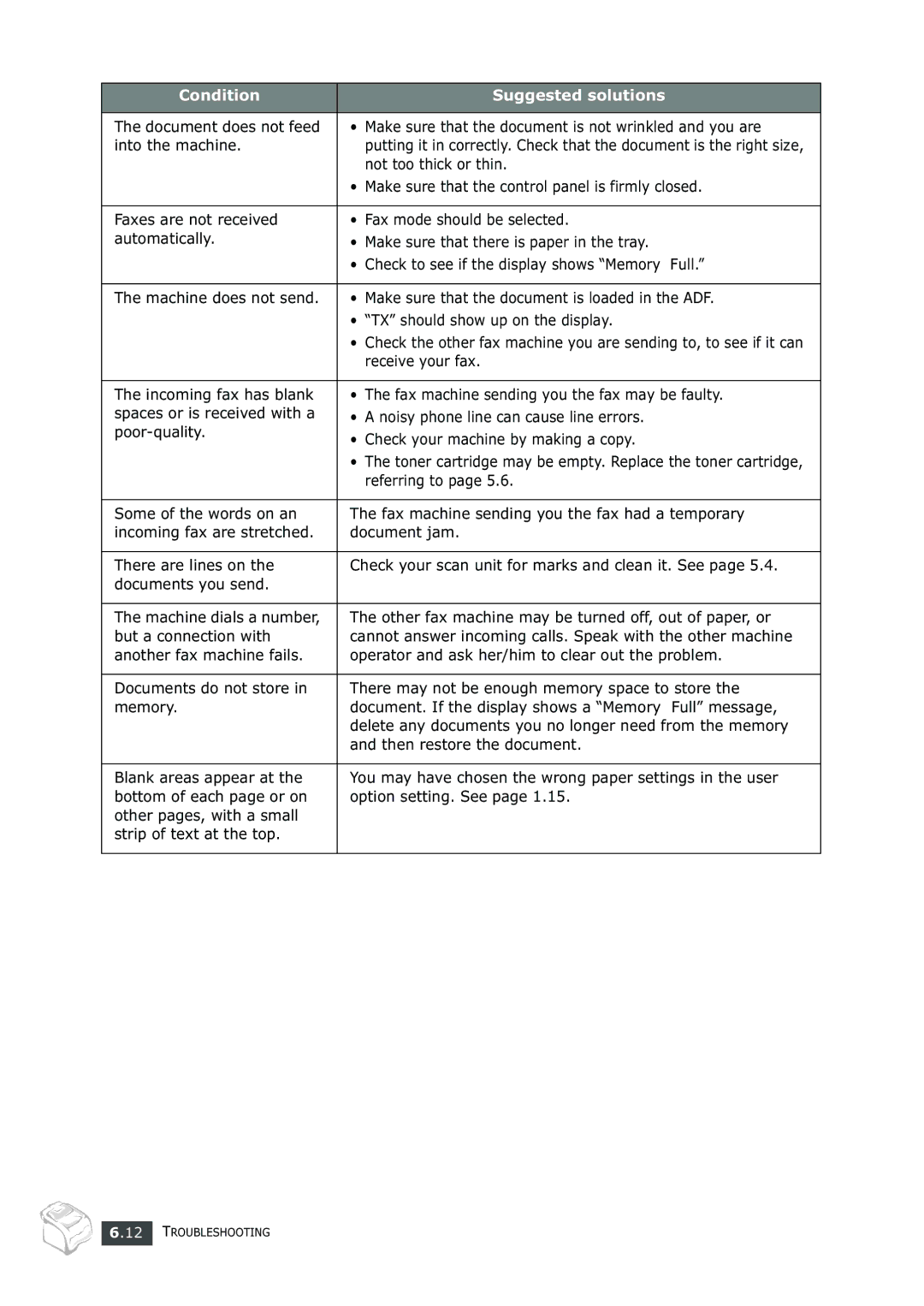Condition | Suggested solutions |
|
|
The document does not feed | • Make sure that the document is not wrinkled and you are |
into the machine. | putting it in correctly. Check that the document is the right size, |
| not too thick or thin. |
| • Make sure that the control panel is firmly closed. |
|
|
Faxes are not received | • Fax mode should be selected. |
automatically. | • Make sure that there is paper in the tray. |
| • Check to see if the display shows “Memory Full.” |
|
|
The machine does not send. | • Make sure that the document is loaded in the ADF. |
| • “TX” should show up on the display. |
| • Check the other fax machine you are sending to, to see if it can |
| receive your fax. |
|
|
The incoming fax has blank | • The fax machine sending you the fax may be faulty. |
spaces or is received with a | • A noisy phone line can cause line errors. |
• Check your machine by making a copy. | |
| |
| • The toner cartridge may be empty. Replace the toner cartridge, |
| referring to page 5.6. |
|
|
Some of the words on an | The fax machine sending you the fax had a temporary |
incoming fax are stretched. | document jam. |
|
|
There are lines on the | Check your scan unit for marks and clean it. See page 5.4. |
documents you send. |
|
|
|
The machine dials a number, | The other fax machine may be turned off, out of paper, or |
but a connection with | cannot answer incoming calls. Speak with the other machine |
another fax machine fails. | operator and ask her/him to clear out the problem. |
|
|
Documents do not store in | There may not be enough memory space to store the |
memory. | document. If the display shows a “Memory Full” message, |
| delete any documents you no longer need from the memory |
| and then restore the document. |
|
|
Blank areas appear at the | You may have chosen the wrong paper settings in the user |
bottom of each page or on | option setting. See page 1.15. |
other pages, with a small |
|
strip of text at the top. |
|
|
|
6.12 TROUBLESHOOTING