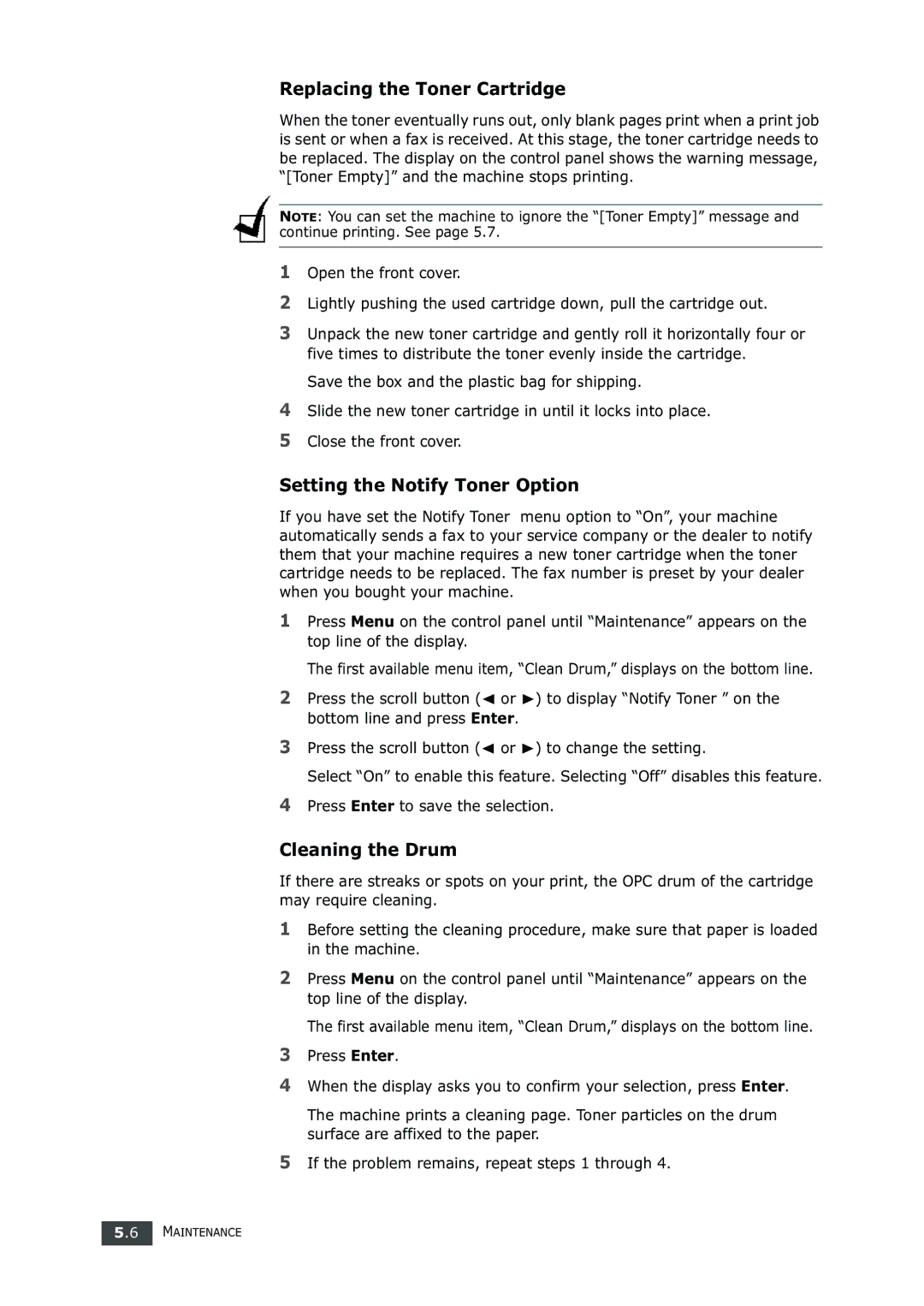Replacing the Toner Cartridge
When the toner eventually runs out, only blank pages print when a print job is sent or when a fax is received. At this stage, the toner cartridge needs to be replaced. The display on the control panel shows the warning message, “[Toner Empty]” and the machine stops printing.
NOTE: You can set the machine to ignore the “[Toner Empty]” message and continue printing. See page 5.7.
1Open the front cover.
2Lightly pushing the used cartridge down, pull the cartridge out.
3Unpack the new toner cartridge and gently roll it horizontally four or five times to distribute the toner evenly inside the cartridge.
Save the box and the plastic bag for shipping.
4Slide the new toner cartridge in until it locks into place.
5Close the front cover.
Setting the Notify Toner Option
If you have set the Notify Toner menu option to “On”, your machine automatically sends a fax to your service company or the dealer to notify them that your machine requires a new toner cartridge when the toner cartridge needs to be replaced. The fax number is preset by your dealer when you bought your machine.
1Press Menu on the control panel until “Maintenance” appears on the top line of the display.
The first available menu item, “Clean Drum,” displays on the bottom line.
2Press the scroll button (➛ or ❿) to display “Notify Toner ” on the bottom line and press Enter.
3Press the scroll button (➛ or ❿) to change the setting.
Select “On” to enable this feature. Selecting “Off” disables this feature.
4Press Enter to save the selection.
Cleaning the Drum
If there are streaks or spots on your print, the OPC drum of the cartridge may require cleaning.
1Before setting the cleaning procedure, make sure that paper is loaded in the machine.
2Press Menu on the control panel until “Maintenance” appears on the top line of the display.
The first available menu item, “Clean Drum,” displays on the bottom line.
3Press Enter.
4When the display asks you to confirm your selection, press Enter.
The machine prints a cleaning page. Toner particles on the drum surface are affixed to the paper.
5If the problem remains, repeat steps 1 through 4.
5.6 MAINTENANCE