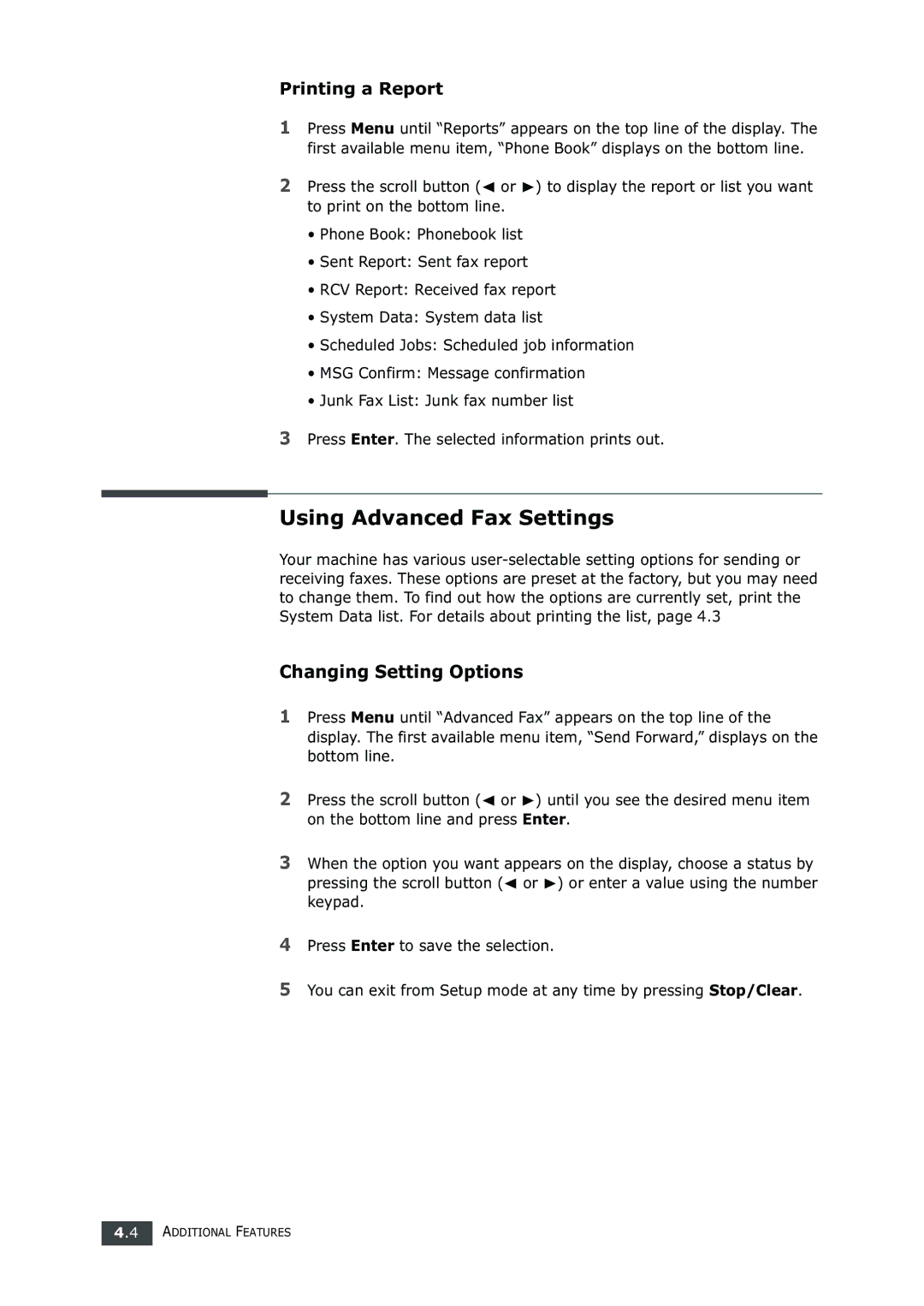Printing a Report
1Press Menu until “Reports” appears on the top line of the display. The first available menu item, “Phone Book” displays on the bottom line.
2Press the scroll button (➛ or ❿) to display the report or list you want to print on the bottom line.
•Phone Book: Phonebook list
•Sent Report: Sent fax report
•RCV Report: Received fax report
•System Data: System data list
•Scheduled Jobs: Scheduled job information
•MSG Confirm: Message confirmation
•Junk Fax List: Junk fax number list
3Press Enter. The selected information prints out.
Using Advanced Fax Settings
Your machine has various
Changing Setting Options
1Press Menu until “Advanced Fax” appears on the top line of the display. The first available menu item, “Send Forward,” displays on the bottom line.
2Press the scroll button (➛ or ❿) until you see the desired menu item on the bottom line and press Enter.
3When the option you want appears on the display, choose a status by pressing the scroll button (➛ or ❿) or enter a value using the number keypad.
4Press Enter to save the selection.
5You can exit from Setup mode at any time by pressing Stop/Clear.
4.4 ADDITIONAL FEATURES