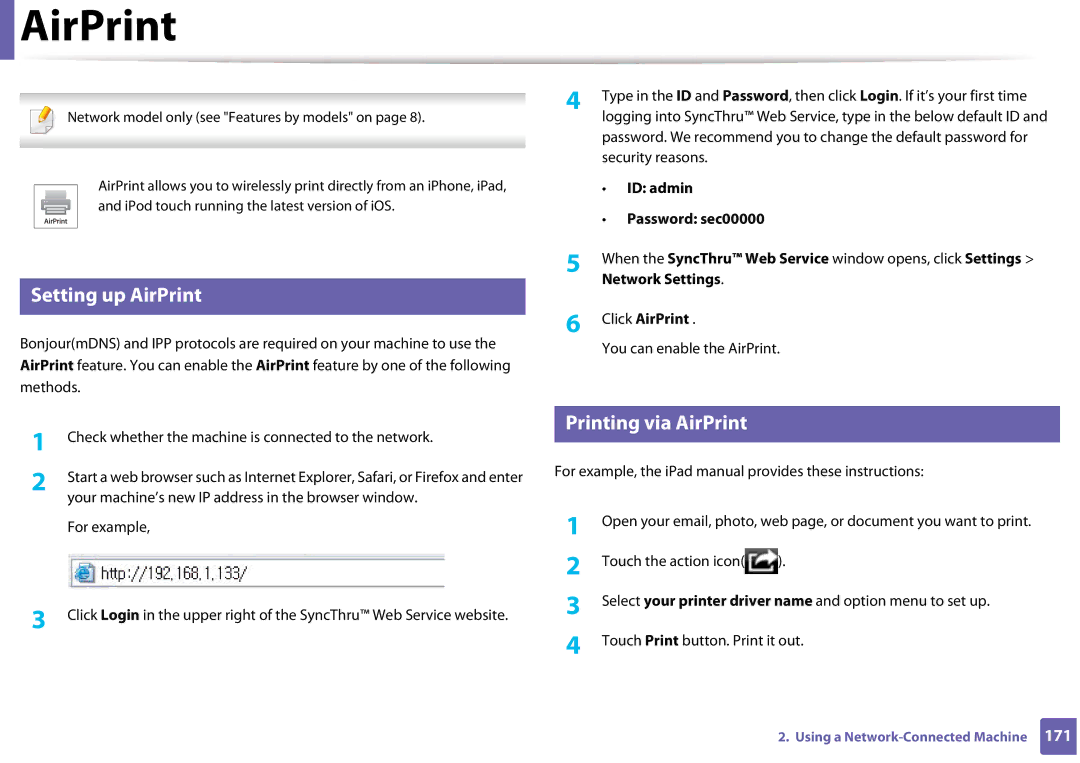User’s Guide
Basic
Appendix
Introduction
Environmentally friendly
Key benefits
Convenience
Supports various wireless network setting method
Operating System
Features by models
XPS printer drivera Samsung Easy Printer Manager
Select Software to Install window
SyncThru Admin Web Service
PS printer drivera
AirPrint Google Cloud Print
Optional tray Tray2
Machine does not print
Useful to know
Icon Text Description
About this user’s guide
General icons
Conventions
Safety information
Important safety symbols
Operating environment
Operating method
Installation / Moving
Maintenance / Checking
Supply usage
Safety information
Components
Machine overview
Front view
Rear view
M332xND/M382xD
Control panel overview
M382xND/M382xDW/M402xND
Turning on the machine
Installing the driver locally
Accessories Run
Windows
Collection Program optional. Then, click Next
From the Windows 8 Start Screen
Click Programs and Features
Reinstalling the driver
Machine’s basic settings
Menu Overview and Basic Setup
Menu overview
Accessing the menu
Menu overview
Overwrite
Wi-Fi Direct Wi-Fi Signal CLR Wi-Fi Set
Secured Job
Stored Job
Press System Setup
Machine’s basic settings
Machine’s basic settings
Paper width guide
Media and tray
Tray overview
Paper length guide
Loading paper in the tray
Tray 1 / optional tray
Multi-purpose or Manual feeder tray
Tips on using the Multi-purpose or Manual feeder tray
Media and tray
Plain
Manager select Switch to advanced mode Device Settings
Printing on special media
Types Tray Optional traya Multi-purpose or
Envelope
Labels
Transparency
Card stock/ Custom-sized paper
Preprinted paper
Setting the paper size and type
Glossy Photo
Press Paper Size or Paper Type
Using the output support
Printing
Basic printing
Canceling a print job
Opening printing preferences
Click Properties or Preferences
Using help
Using a favorite setting
Eco printing
Setting Eco mode on the control panel
Setting eco mode on the driver
Eco options
Result simulator
Starting secure printing from the SyncThru Web Service
Settings Machine Settings System Ram Disk
Secure printing
Maintenance
Ordering supplies and accessories
Available consumables
Available consumables
Optional tray b
Available accessories
Accessory Function Part name Memory module a
Connector f
Available maintenance parts
Storing the toner cartridge
Handling instructions
Toner cartridge usage
Estimated cartridge life
Redistributing toner
M3320/M3820/M4020 series M3325/M3825/M4025 series
Toner cartridge
Replacing the toner cartridge
M3320 M3820 M4020 series
M3325 M3825 M4025 series
Replacing the imaging unit
Imaging unit
M3325/M3825/M4025 series
Installing accessories
Precautions
Setting Device Options
Select Device Options
Password Encryption
Upgrading a memory module
Installing accessories
Monitoring the supplies life
Setting the toner/imaging unit low alert
Cleaning the outside
Cleaning the machine
Cleaning the inside
Cleaning the machine
Cleaning the pickup roller
Tips for moving & storing your machine
Troubleshooting
Tips for avoiding paper jams
Tray
Clearing paper jams
Optional tray
Clearing paper jams
Manual feeder/multi-purpose tray
M332xND/M382xD series
M382xND/M382xDW/M402xND series
Inside the machine
M3320/M3820/M4020 series
M3325/M3825/M4025 series
Exit area
Clearing paper jams
Duplex unit area
Clearing paper jams
Color of the LED indicates the machines current status
Understanding the status LED
Status Red
Machine is in power save mode
Understanding the status LED
Paper Jam-related messages
Understanding display messages
Toner-related messages
Image unit
Message Meaning Suggested solutions Not Installed
Message Meaning Suggested solutions Replace new
Imaging unit-related messages
Tray-related messages
Network-related messages
Misc. messages
Tray1 roller
Message Meaning Suggested solutions Output bin Full
Remove paper
Fuser Soon
Appendix
General specifications
Specifications
Specifications
Print media specifications
Maximum size custom
Minimum Size custom e, f Multi-purposeor manual
System requirements
Microsoft Windows
Linux
Mac
Unix
Items Requirements Free HDD space GB 2 GB
Items Requirements
Network operating system
Items Specifications Network interface
Wireless security
Network environment
Regulatory information
Laser safety statement
Power saver China only
Ozone safety Recycling
Applicable in countries with separate collection systems
United States of America only
FCC information to the user
Intentional emitter per FCC Part
Canadian radio interference regulations
Federal Communications Commission FCC
United States of America
Russia only Germany only
FCC Statement for Wireless LAN use
Green and Yellow Earth
Important warning
Turkey only Thailand only
Replacing the Fitted Plug for UK Only
Approvals and Certifications
EC Certification
Declaration of conformity European countries
European states with restrictions on use
Wireless guidance
European states qualified under wireless approvals
Israel only Regulatory compliance statements
Regulatory information
China only
REV.1.00
Copyright
Advanced
Advanced
230
Software Installation
Installation for Mac
Click Continue
Type and click Continue
Or Print & Fax
Reinstallation for Mac
Installing the Unified Linux Driver
Installation for Linux
Reinstallation for Linux
Using a Network- Connected Machine
SyncThru Web Admin Service
SyncThru Web Service
SetIP wired network setup
Setting IP address
Wired network setup
IPv4 configuration using SetIP Windows
Printing a network configuration report
Network manager before proceeding
IPv4 configuration using SetIP Mac
Set IP Address button
Open /opt /Samsung /mfp /share /utils
Report
Software to Install window
Installing driver over the network
Read and accept The software End User License Agreement
Click Add a device
Silent installation Mode
Command-line Parameters
From Charms, select Settings Change PC settings Devices
Command- line Definition Description
Mac
Opens Printers and Faxes
Printers and Faxes folder
Click IP and select HP Jetdirect Socket in Protocol
Install the Linux driver and add network printer
Linux
Continue
Add a network printer
Installing the Unix printer driver package
It will open the Uninstall Printer Wizard
Uninstalling the printer driver package
Setting up the printer
Accept printername Enable printername
Installing driver over the network
From the control panel
IPv6 configuration
DHCPv6 address configuration
Activating IPv6
From the SyncThru Web Service
ID admin Password sec00000
Settings
IPv6 address configuration
Getting started
Wireless network setup
Wireless network name and network password
Understanding your network type
Mac user, see Access point via USB cable recommended on
Introducing wireless set up methods
Wi-Fi Direct setup
Choosing your type
Using the WPS button
Network Wi-Fi WPS
Items to prepare
Connecting in PBC mode
Connecting in PIN mode
Machines with a display screen
Machines without a display screen
Using the menu button
Re-connecting to a network
Disconnecting from a network
Canceling the connection process
Creating the infrastructure network
Access point via USB cable recommended
Setup using Windows
Items to prepare
Operation Mode Select Infrastructure
Finish
Ad hoc via USB cable
Creating the ad hoc network in Windows
Operation Mode Select ad hoc
Setup using Mac
For the Dhcp method
For the Static method
Current settings. Recommended. Then, click Next
Cable between the computer and machine
WEP Key Index
Creating the ad hoc network in Mac
Quit
Using a network cable
Using SyncThru Web Service
Printing a network configuration report
IP setting using SetIP Program Windows
Configuring the machine’s wireless network
Click Wireless Wizard
Turning the Wi-Fi network on/off
Setting the Wi-Fi Direct for mobile printing
Click Wireless Custom
From the machine Machines with a display screen
Setting up Wi-Fi Direct
Menu Network Wi-Fi Wi-Fi Direct on the control panel
From the USB cable-connected computerrecommended
From the network-connected computer
Setting up the mobile device
Problems during setup or driver installation
Troubleshooting for wireless network
Connecting Failure Ssid Not Found
Connecting Failure Assigning the IP address
Connecting Failure Invalid Security
Connecting Failure General Connection Error
Connecting Failure Connected Wired Network
Other problems
Wireless network setup
Samsung MobilePrint
Supported Mobile OS
Supported devices
Click AirPrint
Setting up AirPrint
AirPrint
Printing via AirPrint
AirPrint
Google Cloud Print
Registering your Google account to the printer
Click Register
Tap Click here to Print
Printing with Google Cloud Print
Click Finish printer registration
Click Manage your printers
Select Print with Google Cloud Print
Before you begin reading
Useful Setting Menus
Before you begin reading a chapter
Account
Information
Layout
Portrait Orientation Landscape Description
Long Edge Duplex Short Edge
MP Tray/ Tray
Paper
Graphic
System Setup
Clock Mode a
Date & Time a
SkipBlankPage
Auto Power Off On Timeout
Emulation
TCP/IP IPv4 TCP/IP IPv6
Wi-Fi
Network
Option Description
You can activate or deactivate the following protocols
Job Management
Special Features
Altitude adjustment
Key Assigned numbers, letters, or characters
Entering various characters
Entering alphanumeric characters
Keypad letters and numbers
Select Control Panel Devices and Printers
Printing features
Changing the default print settings
Setting your machine as a default machine
Printing to a file PRN
Using advanced print features
Poster Printing
Understanding special printer features
Booklet Printinga Double-sided Printing Description
Watermark
Document
Overlay a
Creating a
Editing a watermark
Deleting a
Using a page overlay
List box
Printing Preferences window, click the Advanced tab
Print Modeb
Job Accountingb
From the Start menu select Programs or All Programs
What is Direct Printing Utility?
Using Direct Printing Utility
Printing
Using the right-click menu
Printing a document
Mac printing
Changing printer settings
Printing multiple pages on one sheet
Printing on both sides of the paper
Using help
Printing from applications
Linux printing
Lp -d printer name -o option file name
Configuring Printer Properties
Open the Unified Driver Configurator
Printing files
General tab
Changing the machine settings
Proceeding the print job
Unix printing
Margins tab
Printer-Specific Settings tab
Image tab
Text tab
From the printer driver
Using optional device features
Using optional device features
Samsung AnyWeb Print
Accessing management
Accessing management tools
From the Start menu, select Programs or All Programs
Find Samsung Printers
Easy Capture Manager
Samsung AnyWeb Print
Easy Eco Driver
How to use
Logging into SyncThru Web Service
Using SyncThru Web Service
Settings tab
Maintenance tab
Information tab Security tab
Setting the system administrator’s information
Mail notification setup
Using SyncThru Web Service
Understanding Samsung Easy Printer Manager
Using Samsung Easy Printer Manager
Advanced settings user interface overview
Troubleshooting button This button opens
To the advanced settings user interface see
Device Settings
Alert Settings Windows only
Job Accounting
Icon Mean Description
Using Samsung Printer Status
Samsung Printer Status overview
Preferences, click the Basic tab Printer Status button
Close
Option
Order Supplies
User’s Guide
Using Samsung Printer Experience
Understanding the Samsung Printer Experience
Printer Information
Printing from Windows
Basic printing
Cancelling a print job
Opening more settings
Click More settings
Basic tab
Eco settings
Paper settings
Layout settings
Job Accounting
Scanning from Samsung Printer Experience
Scanning from Windows
Security tab
Click Scan and save the image
Opening Unified Driver Configurator
Using the Linux Unified Driver Configurator
Printers tab
Printers configuration
Switches to Printers configuration
Shows all of the installed machines
Classes tab
Switches to Ports configuration
Ports configuration
Troubleshooting
Paper feeding problems
Power and cable connecting problems
Printing problems
Machine prints, but
Machine selects print
Print job is extremely
Slow Half the page is blank
Photos is not good
Condition Possible cause Suggested solutions
Pages print, but they are
Blank
Printing problems
Condition Suggested solutions Light or faded print
Printing quality problems
White Spots
Condition
Toner specks
Dropouts
Condition Suggested solutions Vertical lines
Black or color background
Toner smear
Characters or pictures
Background scatter
Curl or wave
Condition Suggested solutions Wrinkles or creases
Back of printouts are dirty
Solid color or black pages
Condition Suggested solutions Loose toner
Character voids
Horizontal stripes
Sheets
Condition Suggested solutions Curl
An unknown image
Repetitively appears on a few
Common Windows problems
Operating system problems
Common Mac problems
Condition Suggested solutions
During cover page printing Cover
Common Linux problems
Common PostScript problems
Cote D’ Ivoire
Country/Region Customer Care Center WebSite
Cyprus
Hong Kong
Nicaragua
Russia
802.11b/g/n
Access point
802.11
AppleTalk
Control Panel
Default
Coverage
Collation
Duplex
Dot Matrix Printer
Duty Cycle
Fuser Unit
EtherTalk
Emulation
Ethernet
Mass storage device HDD
Gateway
Grayscale
Halftone
IPM
ITU-T No chart
Modem
MAC address
Originals
NetWare
Print Media
Resolution
PostScript
Printer Driver
Toner Cartridge
Subnet Mask
Watermark
UNC Path
WPA-PSK
Index
Machine overview
46 S
Unix

 AirPrint
AirPrint