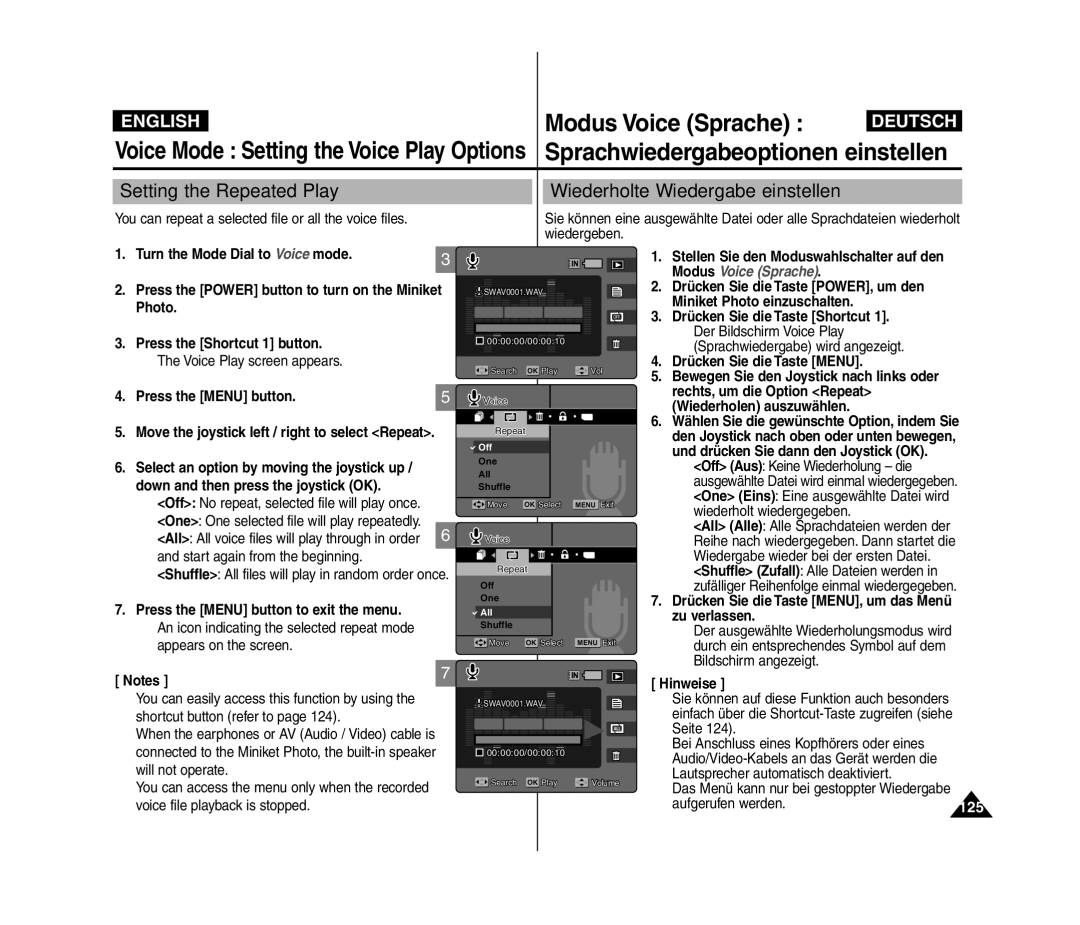VP- MS10S/BL/R MS11S/BL/R MS12S/BL/R MS15S/BL/R
Contents Inhalt
Getting Started Erste Schritte
Contents Inhalt
Modus Music Musik
Movie Mode Modus Movie Video
Music Mode
PC Cam mode
Voice Mode
PictBridge mode
Storage Mode
Contents Inhalt
Please note the following precautions for use
Precautions when using the Miniket Photo
Wichtige Informationen
Und Sicherheitshinweise
Hinweise zum Miniket Photo
Hinweise zum Copyright
Der Akku muss fest an das Gerät angeschlossen sein
Hinweise zum Akku
Precautions Regarding Replacement Parts
Precautions Regarding Service
Hinweise zum LCD-Monitor
Sicherheitshinweise zur Wartung
Getting to know your Miniket Photo
Features
Überblick über den Miniket Photo
Leistungsmerkmale
Lieferumfang des Miniket Photo
Accessories Supplied with the Miniket Photo
Ansicht Rückseite und linke Seite
Name of Each Part
Rear & Left View
Ansicht Vorderseite und Unterseite
Bezeichnung der einzelnen
Photo View Mode
Name of Each Part LCD Display
Komponenten LCD-Monitor
Videoaufnahme und Movie Play Videowiedergabe
Music Mode
OSD On Screen Display in Music Mode
Bildschirmanzeigen im Modus Music Musik
Modus Music Musik
OSD On Screen Display in Voice Record
Voice Play / Settings Mode
To eject the Battery Pack
To insert the Battery Pack
Akku ordnungsgemäß handhaben
Maintaining the Battery Pack
Using Time / Image Capacity According To Modes
Vollständig aufzuladen
How to Use the Battery Pack
Akku verwenden
Charging the Battery Pack Akku laden
Erste Schritte
Getting Started
Movie Mode You can record / play back video PictBridge Mode
Using the Mode Dial
Storage Mode
Voice Mode
Using the Menu Button
Using the Display Button
Taste Display Anzeige verwenden
Taste Menu verwenden
Turn the Mode Dial to set the desired mode
Using the Shortcut Buttons
Shortcut-Tasten verwenden
Den gewünschten Modus
You can adjust the volume by moving
Using the Joystick Joystick verwenden
Confirm your selection by pressing the joystick OK
Durch Drücken des Joysticks können Sie den
Ordner- und Dateistruktur
Getting Started Erste Schritte
Structure of Folders and Files
Aufnahmezeit und Speicherkapazität
Recording Time and Capacity
Name of Each Part mini SD card
Using a mini SD card Optional Accessory
Mini-SD-Karte entnehmen
Mini-SD-Karte optionales Zubehör einsetzen / entnehmen
Memory Type Speichertyp auswählen
Selecting the Memory Type
To set focus, press the Record / Stop button halfway down
Setting Miniket Photo
Einstellungen am Miniket Photo
English Setting the Miniket Photo
Setting Memory
Funktion File No. Dateinummer einstellen
Setting the File No. Function
Formatting the Memory
Desired mode
Speicher formatieren
Right Nach links oder rechts bewegen
Memory Space Speicherplatz anzeigen
Viewing Memory Space
Select Memory Space by moving the joystick
Wählen Sie Memory Space Speicherplatz
Adjusting the LCD Monitor
Setting the Miniket Photo
Wählen Sie Date&Time Set
Mode Einstellung auf den gewünschten Modus Hinweise
Dann den Joystick OK
Up / down
Setting Date Format Date Format Datumsformat einstellen
Setting Date/Time
Drücken Sie dann den Joystick OK
Wählen Sie Date/Time Datum/Uhrzeit
Angezeigt
Date&Time Datum & Uhrzeit Datum
NTSC/PAL einstellen
Setting the NTSC/PAL
Joystick up / down and then press the joystick OK
Ntsc Sets to Ntsc standard
Setting the Beep Sound Beep Sound Signalton einstellen
Setting the System
Off Turn the shutter sound off
Wählen Sie Shutter Sound
On Turn the shutter sound on Nach links oder rechts bewegen
Eingeschaltet
English Español / Français / Português
Selecting Language Sprache auswählen
Deutsch / Italiano / Nederlands / Polski
Magyar / ´ / ì͇ªÌҸ͇ English Español / Français
Off Turns the Mode Display off On Turns the Mode Display on
Setting the Mode Display
Mode Display Modusanzeige einstellen
Turn the Mode Dial to the Settings mode
Werkseinstellungen zurücksetzen
Yes Starts the reset function No Cancel the reset function
Drücken Sie den Joystick OK. Eine
Yes Ja Die Einstellungen werden
Photo Mode
Modus Photo Foto Aufnahme
Photo Mode Capturing
Capturing Images
Bilder aufnehmen
Zooming In and Out
Zoom Move the W/T zoom switch to
Zoomfunktion verwenden
Wegzoomen Schieben Sie den Zoomregler W/T
Modus Photo View Fotowiedergabe zu
Press the Shortcut 1 button to switch to Photo View mode
Wechseln
Wird das vorherige oder das nächste Bild
Modus Photo Foto Wiedergabe
Photo Mode Viewing
Mehrere Fotos anzeigen / Foto vergrößern
Viewing Multiple Photo Files / Enlarging a Photo File
Cropping an Enlarged Photo File
Photo Mode Viewing Modus Photo Foto Wiedergabe
By default, the scene mode is set to Auto
Setting the Flash Turn the Mode Dial to Photo mode
Aufnahmeoptionen einstellen
Press the Shortcut 2 button
Each press of the Shortcut 3 button cycles
Setting the Macro Turn the Mode Dial to Photo mode
Through
Each press of the Shortcut 4 button cycles
Szene-Modi verwenden
Using the Scene Modes
Drücken Sie die Taste MENU, um das Menü zu verlassen
Setting the Photo Size Fotogröße einstellen
Press the Menu button to exit the menu
Fotoqualität einstellen
Setting the Photo Quality
Set the image quality before taking a picture
Super Fine / Fine / Normal5
Menu screen appears
For the best results
Appears on the screen
Button will exit the menu
Selbstauslöser einstellen
Setting the Self Timer
Move the joystick left / right to select Self Timer
Shot enabled
Setting the Multi Shot
Serienbild einstellen
Appears on the screen
Digitale Effekte einstellen
Setting Digital Effects
Move the joystick left / right to select Digital
Sepia
Belichtung anpassen Belichtungskorrektur
Adjusting the Exposure Exposure Compensation
Move the joystick left / right to select EV
Zu verlassen Press the Menu button to exit the menu
ISO-Empfindlichkeit einstellen
Setting the ISO Speed Sensitivity
100
200
Weißabgleich einstellen
Setting the White Balance
Drücken Sie dann den Joystick OK
Setting the Macro Mode Makromodus einstellen
Shadow, indoors, and in backlight situations
Setting the Flash Blitzlicht einstellen
Down, and then press the joystick OK
Record / Stop button will exit the menu
Unterstützte Funktionen in den Aufnahme-Modi
Supported Functions According to the Capturing Modes
Bildschärfe einstellen
Setting the Sharpness
Stop Aufnahme/Stopp verlassen
Soft
Fokusmethode einstellen
Setting the Focus Method
Move the joystick left / right to select Focus
Multi AF
Bildstabilisierung einstellen
Setting the Anti-Shake Function Image Stabilisation
Press the Power button to turn on
Setting the Digital Zoom Digitalzoom verwenden
Miniket Photo Press the Menu button
Zooming up to
Datums-/Zeitstempel einstellen
Setting the Imprint Option
Using the Shortcut Buttons Shortcut-Tasten verwenden
English Photo Mode Modus Photo Foto
Setting the Viewing Options Wiedergabeoptionen einstellen
Fotodateien schützen
Deleting Photo files Turn the Mode Dial to Photo mode
Drücken Sie im Modus Photo Capture
Fotoaufnahme die Taste Shortcut
Press the Shortcut 3 button again
Move the zoom switch to W Wide
Down and press the joystick OK
Cancel Cancels deletion
Move the W/T zoom switch to W Wide
Selected files
Fotodateien in der Mehrbildansicht löschen
Deleting Photo Files Fotodateien löschen
Photo Mode Modus Photo Foto
Press the Shortcut 3 button
Protecting Photo Files Fotodateien schützen
You can rotate a saved photo
Rotating a Photo File Fotodatei drehen
Move the joystick left / right to select Rotate
Sie haben die Möglichkeit, ein gespeichertes Bild zu drehen
Down and then press the joystick OK
Resizing Photos Bildgröße verändern
You can resize a saved photo to be smaller than
Setting the Slideshow Diaschau verwenden
Set the number of prints by using the Shortcut
Turn the Mode Dial to Photo mode
Mode
Move the joystick left / right to select Dpof
If Select is selected, Multi-view screen
Copying Photo Files Fotodateien kopieren
Movie Mode
Recording a Movie Video aufnehmen
Modus Movie Video Video aufnehmen
Movie Mode Recording a Movie
Zooming In and Out Zoomfunktion verwenden
Zoom
Playing a Movie on the LCD Monitor
Video auf dem LCD-Monitor wiedergeben
Down
Rechts, um ein Video auszuwählen, und
Turn the Mode Dial to Movie mode Wechseln
Photo Press the Shortcut 3 button
Press the Power button to turn on the Miniket
Setting to suit different conditions
Setting the Program AE
Program AE refer to
Move the joystick left / right to select Program
Setting the White Balance Weißabgleich einstellen
Effect
Setting the Digital Effects
Move the joystick left / right to select
Program AE to Auto
Macro
Gets narrower
Quality
Setting the Movie Quality Videoqualität einstellen
Available options are Super Fine / Fine / Normal
Move the joystick left / right to select Movie
100
Setting the Movie Size Videoformat einstellen
Available options are 320x240
Die Optionen sind folgende 640x480
Move the joystick left / right to select Self
Timer
102
Setting the Wind Cut Rauschunterdrückung einstellen
103
Movie Mode Modus Movie Video
104
English Movie Mode Modus Movie Video
Accidental erasure
105
Selected movies are protected from an
106
Switches to Movie play mode
Deleting Movie files in Multi-View
All The message Delete All? appears
107
Deleting Movie Files Videodateien löschen
You can delete saved movie files
Drücken Sie die Taste MENU, um das Menü zu verlassen
Selected files Press the Shortcut 3 button
Protecting Movie Files Videodateien schützen
OK to confirm If Select is selected, Multi-view screen
Slide starts To stop the slide, press the joystick OK
Setting the Slideshow
109
Vice versa
Copying Movie Files Videodateien kopieren
Can select files to copy
All All files will be copied
Musikwiedergabeoptionen einstellen
111
Modus Music Musik
Music Mode Playing Music Files
Musikdateien wiedergeben
Copying Music Files from a PC
113
Playing Music Files Musikdateien wiedergeben
Setting the Repeat Option Turn the Mode Dial to Music mode
Music Mode Modus Music Musik
114
Photo Press the Shortcut 2 button
115
Setting to Hold Hold-Funktion einstellen
Between
It helps so as not to disturb listening
116
Setting the Repeated Play Wiederholte Wiedergabe einstellen
117
Setting the Equaliser Equaliser einstellen
Normal / Pop / Jazz / Classic
Normal / Pop / Jazz / Classic Klassik
Deleting Music Files
English Music Mode Modus Music Musik
Musikdateien löschen
118
Down and then press the joystick OK
Protecting Music Files Musikdateien schützen
Move the joystick left / right to select Protect
Sprachwiedergabeoptionen einstellen
120
Modus Voice Sprache
Voice Mode Recording Voice Files
Sprachdateien aufnehmen
Recording Voice Files
Sprachdateien wiedergeben
Voice Mode Playing Voice Files
Playing Voice Files
Sprachdateien wiedergeben
123
Switching to Voice Record Mode
Sprachwiedergabeoptionen einstellen
124
Delete Deletes the selected file Cancel Cancels the deletion
Rechts, um die Option Repeat Wiederholen auszuwählen
Bewegen Sie den Joystick nach links oder
126
Select files to protect All All files will be protected
127
Button and then press the joystick OK
An icon indicating selected file is to be copied appears
Up / down and press the joystick OK
PC-Kamerafunktion verwenden
Using the PC Cam Function
129
Using the PC Cam Function PC-Kamerafunktion verwenden
PC Cam Mode Modus PC Cam PC-Cam
Using the PC Cam Function PC-Kamerafunktion verwenden
When finished, disconnect the cable
Printing with PictBridge
131
Printing with PictBridge Mit PictBridge drucken
To cancel printing, press the Shortcut 1 button again
132
Press the Shortcut 1 button to begin printing
Gerät als Massenspeicher verwenden
133
Using as a Mass Storage Device
Storage Mode Modus Storage Speicher
Gerät als Massenspeicher verwenden
134
135
English Miscellaneous Information
Connecting to a PC Anschluss an einen PC
Sonstige Informationen
Recommended System Requirements
Installing DV Media Pro
Installing Software Software installieren
DV Media Pro 1.0 installieren
137
DV Media Pro 1.0 / Video Studio installieren
Installing DV Media Pro 1.0 / Video Studio
Installing Video Studio Insert the CD
Video Studio installieren Legen Sie die CD ein
Anschluss an andere Geräte
Connecting to a PC Using USB Cable
Anschluss an einen PC per USB-Kabel
139
140
Connecting to a TV Monitor
Anschluss an ein Fernsehgerät
141
Connecting to a VCR
Anschluss an einen Videorekorder
142
Printing with Dpof Dpof zum Drucken verwenden
After using the Miniket Photo
Cleaning and Maintenance Reinigung und Wartung
Nach Gebrauch des Miniket Photo
143
To Clean the Exterior of the Miniket Photo
Cleaning the Body
Gehäuse reinigen
144
145
Regarding the Battery
146
Using Abroad
Verwendung im Ausland
Checkliste
Checklist
Self-Diagnosis Display
Fehleranzeige
148
Symptom Possible Causes Measure
149
Using the Menu
Menü verwenden
150
Menü verwenden
151
Specifications
Technische Daten
152
153
Index
154
Index
Kontakt zu Samsung
Contact Samsung World Wide
U T S C H L a N D
English Deutsch