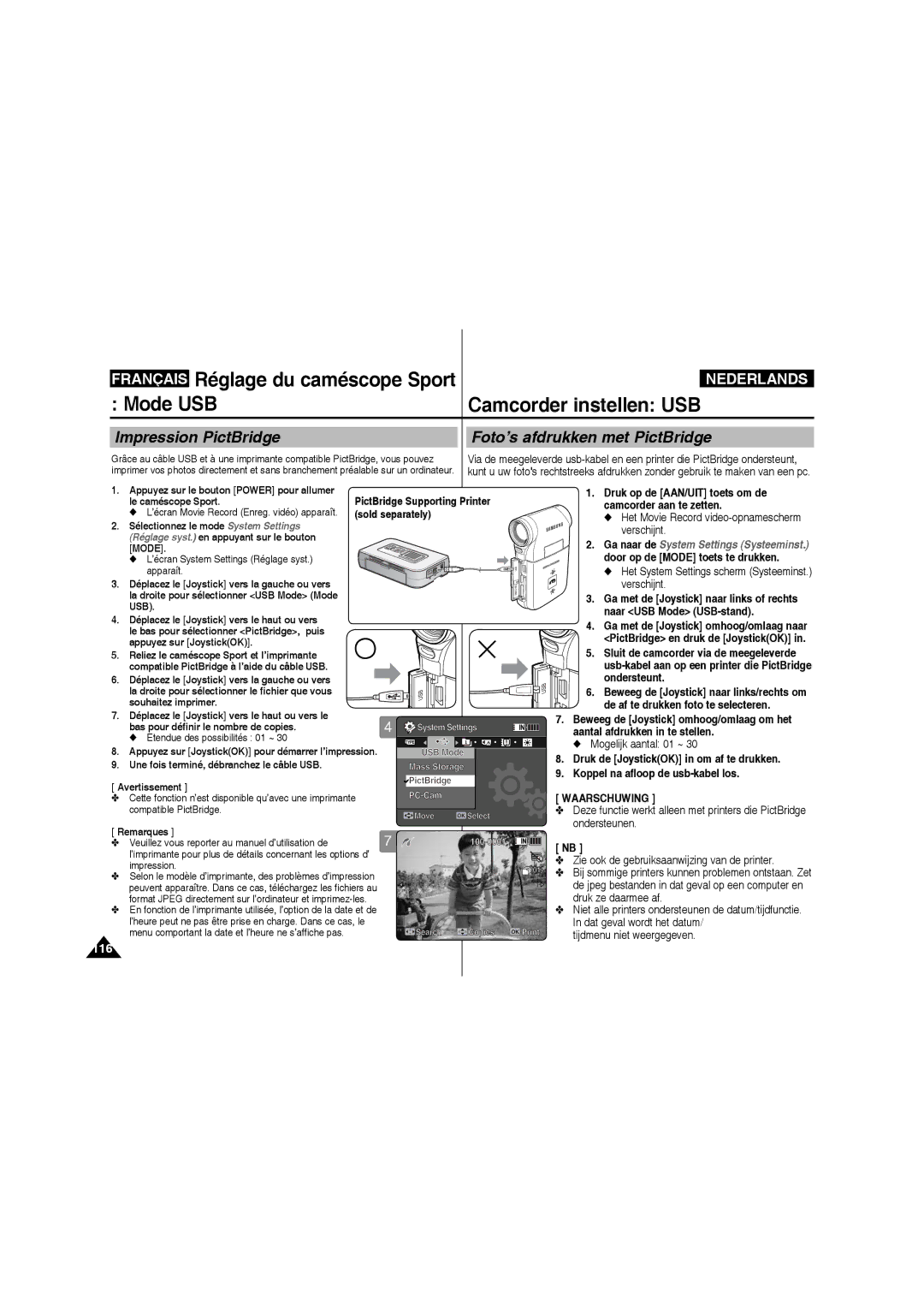VP-X220L/XEF, VP-X210L/XEF specifications
The Samsung VP-X210L/XET, VP-X210L/XEF, VP-X220L/XET, and VP-X220L/XEF are advanced models in the world of professional camcorders, tailored for both amateur and seasoned videographers who demand high-quality performance. These camcorders exemplify Samsung's commitment to cutting-edge technology and user-friendly design.One of the standout features of the VP-X210 series is its high-definition (HD) recording capability, offering resolutions that elevate the quality of video captures. With these camcorders, users can expect splendid clarity and vibrant colors, making them ideal for shooting events, documentaries, and personal projects.
The VP-X220 series takes things a step further by incorporating even more powerful imaging technology. It features a high-quality lens with enhanced optical zoom capabilities, allowing users to capture stunning detail from a distance. This feature is particularly valuable for wildlife filmmakers or those covering live events.
Both series utilize Samsung's proprietary image stabilization technology, which minimizes shaking and blurring during handheld shooting. This feature is crucial for achieving smooth and cinematic footage, especially when filming in dynamic environments. Additionally, the low-light performance of these camcorders is impressive, allowing for clear recording even in dimly lit settings.
Interconnectivity is another strong point of the VP-X210L and VP-X220L models. They are equipped with various ports including HDMI and USB, enabling easy transfer of media to computers or other devices for editing and sharing. The built-in Wi-Fi functionality allows for wireless file transfer and remote control operation, offering flexibility and convenience to users.
User interface is intuitive, featuring a touchscreen display that makes navigation and settings adjustments straightforward. The camcorders also include a variety of shooting modes, including slow-motion and time-lapse, empowering filmmakers to experiment creatively.
Battery life is optimized in these models, providing extended operational time for long shoots. Moreover, the designs are lightweight and ergonomic, ensuring comfort during prolonged use.
In summary, the Samsung VP-X210L/XET, VP-X210L/XEF, VP-X220L/XET, and VP-X220L/XEF are equipped with impressive features and technologies that cater to the needs of diverse videographers. With their HD recording, advanced optics, user-friendly interface, and robust connectivity options, these camcorders stand out in the competitive market, promising to deliver exceptional video quality and user experience.