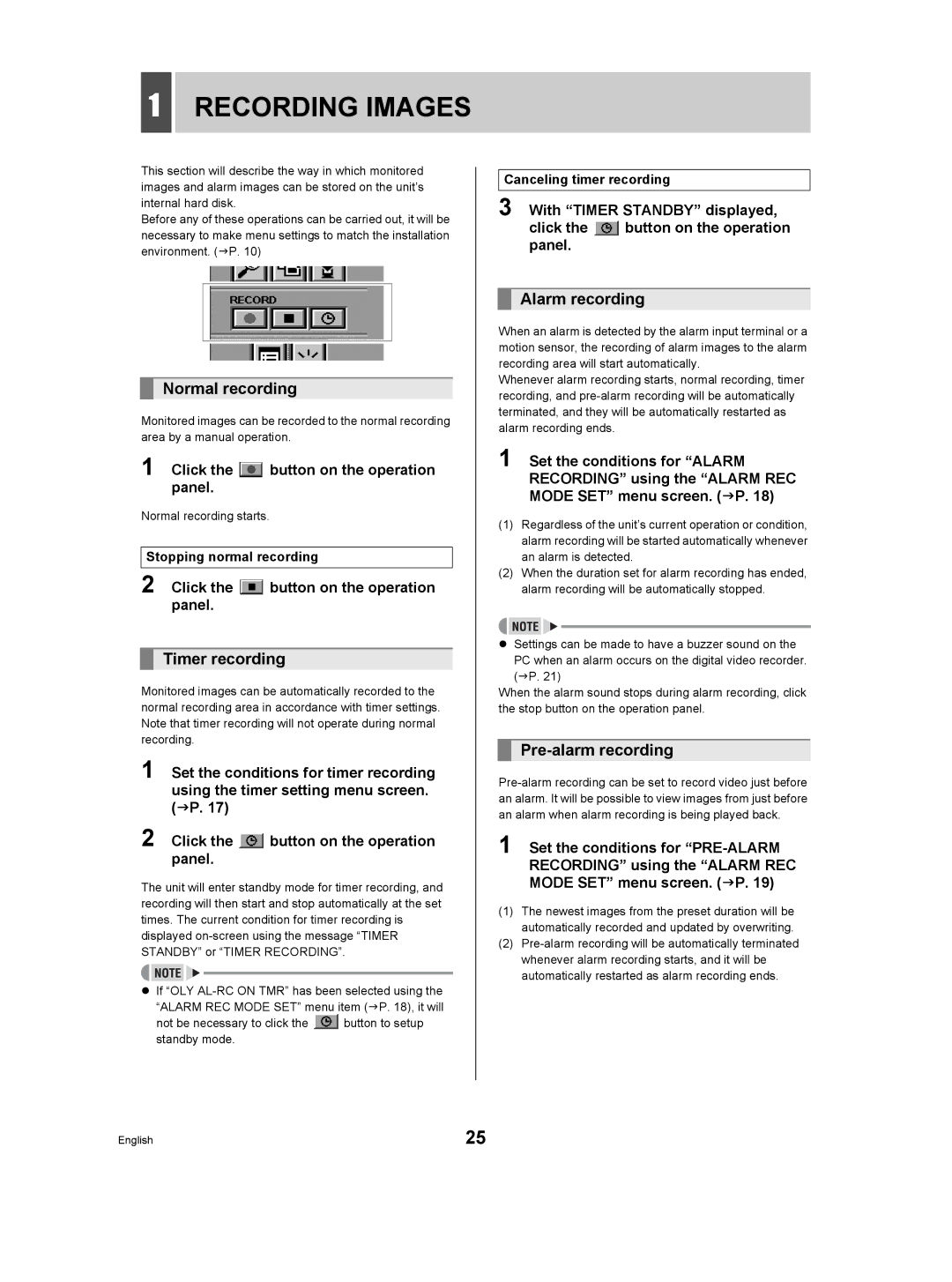1RECORDING IMAGES
This section will describe the way in which monitored images and alarm images can be stored on the unit’s internal hard disk.
Before any of these operations can be carried out, it will be necessary to make menu settings to match the installation environment. (JP. 10)
Normal recording
Monitored images can be recorded to the normal recording area by a manual operation.
1 Click the  button on the operation panel.
button on the operation panel.
Normal recording starts.
Stopping normal recording
2 Click the  button on the operation panel.
button on the operation panel.
Timer recording
Monitored images can be automatically recorded to the normal recording area in accordance with timer settings. Note that timer recording will not operate during normal recording.
1 Set the conditions for timer recording using the timer setting menu screen. (JP. 17)
2 Click the  button on the operation panel.
button on the operation panel.
The unit will enter standby mode for timer recording, and recording will then start and stop automatically at the set times. The current condition for timer recording is displayed
zIf “OLY
“ALARM REC MODE SET” menu item (JP. 18), it will
not be necessary to click the ![]() button to setup standby mode.
button to setup standby mode.
Canceling timer recording
3 With “TIMER STANDBY” displayed,
click the  button on the operation panel.
button on the operation panel.
Alarm recording
When an alarm is detected by the alarm input terminal or a motion sensor, the recording of alarm images to the alarm recording area will start automatically.
Whenever alarm recording starts, normal recording, timer recording, and
1 Set the conditions for “ALARM RECORDING” using the “ALARM REC MODE SET” menu screen. (JP. 18)
(1)Regardless of the unit’s current operation or condition, alarm recording will be started automatically whenever an alarm is detected.
(2)When the duration set for alarm recording has ended, alarm recording will be automatically stopped.
zSettings can be made to have a buzzer sound on the
PC when an alarm occurs on the digital video recorder. (JP. 21)
When the alarm sound stops during alarm recording, click the stop button on the operation panel.
Pre-alarm recording
1 Set the conditions for
(1)The newest images from the preset duration will be automatically recorded and updated by overwriting.
(2)
English | 25 |