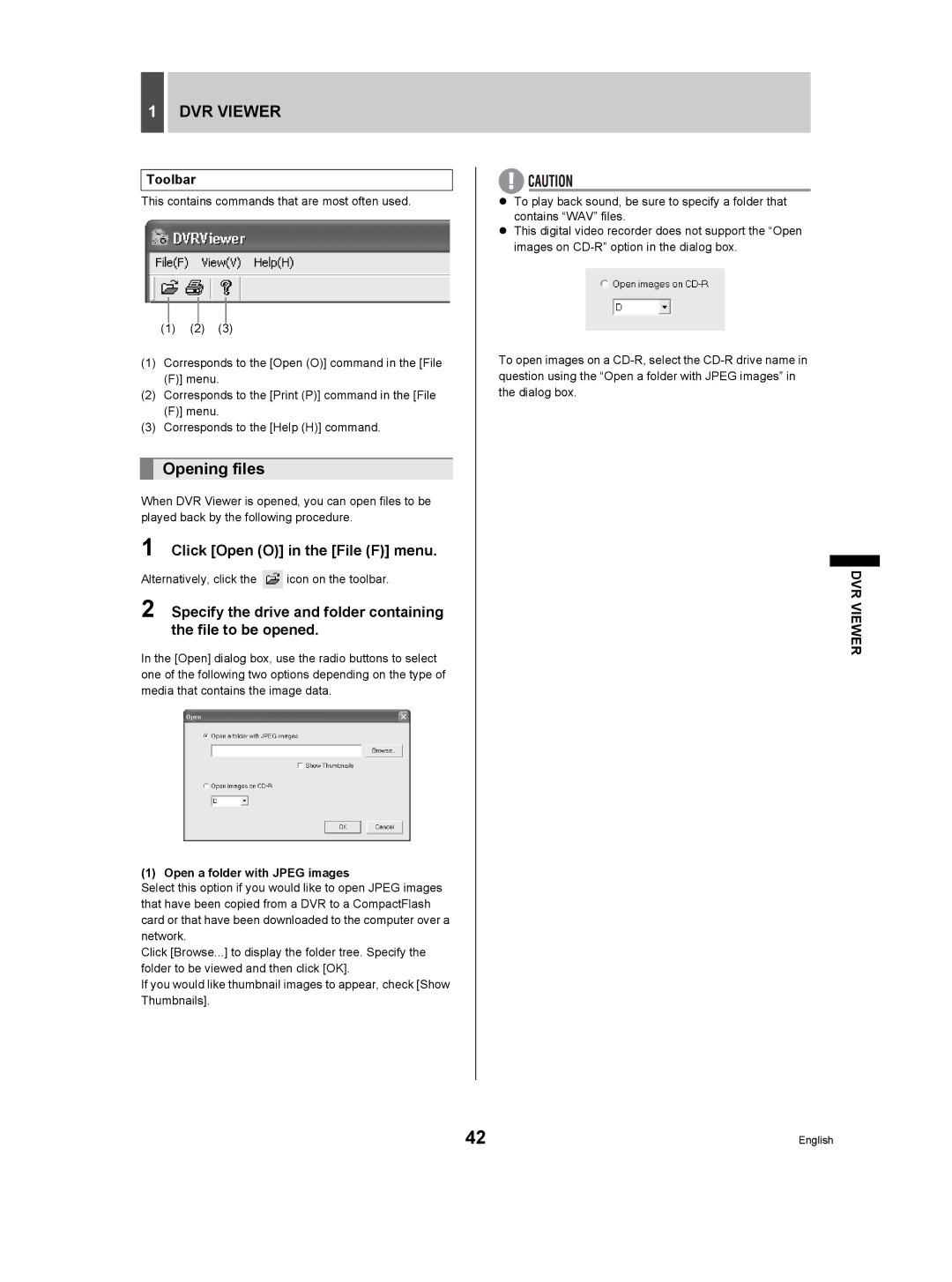1DVR VIEWER
Toolbar
This contains commands that are most often used.
(1)(2) (3)
(1)Corresponds to the [Open (O)] command in the [File (F)] menu.
(2)Corresponds to the [Print (P)] command in the [File (F)] menu.
(3)Corresponds to the [Help (H)] command.
Opening files
When DVR Viewer is opened, you can open files to be played back by the following procedure.
1 Click [Open (O)] in the [File (F)] menu.
Alternatively, click the  icon on the toolbar.
icon on the toolbar.
2 Specify the drive and folder containing the file to be opened.
In the [Open] dialog box, use the radio buttons to select one of the following two options depending on the type of media that contains the image data.
(1) Open a folder with JPEG images
Select this option if you would like to open JPEG images that have been copied from a DVR to a CompactFlash card or that have been downloaded to the computer over a network.
Click [Browse...] to display the folder tree. Specify the folder to be viewed and then click [OK].
If you would like thumbnail images to appear, check [Show Thumbnails].
zTo play back sound, be sure to specify a folder that contains “WAV” files.
zThis digital video recorder does not support the “Open images on
To open images on a
DVR VIEWER
42 | English |