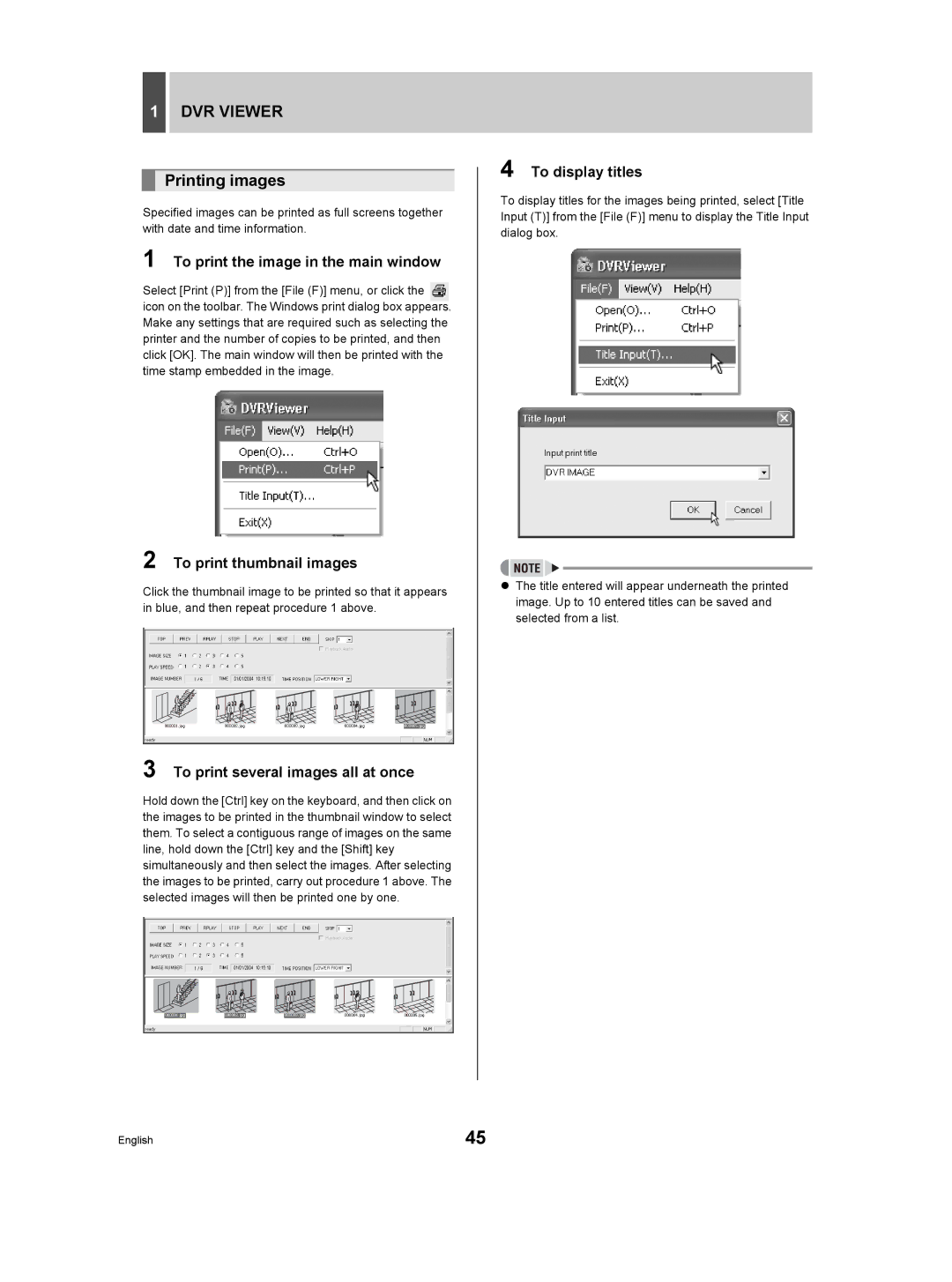1DVR VIEWER
Printing images
Specified images can be printed as full screens together with date and time information.
1 To print the image in the main window
Select [Print (P)] from the [File (F)] menu, or click the icon on the toolbar. The Windows print dialog box appears. Make any settings that are required such as selecting the printer and the number of copies to be printed, and then click [OK]. The main window will then be printed with the time stamp embedded in the image.
2 To print thumbnail images
Click the thumbnail image to be printed so that it appears in blue, and then repeat procedure 1 above.
01/01/2004 10:15:10
3 To print several images all at once
Hold down the [Ctrl] key on the keyboard, and then click on the images to be printed in the thumbnail window to select them. To select a contiguous range of images on the same line, hold down the [Ctrl] key and the [Shift] key simultaneously and then select the images. After selecting the images to be printed, carry out procedure 1 above. The selected images will then be printed one by one.
01/01/2004 10:15:10
4 To display titles
To display titles for the images being printed, select [Title Input (T)] from the [File (F)] menu to display the Title Input dialog box.
zThe title entered will appear underneath the printed image. Up to 10 entered titles can be saved and selected from a list.
English | 45 |