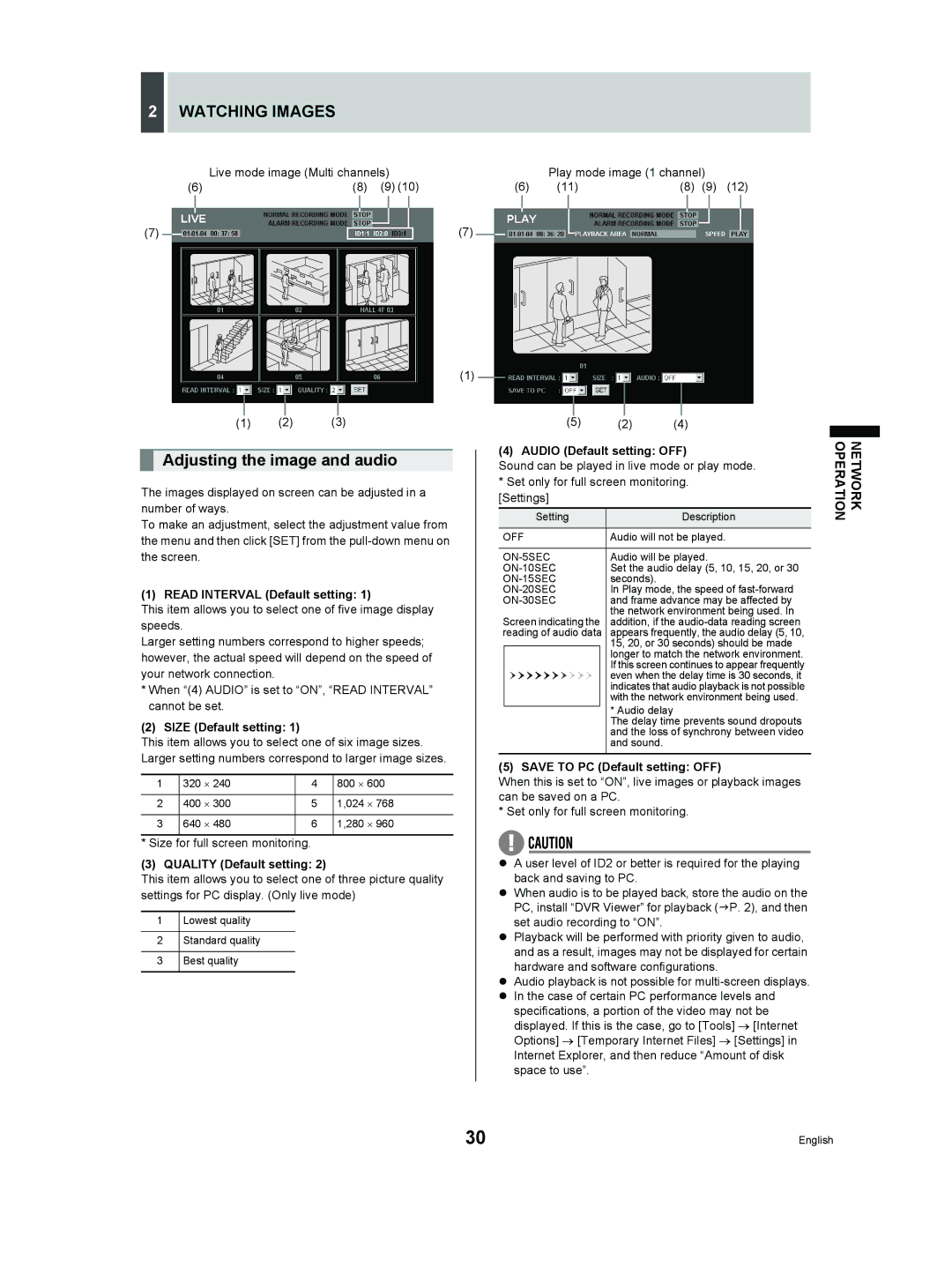2WATCHING IMAGES
|
|
|
| Live mode image (Multi channels) |
|
|
|
| Play mode image (1 channel) |
|
| ||||||||||
(6) | (8) | (9) (10) | (6) | (11) | (8) | (9) | (12) | ||||||||||||||
(7) |
|
|
|
|
|
|
|
| (7) |
|
|
|
|
|
|
|
|
|
|
|
|
|
|
|
|
|
|
|
|
|
|
|
|
|
|
|
|
|
|
|
| ||
|
|
|
|
|
|
|
|
|
|
|
|
|
|
|
|
|
|
|
| ||
|
|
|
|
|
|
|
|
|
|
|
|
|
| ||||||||
|
|
|
|
|
|
|
|
|
|
|
|
|
|
|
|
|
| ||||
(1)
(1) (2) (3)
Adjusting the image and audio
The images displayed on screen can be adjusted in a number of ways.
To make an adjustment, select the adjustment value from the menu and then click [SET] from the
(1) READ INTERVAL (Default setting: 1)
This item allows you to select one of five image display speeds.
Larger setting numbers correspond to higher speeds; however, the actual speed will depend on the speed of your network connection.
*When “(4) AUDIO” is set to “ON”, “READ INTERVAL” cannot be set.
(2) SIZE (Default setting: 1)
This item allows you to select one of six image sizes. Larger setting numbers correspond to larger image sizes.
1 | 320 ⋅ 240 | 4 | 800 ⋅ 600 |
|
|
|
|
2 | 400 ⋅ 300 | 5 | 1,024 ⋅ 768 |
|
|
|
|
3 | 640 ⋅ 480 | 6 | 1,280 ⋅ 960 |
|
|
|
|
* Size for full screen monitoring.
(3) QUALITY (Default setting: 2)
This item allows you to select one of three picture quality settings for PC display. (Only live mode)
1Lowest quality
2Standard quality
3Best quality
(5) (2) (4)
(4) AUDIO (Default setting: OFF)
Sound can be played in live mode or play mode.
*Set only for full screen monitoring. [Settings]
| Setting | Description | |
OFF | Audio will not be played. | ||
|
|
|
|
Audio will be played. | |||
Set the audio delay (5, 10, 15, 20, or 30 | |||
seconds). | |||
In Play mode, the speed of | |||
| and frame advance may be affected by | ||
Screen indicating the | the network environment being used. In | ||
addition, if the | |||
reading of audio data | appears frequently, the audio delay (5, 10, | ||
|
|
| 15, 20, or 30 seconds) should be made |
|
|
| longer to match the network environment. |
|
|
| If this screen continues to appear frequently |
|
|
| even when the delay time is 30 seconds, it |
|
|
| indicates that audio playback is not possible |
|
|
| with the network environment being used. |
|
|
| * Audio delay |
|
|
| |
|
|
| The delay time prevents sound dropouts |
|
|
| and the loss of synchrony between video |
|
|
| and sound. |
|
|
|
|
(5) SAVE TO PC (Default setting: OFF)
When this is set to “ON”, live images or playback images can be saved on a PC.
* Set only for full screen monitoring.
zA user level of ID2 or better is required for the playing back and saving to PC.
zWhen audio is to be played back, store the audio on the PC, install “DVR Viewer” for playback (JP. 2), and then set audio recording to “ON”.
zPlayback will be performed with priority given to audio, and as a result, images may not be displayed for certain hardware and software configurations.
zAudio playback is not possible for
zIn the case of certain PC performance levels and specifications, a portion of the video may not be displayed. If this is the case, go to [Tools] → [Internet Options] → [Temporary Internet Files] → [Settings] in Internet Explorer, and then reduce “Amount of disk space to use”.
NETWORK OPERATION
30 | English |